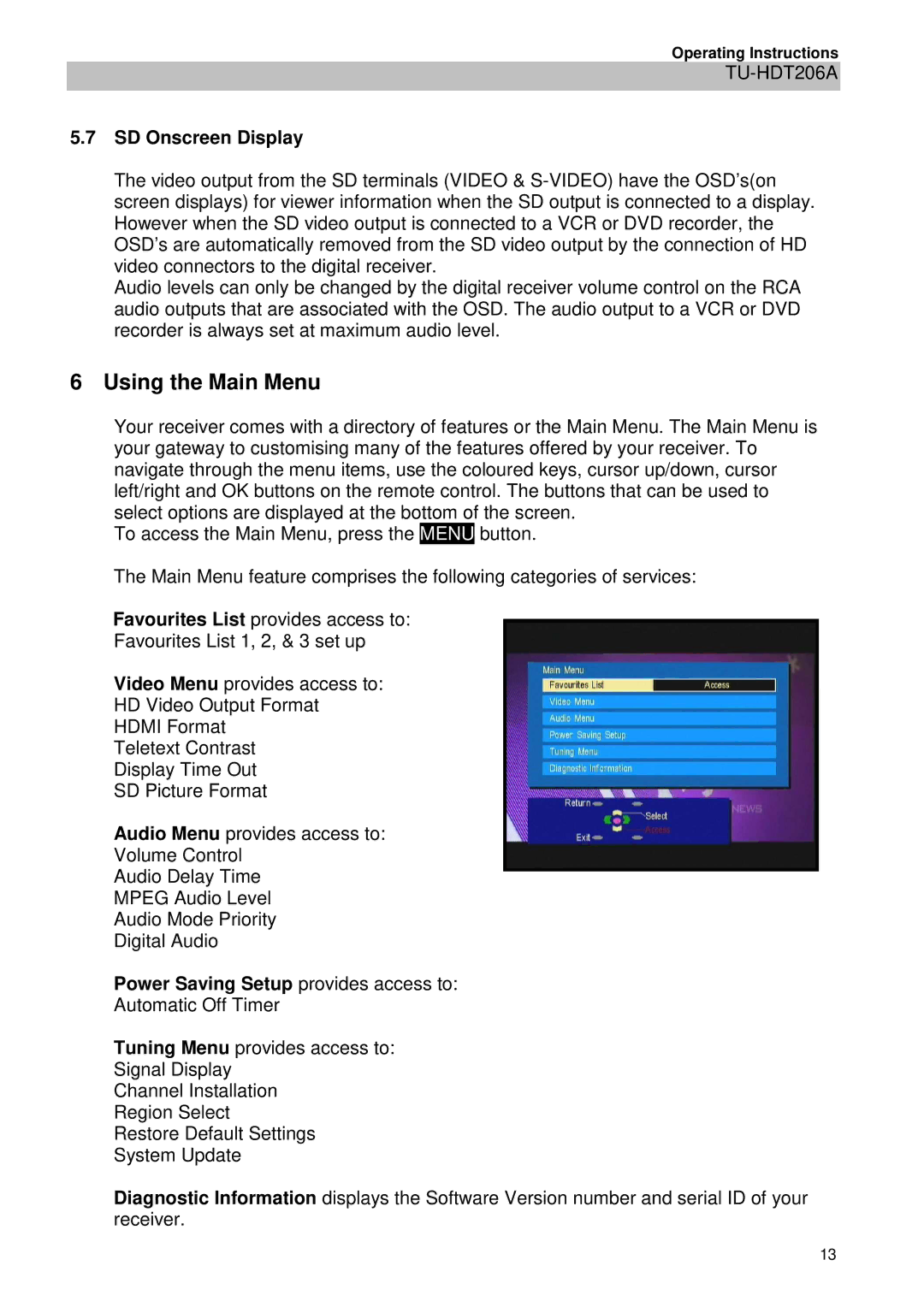TU-HDT206A specifications
The Panasonic TU-HDT206A is a highly regarded digital terrestrial receiver that showcases Panasonic's commitment to high-quality audio-visual technology. This device is designed for users who want to enjoy a variety of digital terrestrial television channels in the comfort of their homes. With its sleek design and robust functional capabilities, the TU-HDT206A has become a popular choice among consumers.One of the standout features of the TU-HDT206A is its compatibility with the latest digital broadcasting standards. It supports DVB-T and DVB-T2 formats, allowing users to receive high-definition broadcasts with improved picture quality. The inclusion of these standards ensures that viewers can experience crystal-clear images and vibrant colors, enhancing their overall viewing experience.
The receiver comes equipped with a powerful built-in tuner, offering users the ability to scan and receive a broad range of channels effortlessly. Its automatic channel search function simplifies the setup process, making it easy for users to find and organize their favorite channels without any hassle. Additionally, the TU-HDT206A supports multiple resolutions, including 720p, 1080i, and 1080p, providing flexibility for various display devices.
In terms of connectivity, the TU-HDT206A offers a variety of options to enhance its usability. It features HDMI output, allowing users to connect it easily to modern TVs for maximum picture quality. Furthermore, it includes USB ports, enabling users to connect external storage devices to record live television shows and play back their favorite content conveniently.
The Panasonic TU-HDT206A also incorporates advanced technologies such as PVR (Personal Video Recorder) functionalities, enabling users to pause, rewind, and record live broadcasts. This feature is particularly beneficial for anyone with a busy schedule, as it allows for convenient viewing at a later time.
Moreover, the receiver is designed with an intuitive user interface, making navigation through channels and settings user-friendly. Its electronic program guide (EPG) provides detailed information about upcoming shows, helping users plan their viewing schedule efficiently.
In conclusion, the Panasonic TU-HDT206A is an impressive digital receiver that combines functionality, ease of use, and high-definition performance. With its advanced features, compatibility with the latest broadcasting standards, and versatile recording capabilities, it represents a solid investment for any viewer looking to enhance their TV-watching experience.