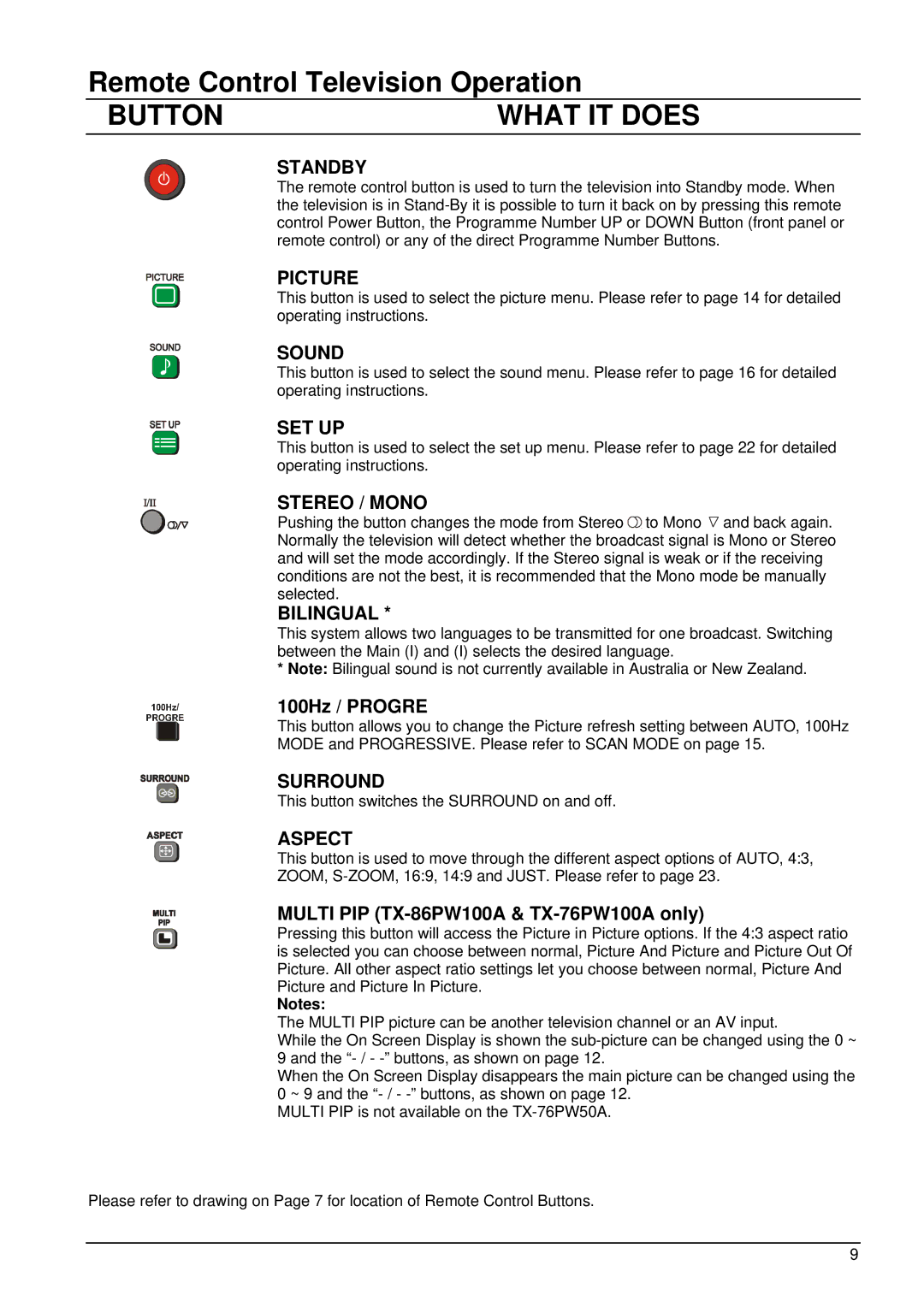Remote Control Television Operation
BUTTON | WHAT IT DOES |
STANDBY
The remote control button is used to turn the television into Standby mode. When the television is in
PICTURE
This button is used to select the picture menu. Please refer to page 14 for detailed operating instructions.
SOUND
This button is used to select the sound menu. Please refer to page 16 for detailed operating instructions.
SET UP
This button is used to select the set up menu. Please refer to page 22 for detailed operating instructions.
STEREO / MONO
Pushing the button changes the mode from Stereo ![]()
![]() to Mono
to Mono ![]() and back again. Normally the television will detect whether the broadcast signal is Mono or Stereo and will set the mode accordingly. If the Stereo signal is weak or if the receiving conditions are not the best, it is recommended that the Mono mode be manually selected.
and back again. Normally the television will detect whether the broadcast signal is Mono or Stereo and will set the mode accordingly. If the Stereo signal is weak or if the receiving conditions are not the best, it is recommended that the Mono mode be manually selected.
BILINGUAL *
This system allows two languages to be transmitted for one broadcast. Switching between the Main (I) and (I) selects the desired language.
*Note: Bilingual sound is not currently available in Australia or New Zealand.
100Hz / PROGRE
This button allows you to change the Picture refresh setting between AUTO, 100Hz
MODE and PROGRESSIVE. Please refer to SCAN MODE on page 15.
SURROUND
This button switches the SURROUND on and off.
ASPECT
This button is used to move through the different aspect options of AUTO, 4:3,
ZOOM,
MULTI PIP (TX-86PW100A & TX-76PW100A only)
Pressing this button will access the Picture in Picture options. If the 4:3 aspect ratio is selected you can choose between normal, Picture And Picture and Picture Out Of Picture. All other aspect ratio settings let you choose between normal, Picture And Picture and Picture In Picture.
Notes:
The MULTI PIP picture can be another television channel or an AV input.
While the On Screen Display is shown the
When the On Screen Display disappears the main picture can be changed using the 0 ~ 9 and the
MULTI PIP is not available on the
Please refer to drawing on Page 7 for location of Remote Control Buttons.
9