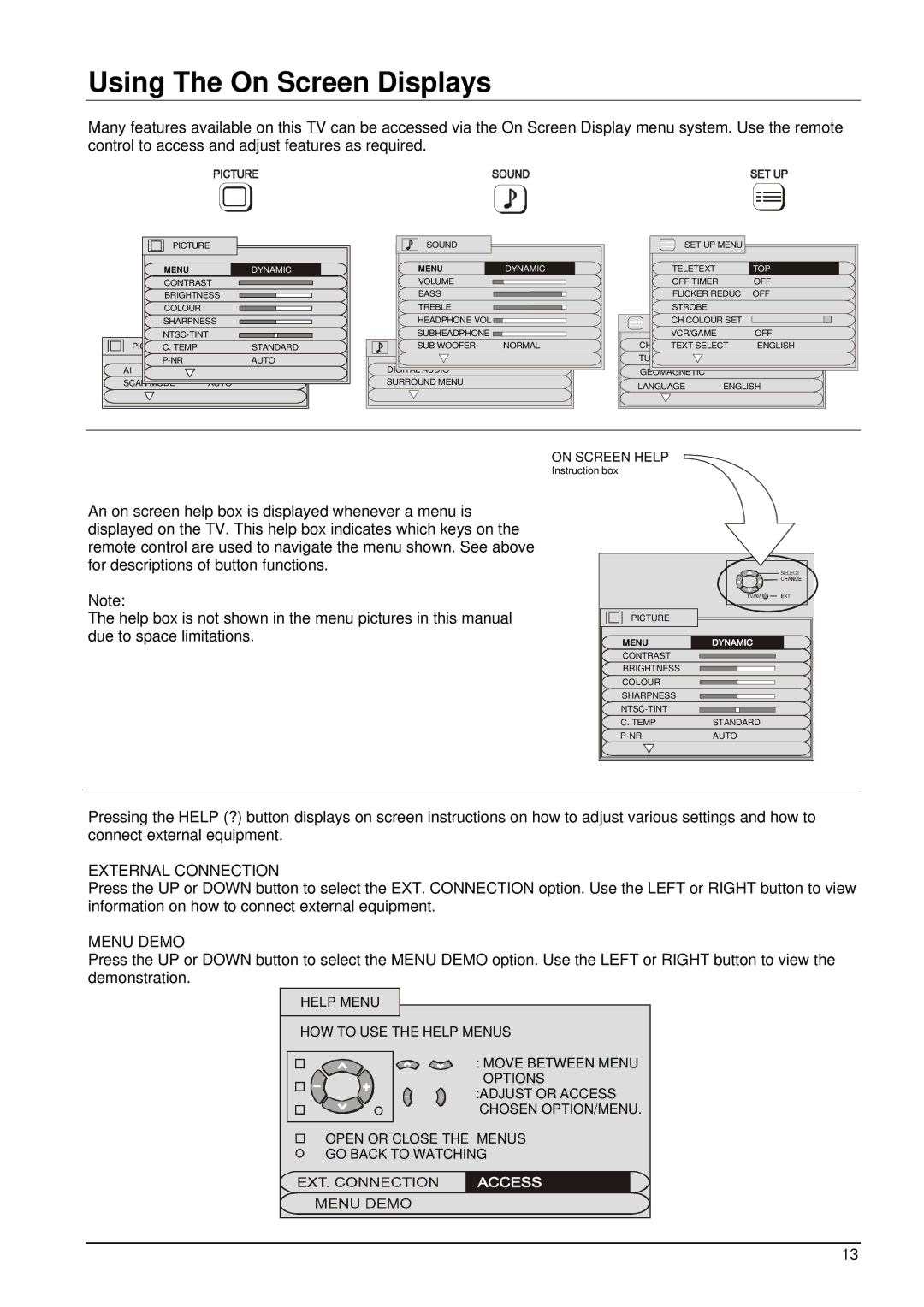Using The On Screen Displays
Many features available on this TV can be accessed via the On Screen Display menu system. Use the remote control to access and adjust features as required.
PICTURE |
|
MENU | DYNAMIC |
CONTRAST |
|
BRIGHTNESS |
|
COLOUR |
|
SHARPNESS |
|
| |
C. TEMP | STANDARD |
AUTO | |
AI |
|
SCAN |
|
SOUND |
|
MENU | DYNAMIC |
VOLUME |
|
BASS |
|
TREBLE |
|
HEADPHONE VOL |
|
SUBHEADPHONE |
|
SUB WOOFER | NORMAL |
DIGITAL |
|
SURROUND MENU |
|
SET UP MENU |
| |
TELETEXT |
| TOP |
OFF TIMER |
| OFF |
FLICKER REDUC | OFF | |
STROBE |
|
|
CH COLOUR SET |
| |
VCR/GAME |
| OFF |
TEXT SELECT | ENGLISH | |
GEOMAGNETIC |
|
|
LANGUAGE | ENGLISH | |
An on screen help box is displayed whenever a menu is displayed on the TV. This help box indicates which keys on the remote control are used to navigate the menu shown. See above for descriptions of button functions.
Note:
The help box is not shown in the menu pictures in this manual due to space limitations.
ON SCREEN HELP
Instruction box
PICTURE
MENU
CONTRAST
BRIGHTNESS
COLOUR
SHARPNESS
C. TEMP
STANDARD
AUTO
Pressing the HELP (?) button displays on screen instructions on how to adjust various settings and how to connect external equipment.
EXTERNAL CONNECTION
Press the UP or DOWN button to select the EXT. CONNECTION option. Use the LEFT or RIGHT button to view information on how to connect external equipment.
MENU DEMO
Press the UP or DOWN button to select the MENU DEMO option. Use the LEFT or RIGHT button to view the demonstration.
HELP MENU
HOW TO USE THE HELP MENUS
: MOVE BETWEEN MENU OPTIONS
:ADJUST OR ACCESS CHOSEN OPTION/MENU.
OPEN OR CLOSE THE MENUS
GO BACK TO WATCHING
13