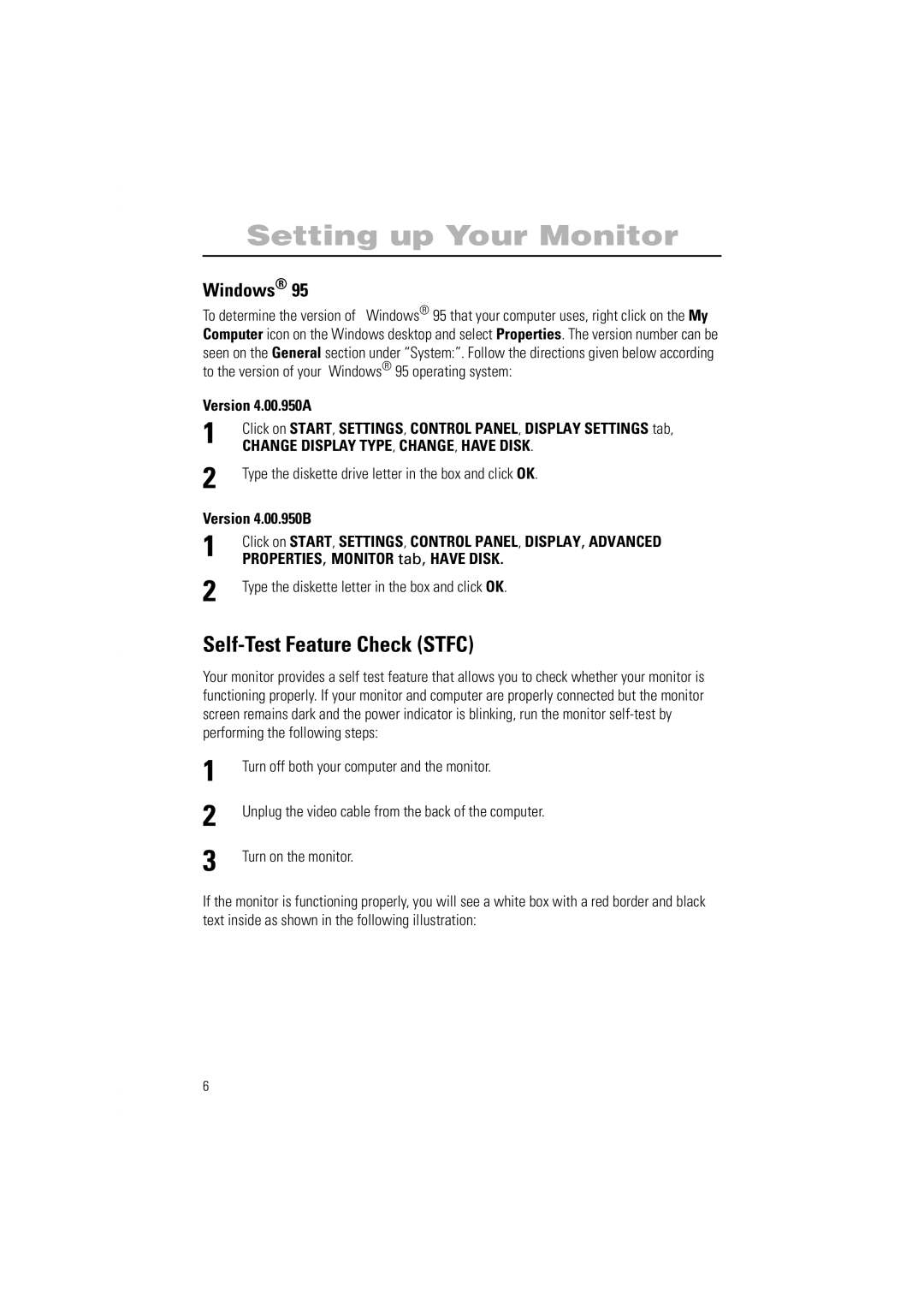Setting up Your Monitor
Windows® 95
To determine the version of Windows® 95 that your computer uses, right click on the My Computer icon on the Windows desktop and select Properties. The version number can be seen on the General section under “System:”. Follow the directions given below according to the version of your Windows® 95 operating system:
Version 4.00.950A
1 | Click on START, SETTINGS, CONTROL PANEL, DISPLAY SETTINGS tab, |
CHANGE DISPLAY TYPE, CHANGE, HAVE DISK. | |
2 | Type the diskette drive letter in the box and click OK. |
Version 4.00.950B | |
1 | Click on START, SETTINGS, CONTROL PANEL, DISPLAY, ADVANCED |
PROPERTIES, MONITOR tab, HAVE DISK. | |
2 | Type the diskette letter in the box and click OK. |
Self-Test Feature Check (STFC)
Your monitor provides a self test feature that allows you to check whether your monitor is functioning properly. If your monitor and computer are properly connected but the monitor screen remains dark and the power indicator is blinking, run the monitor
1
2
3
Turn off both your computer and the monitor.
Unplug the video cable from the back of the computer.
Turn on the monitor.
If the monitor is functioning properly, you will see a white box with a red border and black text inside as shown in the following illustration:
6