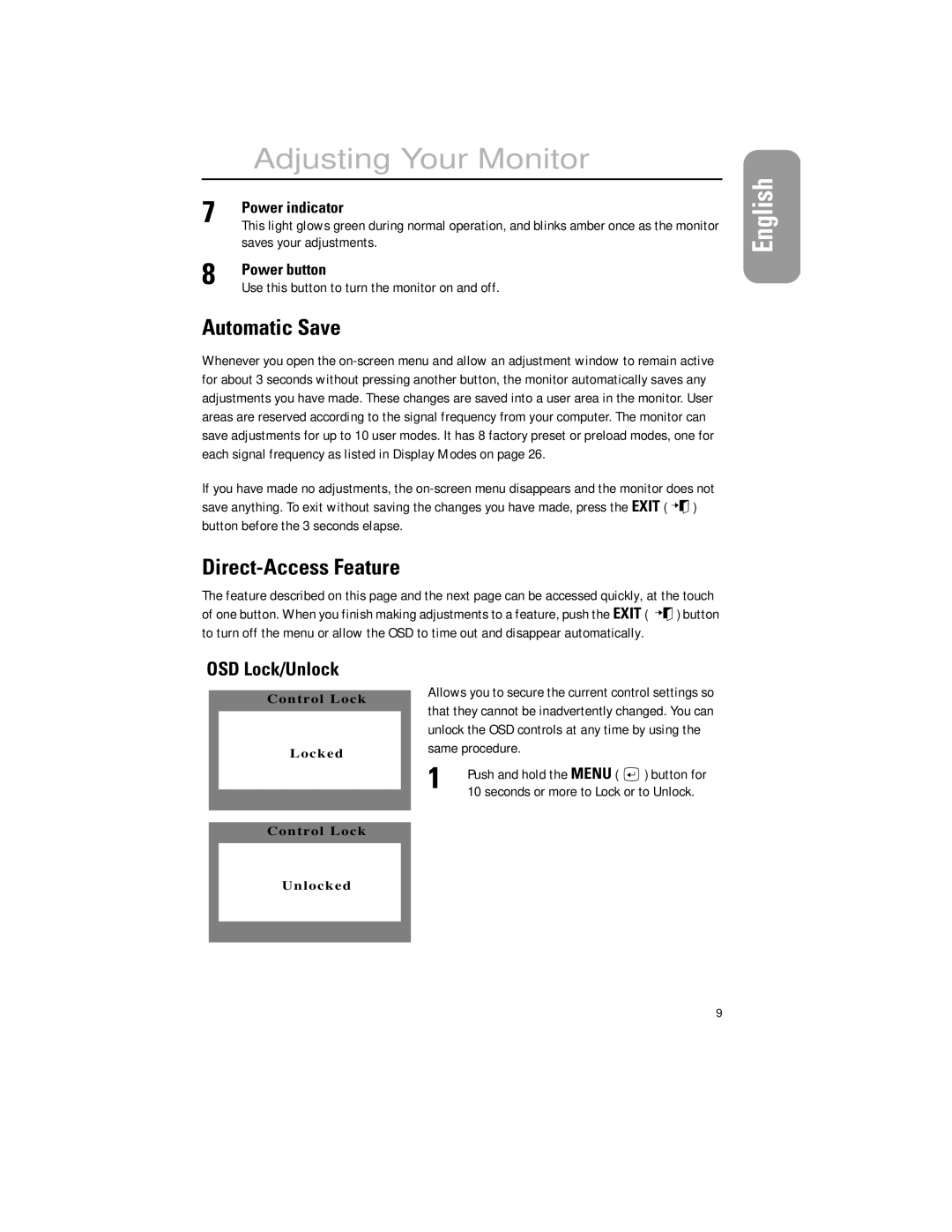| Adjusting Your Monitor |
7 | Power indicator |
This light glows green during normal operation, and blinks amber once as the monitor | |
| saves your adjustments. |
8 | Power button |
Use this button to turn the monitor on and off. |
Automatic Save
Whenever you open the
If you have made no adjustments, the
save anything. To exit without saving the changes you have made, press the EXIT ( ![]()
![]() ) button before the 3 seconds elapse.
) button before the 3 seconds elapse.
Direct-Access Feature
The feature described on this page and the next page can be accessed quickly, at the touch
of one button. When you finish making adjustments to a feature, push the EXIT ( ![]()
![]() ) button to turn off the menu or allow the OSD to time out and disappear automatically.
) button to turn off the menu or allow the OSD to time out and disappear automatically.
English
OSD Lock/Unlock
Control Lock
Locked
Control Lock
Unlocked
Allows you to secure the current control settings so that they cannot be inadvertently changed. You can unlock the OSD controls at any time by using the same procedure.
1 | Push and hold the MENU ( | ) button for |
10 seconds or more to Lock or to Unlock. | ||
9