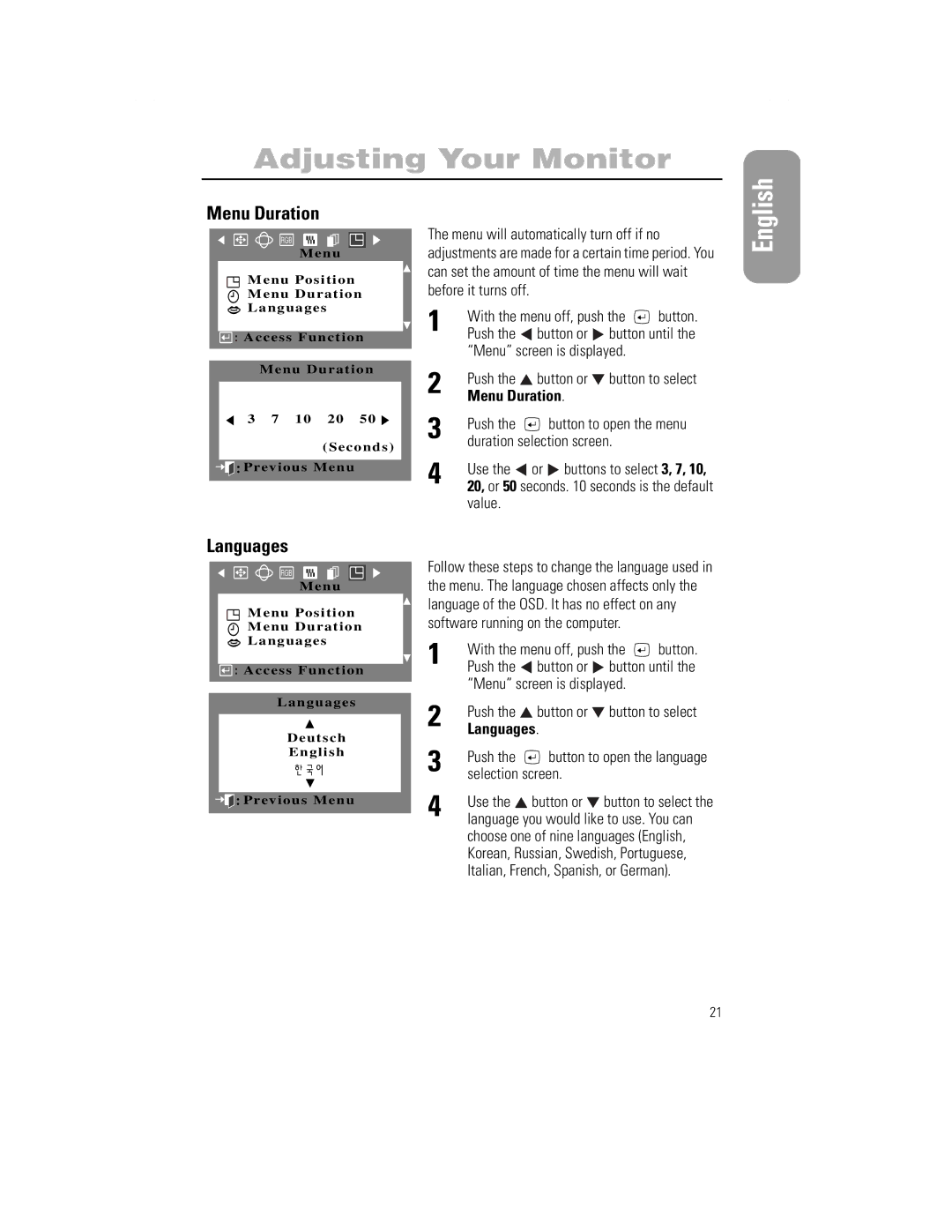Adjusting Your Monitor
Menu Duration
RGB
M e n u
Menu Position
Menu Duration
Languages
![]()
![]() : Access Function
: Access Function
Menu Duration
3 7 10 20 50
(Seconds)
![]()
![]()
![]() :Previous Menu
:Previous Menu
The menu will automatically turn off if no adjustments are made for a certain time period. You can set the amount of time the menu will wait before it turns off.
1 | With the menu off, push the | button. | ||
Push the | button or | button until the | ||
| “Menu” screen is displayed. |
| ||
2 | Push the | button or | button to select | |
Menu Duration. |
|
| ||
3 | Push the | button to open the menu | ||
duration selection screen. |
| |||
4 | Use the | or buttons to select 3, 7, 10, | ||
20, or 50 seconds. 10 seconds is the default | ||||
value.
English
Languages
RGB
Menu
Menu Position
Menu Duration
Languages
![]()
![]() : Access Function
: Access Function
Languages
Deutsch
English
![]()
![]()
![]() :Previous Menu
:Previous Menu
Follow these steps to change the language used in the menu. The language chosen affects only the language of the OSD. It has no effect on any software running on the computer.
1 | With the menu off, push the | button. | ||
Push the | button or | button until the | ||
| “Menu” screen is displayed. |
| ||
2 | Push the | button or | button to select | |
Languages. |
|
| ||
3 | Push the | button to open the language | ||
selection screen. |
|
| ||
4 | Use the | button or | button to select the | |
language you would like to use. You can | ||||
choose one of nine languages (English, Korean, Russian, Swedish, Portuguese, Italian, French, Spanish, or German).
21