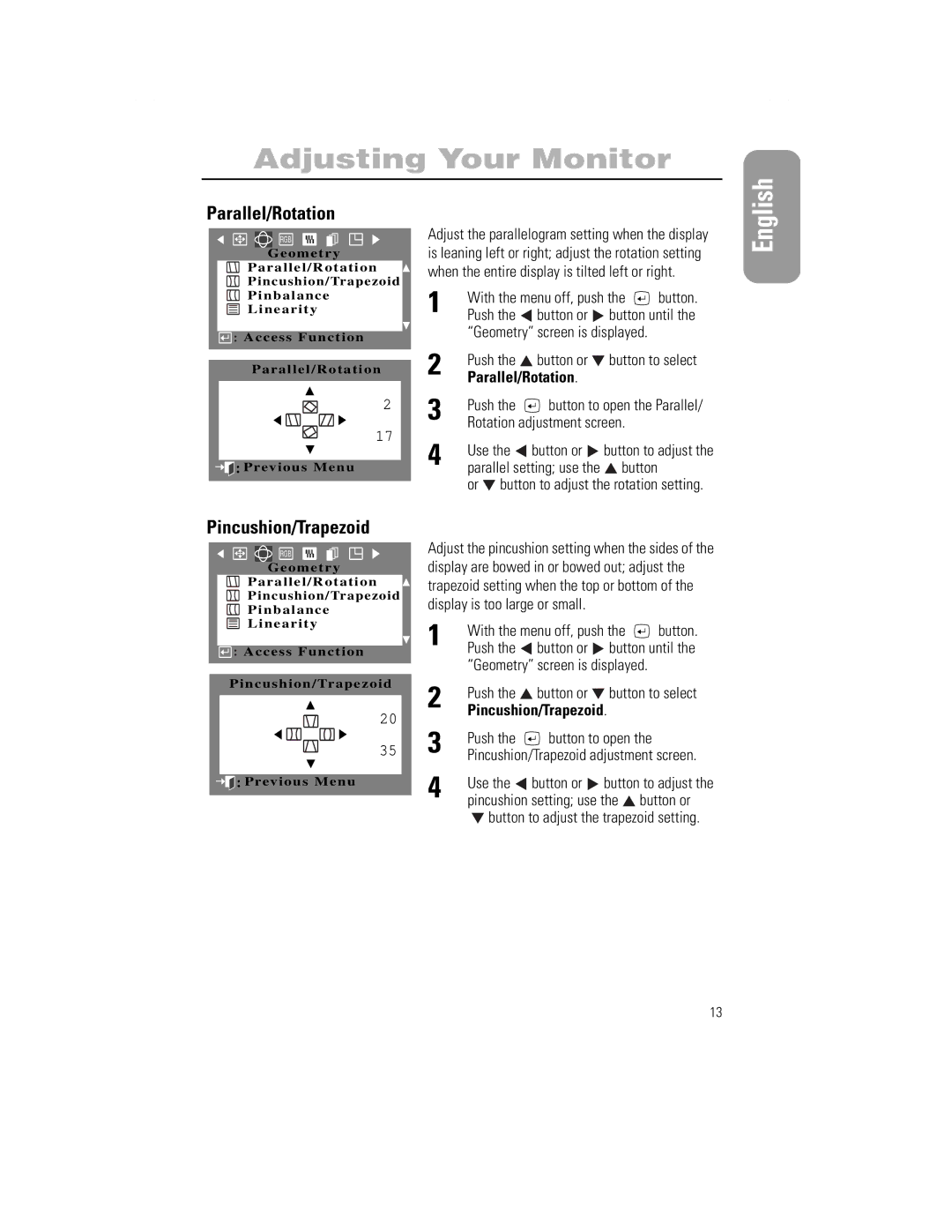Adjusting Your Monitor
Parallel/Rotation
RGB
G e o m e t r y
P a r a l l e l / R o t a t i o n ![]() Pincushion/Trapezoid P i n b a l a n c e
Pincushion/Trapezoid P i n b a l a n c e
L i n e a r i t y
![]()
![]() : Access Function
: Access Function
Parallel/Rotation
2
17
![]()
![]()
![]() :Previous Menu
:Previous Menu
Adjust the parallelogram setting when the display is leaning left or right; adjust the rotation setting when the entire display is tilted left or right.
1 | With the menu off, push the | button. | |||
Push the | button or | button until the | |||
| “Geometry” screen is displayed. |
| |||
2 | Push the | button or | button to select | ||
Parallel/Rotation. |
|
| |||
3 | Push the | button to open the Parallel/ | |||
Rotation adjustment screen. |
| ||||
4 | Use the | button or | button to adjust the | ||
parallel setting; use the | button |
| |||
| or | button to adjust the rotation setting. | |||
English
Pincushion/Trapezoid
RGB
Geometry
Parallel/Rotation
Pincushion/Trapezoid
Pinbalance
Linearity
![]()
![]() : Access Function
: Access Function
Pincushion/Trapezoid
20
35
![]()
![]()
![]() :Previous Menu
:Previous Menu
Adjust the pincushion setting when the sides of the display are bowed in or bowed out; adjust the trapezoid setting when the top or bottom of the display is too large or small.
1 | With the menu off, push the | button. | ||
Push the | button or | button until the | ||
| “Geometry” screen is displayed. | |||
2 | Push the | button or | button to select | |
Pincushion/Trapezoid. |
| |||
3 | Push the | button to open the | ||
Pincushion/Trapezoid adjustment screen. | ||||
4 | Use the | button or | button to adjust the | |
pincushion setting; use the | button or | |||
![]() button to adjust the trapezoid setting.
button to adjust the trapezoid setting.
13