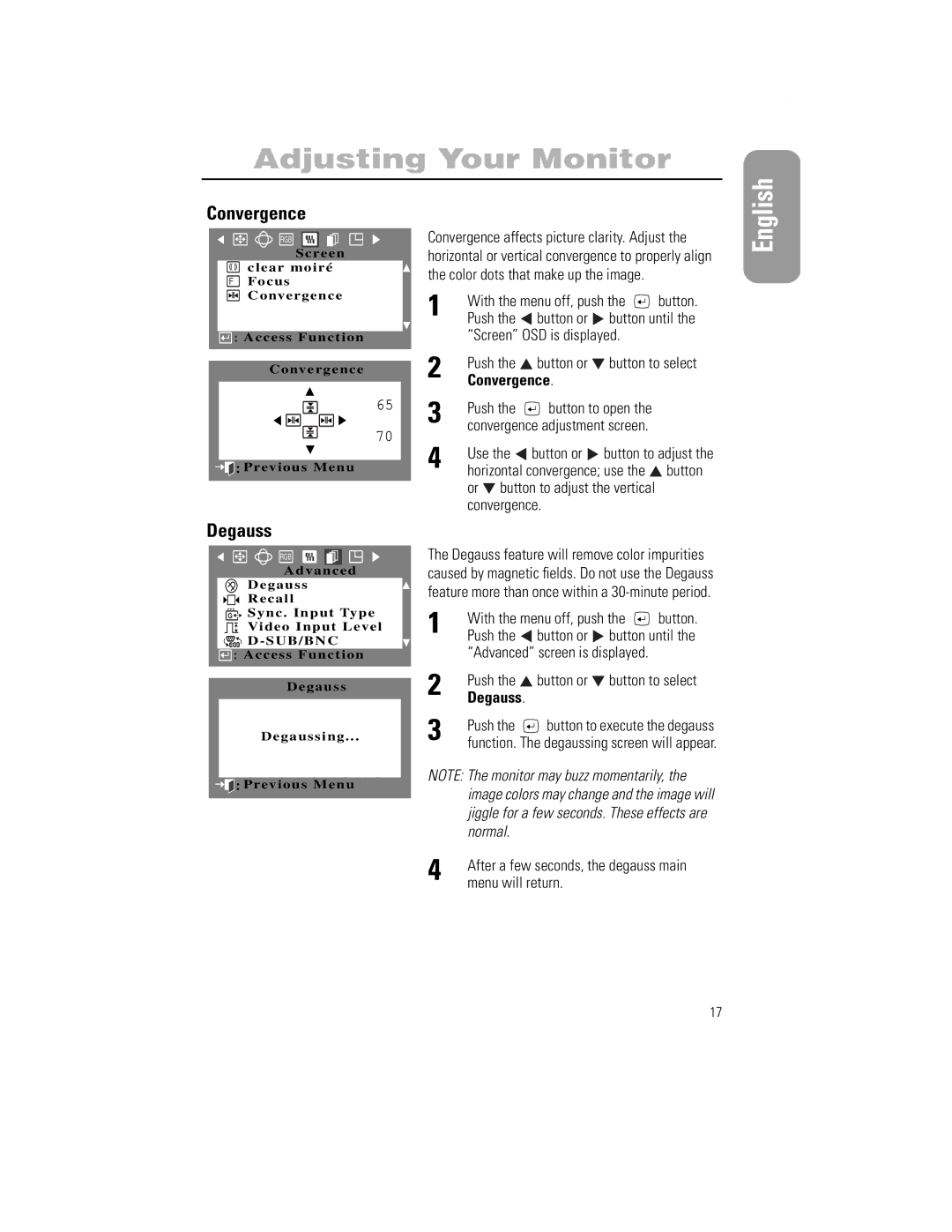Adjusting Your Monitor
Convergence
RGB
S c re e n
clear moiré
FFocus
Convergence
![]()
![]() : Access Function
: Access Function
Convergence
65
70
![]()
![]()
![]() :Previous Menu
:Previous Menu
Degauss
RGB
Advanced
Degauss
Recall
+++
G ![]()
![]() Sync . Input Type
Sync . Input Type
Video Input Level
D - SUB/BNC
![]()
![]() : Access Function
: Access Function
Degauss
Degaussing ...
![]()
![]()
![]() :Previous Menu
:Previous Menu
Convergence affects picture clarity. Adjust the horizontal or vertical convergence to properly align the color dots that make up the image.
1 | With the menu off, push the | button. | |||
Push the | button or | button until the | |||
| “Screen” OSD is displayed. |
| |||
2 | Push the | button or | button to select | ||
Convergence. |
|
| |||
3 | Push the | button to open the |
| ||
convergence adjustment screen. |
| ||||
4 | Use the | button or | button to adjust the | ||
horizontal convergence; use the | button | ||||
| or | button to adjust the vertical |
| ||
| convergence. |
|
| ||
The Degauss feature will remove color impurities caused by magnetic fields. Do not use the Degauss feature more than once within a
1 | With the menu off, push the | button. | ||
Push the | button or | button until the | ||
| “Advanced” screen is displayed. |
| ||
2 | Push the | button or | button to select | |
Degauss. |
|
|
| |
3 | Push the | button to execute the degauss | ||
function. The degaussing screen will appear. | ||||
NOTE: The monitor may buzz momentarily, the image colors may change and the image will jiggle for a few seconds. These effects are normal.
4 | After a few seconds, the degauss main |
menu will return. |
English
17