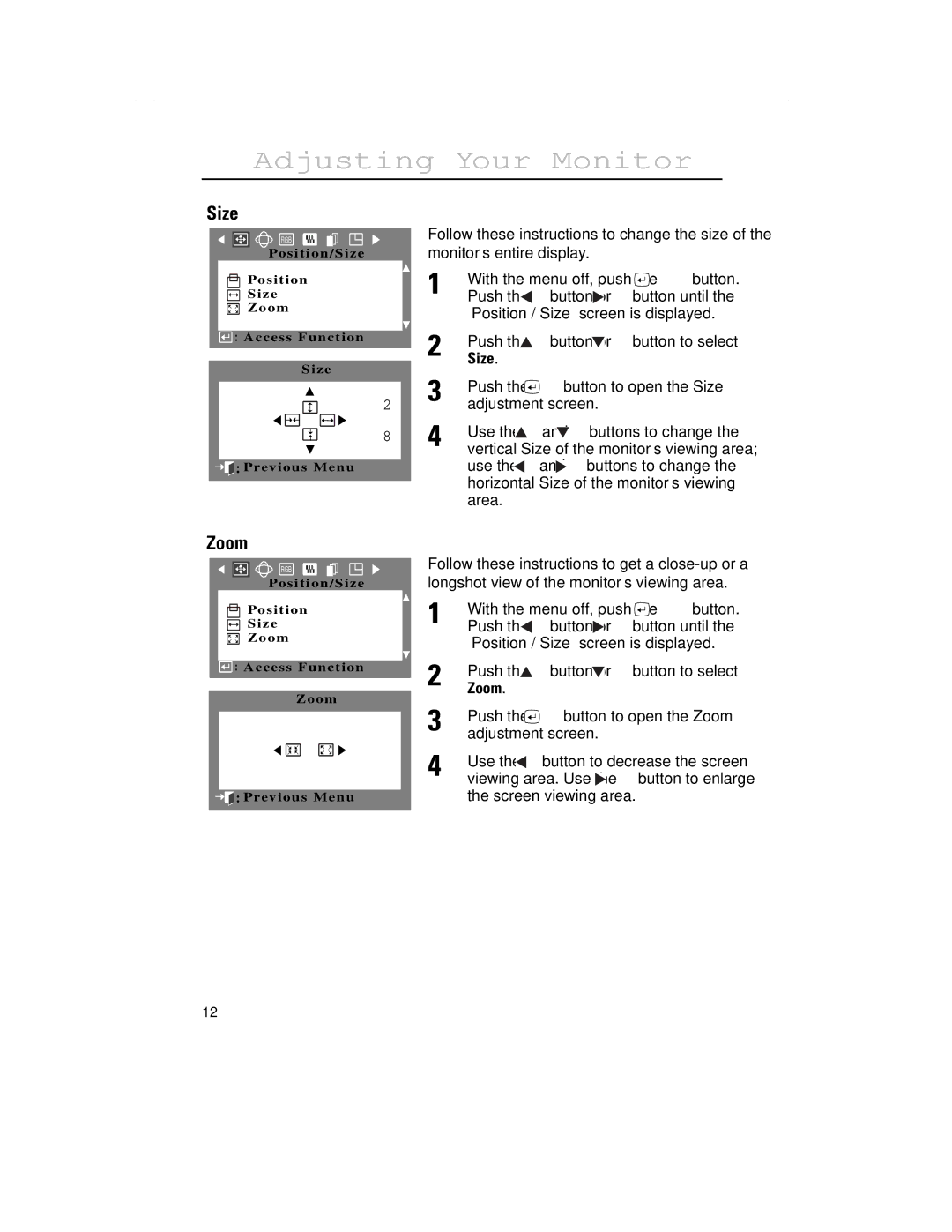Adjusting Your Monitor
Size
RGB
Po s i t i o n / S i z e
Po s i t i o n
S i z e
Z o o m
![]()
![]() : Access Function
: Access Function
Size
2
8
![]()
![]()
![]() :Previous Menu
:Previous Menu
Follow these instructions to change the size of the monitor’s entire display.
1 | With the menu off, push the | button. | |||
Push the | button or | button until the | |||
| “Position / Size” screen is displayed. | ||||
2 | Push the | button or | button to select | ||
Size. |
|
|
|
| |
3 | Push the | button to open the Size | |||
adjustment screen. |
|
| |||
4 | Use the | and | buttons to change the | ||
vertical Size of the monitor’s viewing area; | |||||
| use the | and | buttons to change the | ||
| horizontal Size of the monitor’s viewing | ||||
| area. |
|
|
|
|
Zoom
RGB
Position/Size
Position
Size
Zoom

 : Access Function
: Access Function
Zoom


 :Previous Menu
:Previous Menu
Follow these instructions to get a
1 | With the menu off, push the | button. | ||
Push the | button or | button until the | ||
| “Position / Size” screen is displayed. | |||
2 | Push the | button or | button to select | |
Zoom. |
|
|
| |
3 | Push the | button to open the Zoom | ||
adjustment screen. |
|
| ||
4 | Use the | button to decrease the screen | ||
viewing area. Use the | button to enlarge | |||
the screen viewing area.
12