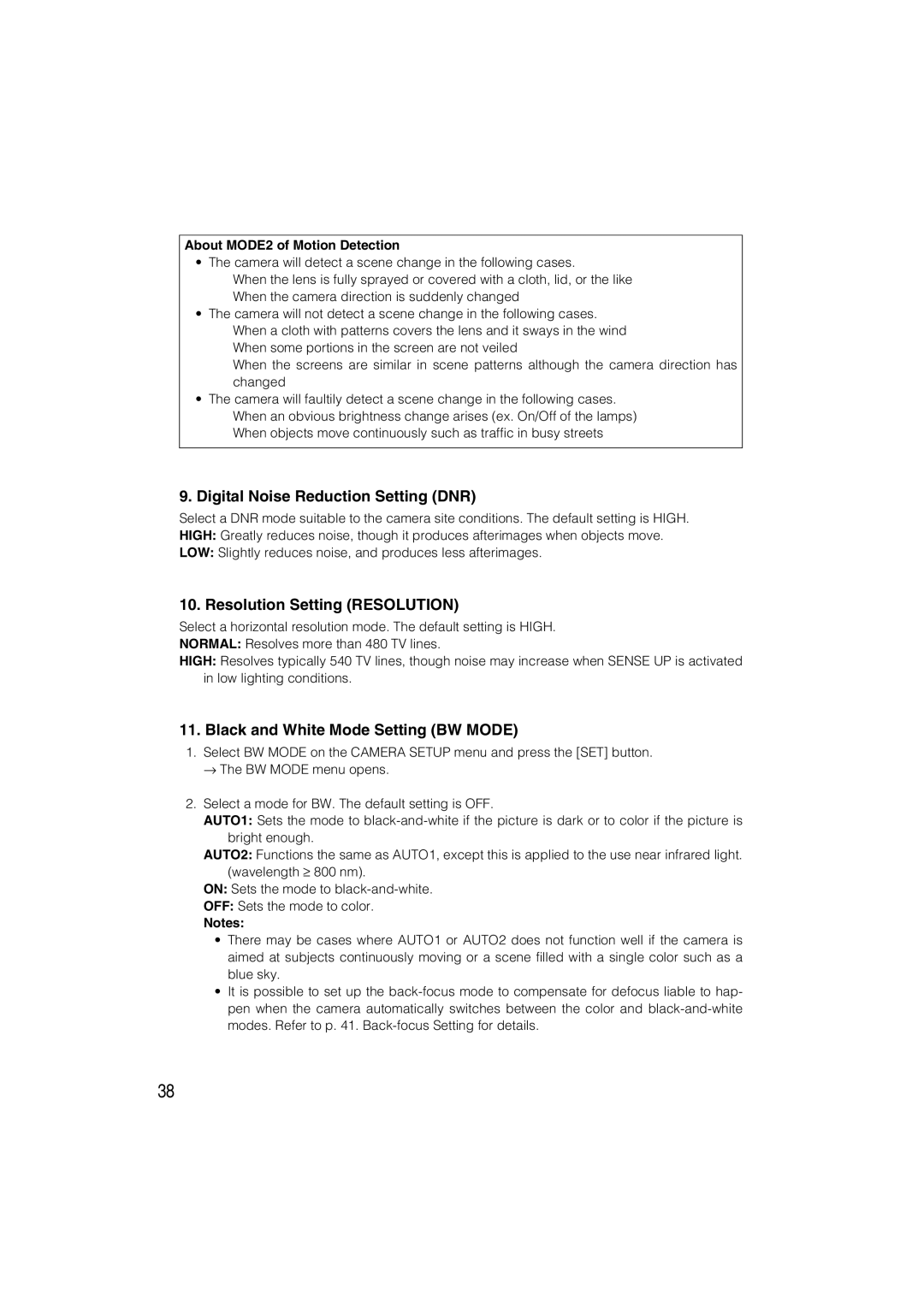WV-CW484 specifications
The Panasonic WV-CW484 is a sophisticated network camera designed for versatile surveillance applications. It is a part of Panasonic's line of high-performance IP cameras that are widely used in various environments, including retail, education, transportation, and municipal surveillance. This camera stands out due to its robust features that cater to both indoor and outdoor monitoring needs.One of the main features of the WV-CW484 is its high-resolution imaging capability. It utilizes a 1/3-inch CCD sensor that delivers clear and detailed images at resolutions up to 640 x 480 pixels. The camera supports progressive scan technology, ensuring that it captures sharp images without motion blur, which is essential for monitoring fast-moving subjects.
The WV-CW484 is equipped with a durable and weather-resistant housing, meeting the IP66 standard. This makes it suitable for installation in challenging outdoor conditions, protecting it from dust, rain, and other environmental factors. Additionally, it has a built-in heater that aids in maintaining optimal operation in low-temperature environments, ensuring reliable performance year-round.
Another notable aspect of the WV-CW484 camera is its integration of advanced digital signal processing technologies. These features enhance image quality by reducing noise and improving visibility in low-light conditions. The camera also includes a wide dynamic range function, allowing it to capture clear images in scenes with high contrast, such as brightly lit areas with shadows.
The pan-tilt functionality allows for flexible positioning and the ability to cover a broader area. Users can control the camera's movement remotely, making it easier to focus on particular areas of interest. Additionally, the WV-CW484 supports multiple streaming formats, including MPEG-4 and JPEG, enabling efficient transmission of video data across various network conditions.
For ease of installation and use, the camera is compatible with a wide range of network protocols and can be seamlessly integrated into existing surveillance systems. This versatility facilitates remote monitoring and management, allowing users to access live feeds and playback recordings from any device with internet connectivity.
In summary, the Panasonic WV-CW484 is a feature-rich network camera that combines high-performance imaging, robust housing, and advanced processing technologies. Its versatility, durability, and ease of integration make it an ideal choice for comprehensive surveillance solutions in a variety of applications.