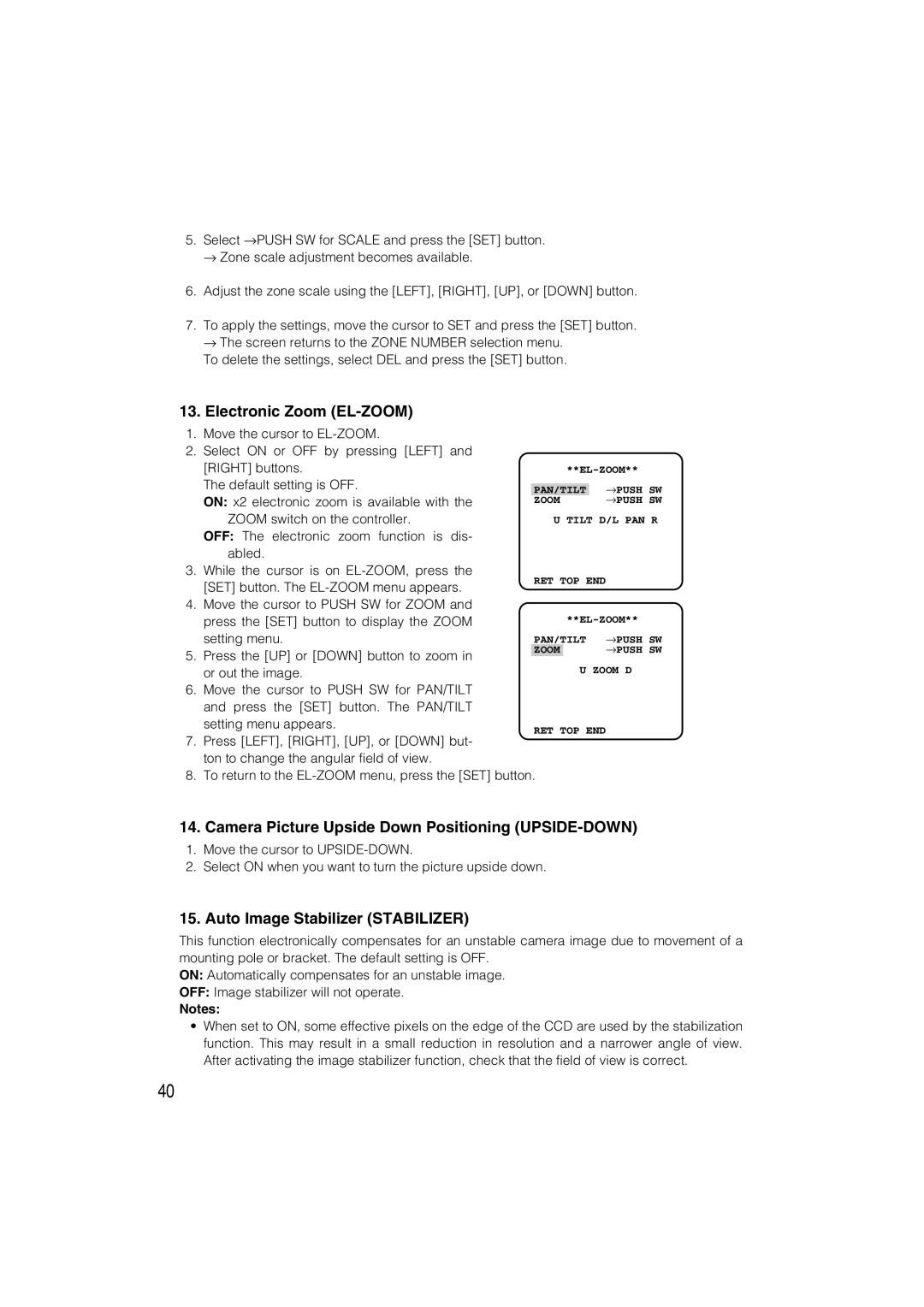Model No. WV-CW484 Series
Do not Remove Cover or Back No USER-SERVICEABLE Parts Inside
Important Safety Instructions
English
Disclaimer of Warranty
Limitation of Liability
Features
Preface
Contents
Precautions
Observe the following for installation
Avoid installing in the following locations
Installing place
Do not aim the apparatus at strong light sources
Consumable parts
Mounting screws
What to do if Over Heat appears on the display
Major Operating Controls and Their Functions
Power cable 12 V DC or 24 V AC Cautions
Azimuth Angle adjuster
2Optional heater connector 6 pin female
3LED indicator
Lens Mounting WV-CW484FK, CW484SK
Installations
Using Mounting Bracket
Fixing the camera attachment to the mounting bracket
Using a Junction Box
How to mount the camera
Using Mounting Bracket
Protrusion Screw hole of camera attachment Rear screw
Camera fixing screw
Waterproof processing of cable connection
Waterproof Process
Winding the provided butyl tape
Downward
Image Adjustment
Zoom/focus adjustment
How to use a variable focal lens
Power Connection
Precaution
Wire Colors & Functions Camera power cable
Connections
Cable Length and Wire Gauge
Optional Heater Unit WV-CW4H
Installation
Introduction
Before Back-focus Adjustment
For Adjusting the Focus
For Using General Vari-focal Lenses
Hints
Settings items of the camera setup
About Setup Menus
Setup item Description
Language
Basic operation
Page
Language Setup Language Setup
Setting Procedures
Camera Identification Setting Camera ID
ALC Mode with SUPER-D3 on
Light Control Mode Setting ALC
Super Dynamic 3 Function SUPER-D3
Shutter Speed Setting Shutter
ALC Mode with SUPER-D3 OFF
Gain Control Setting AGC
Electronic Sensitivity Enhancement Sens UP
Synchronization Setting Sync
White Balance Setting White BAL
Motion Detection Setting Motion DET
AWC Setting
Manual Fine Adjustment
Available time second 2, 5, 10
Demo Mode
Motion Detector
Digital Noise Reduction Setting DNR
Resolution Setting Resolution
Black and White Mode Setting BW Mode
About MODE2 of Motion Detection
Privacy Zone Setting Privacy Zone
Camera Picture Upside Down Positioning UPSIDE-DOWN
Electronic Zoom EL-ZOOM
Auto Image Stabilizer Stabilizer
Back-focus Setting BACK-FOCUS Setup
Lens
Special Menu Special Setup
Chroma Level Setting Chroma Gain
Aperture Gain Setting AP Gain
Pedestal Level Setting Pedestal
Chroma Phase Hue Setting HUE
Pixel Compensation Setting PIX OFF
To reset to the default settings Camera Reset
Serial number of the camera will be displayed
Troubleshooting
Symptom
Specifications
General specifications
Camera
Lens WV-CW484S, WV-CW484F
Standard Accessories
ABF, MANUAL, AUTO/PRESET/FIX
Optional Accessories
Version Française
Instructions de sécurité importantes
Limitation de responsabilité
Déni de la garantie
Préface
Caractéristiques dominantes
Table DES Matières
Mesures de précaution
Cet appareil na pas dinterrupteur dalimentation
Pour avoir lassurance dobtenir des performances stables
Ne jamais essayer de démonter cette caméra vidéo
Emplacement dinstallation
Éviter toute installation dans les emplace- ments suivants
Propos de lappareil déshumidificateur
Vis dinstallation
Principaux organes de commande et fonctions
Câble de sortie vidéo avec le connecteur BNC
Vis de verrouillage dinclinaison
Azimut dispositif de réglage angulaire
0Vis de blocage de caméra vidéo
Monture dobjectif WV-CW484FK, CW484SK
Installations
En utilisant la platine de fixation dinstallation
Installations
En utilisant une boîte de jonction
TOP
En utilisant la platine de fixation dinstallation
Comment installer la caméra vidéo
Utilisation d’une boîte de raccordement
Page
Remarques
Mise sous étanchéité du raccordement de câble
Opération de mise sous étanchéité
Enroulement de la bande en butyle fournie
Vers le bas
Réglage de limage
Réglage de zoom ou de mise au point
Comment se servir dun objectif à focale variable
Branchements
Connexion de sortie vidéo
Raccordement dalimentation
Couleurs des fils et fonctions
Longueur de câble et calibre pour fils
DE Courant Alternatif
Appareil de chauffage optionnel WV-CW4H
Avant dexécuter le réglage de tirage arrière
Conseils
Pour régler la mise au point
Propos des menus de configuration
Configuration
Ajuste le niveau de chrominance densité de la Couleur
Utilisation de base
Remarque
Remarques
Procédures de réglage
Configuration de la langue
Paramétrage didentification de la caméra vidéo Camera ID
Paramétrage de mode de contrôle de lumière ALC
Mode ALC avec la fonction SUPER-D3 activée
Fonction Super Dynamic 3 SUPER-D3
SUPER-D3 on Valide la
Mode ALC avec la fonction SUPER-D3 OFF
Réglage de la vitesse d’obturation Shutter
Paramétrage de contrôle de gain AGC
Accroissement de la sensibilité électronique Sens UP
Signal de sortie vidéo de la caméra vidéo à
Ajuster et le signal vidéo de sortie de
Réglage de synchronisation Sync
Réglage de balance des blancs White BAL
Paramétrage de AWC
Paramétrage de la détection de mouvement Motion DET
Réglage précis et manuel
Mode de démonstration
Détecteur de mouvement
Paramétrage de résolution Resolution
Paramétrage du mode monochromatique BW Mode
Paramétrage de la réduction de bruit numérique DNR
Propos du MODE2 de la détection de mouvement
Paramétrage de zone de confidentialité Privacy Zone
Zoom électronique EL-ZOOM
Stabilisateur dimage automatique Stabilizer
Paramétrage de tirage arrière BACK-FOCUS Setup
Menu spécial Special Setup
18-1. Réglage de niveau de chrominance
18-2. Réglage de gain douverture AP Gain
18-4. Réglage de phase de chrominance teinte HUE
Paramétrage de compensation de pixel PIX OFF
Le numéro de série de cette caméra vidéo sera affiché
Dépannage
Symptômes
Caméra vidéo
Caractéristiques techniques
Objectif WV-CW484S, WV-CW484F
Accessoires standard
ENGLISH, FRENCH, GERMAN, SPANISH, Italian
Accessoires optionnels
Panasonic Canada Inc