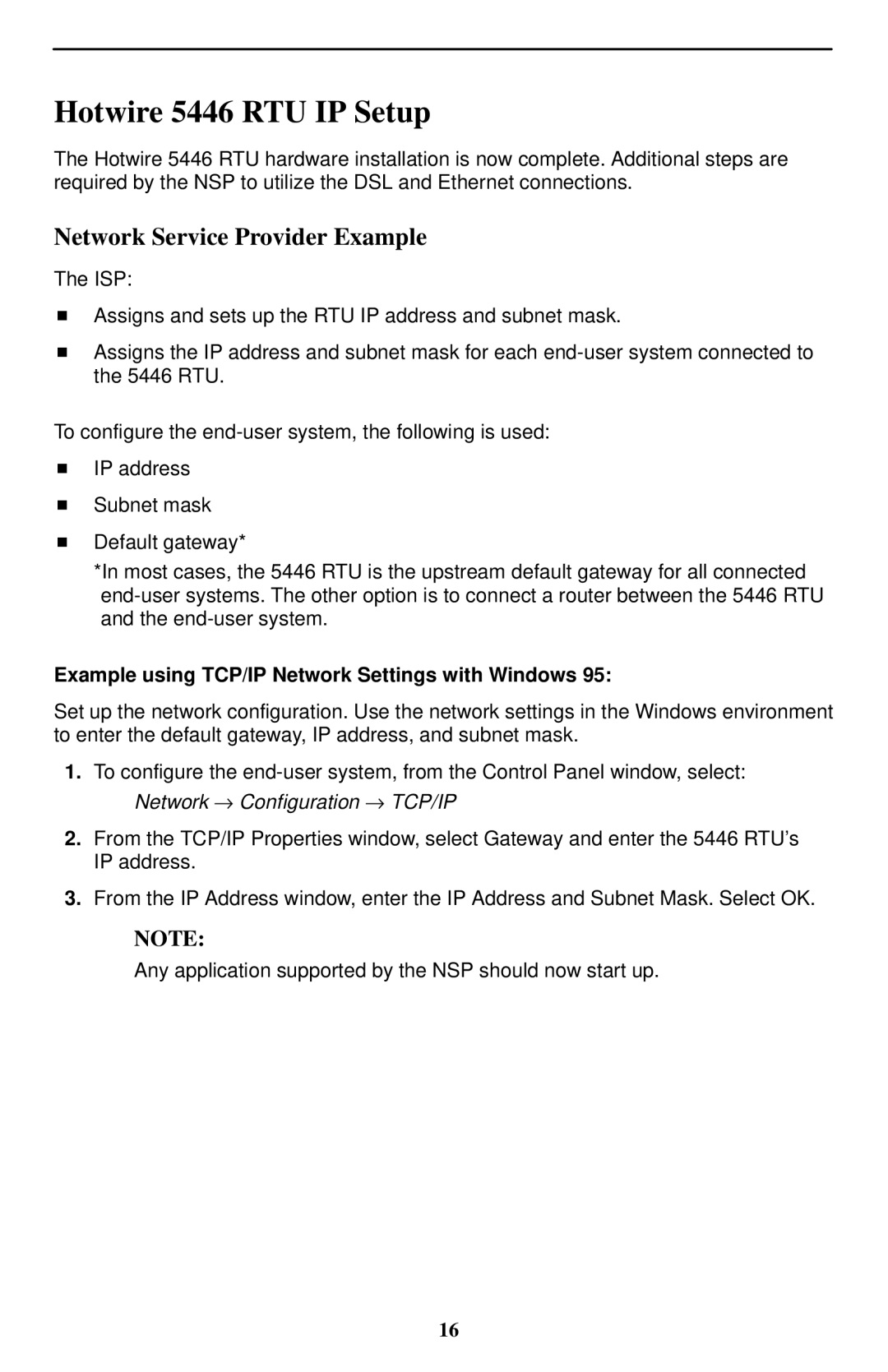Hotwire 5446 RTU IP Setup
The Hotwire 5446 RTU hardware installation is now complete. Additional steps are required by the NSP to utilize the DSL and Ethernet connections.
Network Service Provider Example
The ISP:
HAssigns and sets up the RTU IP address and subnet mask.
HAssigns the IP address and subnet mask for each
To configure the
HIP address
HSubnet mask
HDefault gateway*
*In most cases, the 5446 RTU is the upstream default gateway for all connected
Example using TCP/IP Network Settings with Windows 95:
Set up the network configuration. Use the network settings in the Windows environment to enter the default gateway, IP address, and subnet mask.
1.To configure the
2.From the TCP/IP Properties window, select Gateway and enter the 5446 RTU's IP address.
3.From the IP Address window, enter the IP Address and Subnet Mask. Select OK.
NOTE:
Any application supported by the NSP should now start up.
16