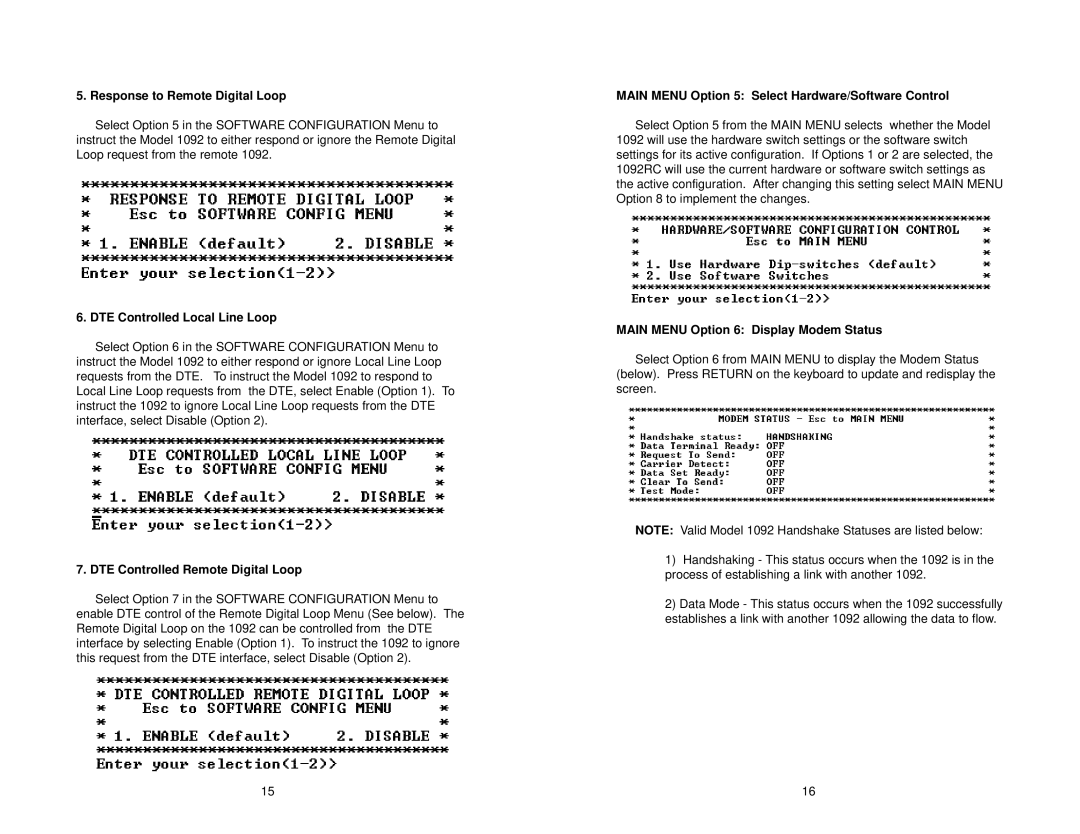5. Response to Remote Digital Loop
Select Option 5 in the SOFTWARE CONFIGURATION Menu to instruct the Model 1092 to either respond or ignore the Remote Digital Loop request from the remote 1092.
6. DTE Controlled Local Line Loop
Select Option 6 in the SOFTWARE CONFIGURATION Menu to instruct the Model 1092 to either respond or ignore Local Line Loop requests from the DTE. To instruct the Model 1092 to respond to Local Line Loop requests from the DTE, select Enable (Option 1). To instruct the 1092 to ignore Local Line Loop requests from the DTE interface, select Disable (Option 2).
7. DTE Controlled Remote Digital Loop
Select Option 7 in the SOFTWARE CONFIGURATION Menu to enable DTE control of the Remote Digital Loop Menu (See below). The Remote Digital Loop on the 1092 can be controlled from the DTE interface by selecting Enable (Option 1). To instruct the 1092 to ignore this request from the DTE interface, select Disable (Option 2).
MAIN MENU Option 5: Select Hardware/Software Control
Select Option 5 from the MAIN MENU selects whether the Model 1092 will use the hardware switch settings or the software switch settings for its active configuration. If Options 1 or 2 are selected, the 1092RC will use the current hardware or software switch settings as the active configuration. After changing this setting select MAIN MENU Option 8 to implement the changes.
MAIN MENU Option 6: Display Modem Status
Select Option 6 from MAIN MENU to display the Modem Status (below). Press RETURN on the keyboard to update and redisplay the screen.
NOTE: Valid Model 1092 Handshake Statuses are listed below:
1)Handshaking - This status occurs when the 1092 is in the process of establishing a link with another 1092.
2)Data Mode - This status occurs when the 1092 successfully establishes a link with another 1092 allowing the data to flow.
15 | 16 |