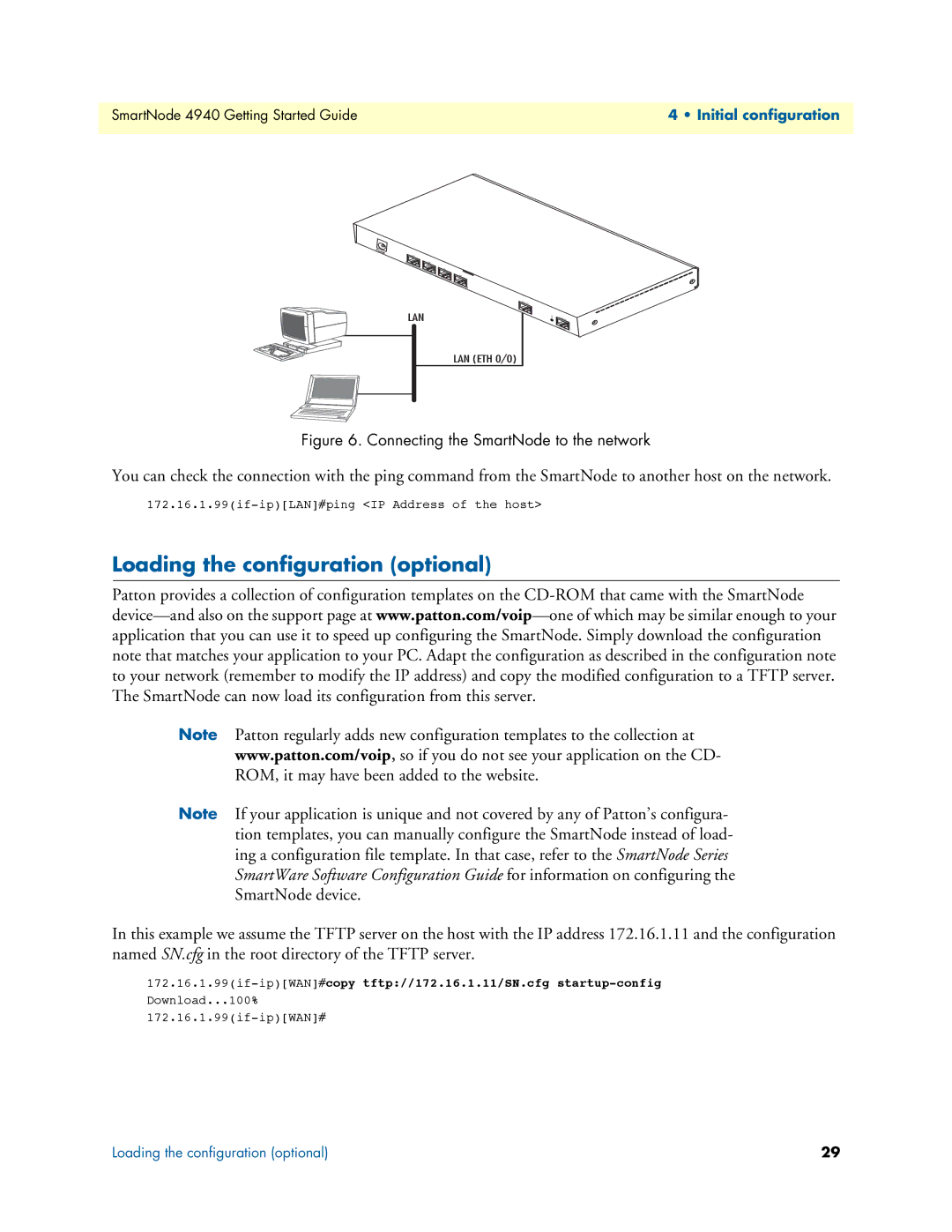SmartNode 4940 Getting Started Guide | 4 • Initial configuration |
|
|
0/3
0/2
| 0/1 |
T1/E1 | 0/0 |
ETH 0/1
LAN
LAN (ETH 0/0)
Console
Figure 6. Connecting the SmartNode to the network
You can check the connection with the ping command from the SmartNode to another host on the network.
Loading the configuration (optional)
Patton provides a collection of configuration templates on the
Note Patton regularly adds new configuration templates to the collection at
www.patton.com/voip, so if you do not see your application on the CD-
ROM, it may have been added to the website.
Note If your application is unique and not covered by any of Patton’s configura- tion templates, you can manually configure the SmartNode instead of load- ing a configuration file template. In that case, refer to the SmartNode Series SmartWare Software Configuration Guide for information on configuring the SmartNode device.
In this example we assume the TFTP server on the host with the IP address 172.16.1.11 and the configuration named SN.cfg in the root directory of the TFTP server.
Download...100%
Loading the configuration (optional) | 29 |