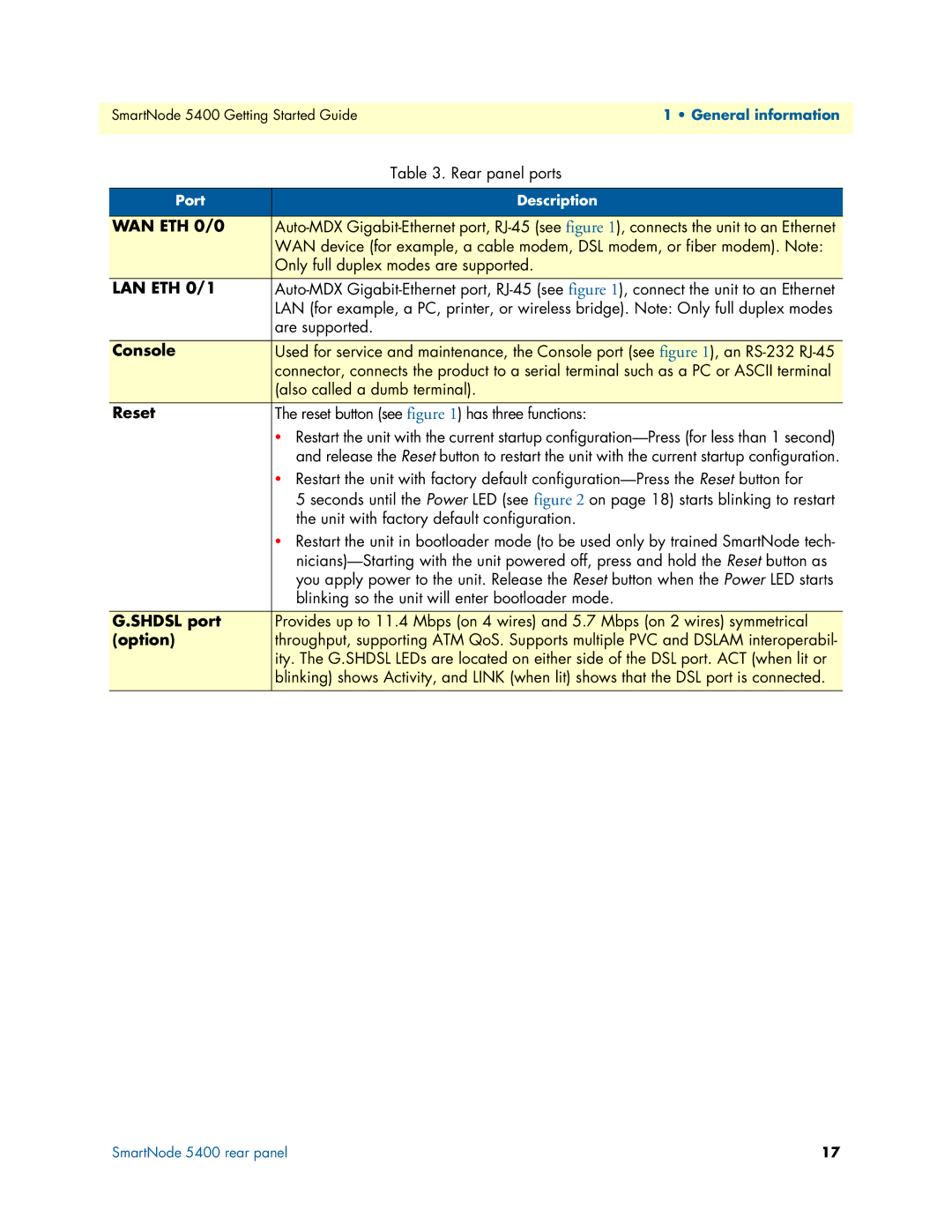SmartNode 5400 Getting Started Guide1 • General information
| Table 3. Rear panel ports |
|
|
Port | Description |
|
|
WAN ETH 0/0 | |
| WAN device (for example, a cable modem, DSL modem, or fiber modem). Note: |
| Only full duplex modes are supported. |
LAN ETH 0/1 | |
| LAN (for example, a PC, printer, or wireless bridge). Note: Only full duplex modes |
| are supported. |
|
|
Console | Used for service and maintenance, the Console port (see figure 1), an |
| connector, connects the product to a serial terminal such as a PC or ASCII terminal |
| (also called a dumb terminal). |
Reset | The reset button (see figure 1) has three functions: |
| • Restart the unit with the current startup |
| and release the Reset button to restart the unit with the current startup configuration. |
| • Restart the unit with factory default |
| 5 seconds until the Power LED (see figure 2 on page 18) starts blinking to restart |
| the unit with factory default configuration. |
| • Restart the unit in bootloader mode (to be used only by trained SmartNode tech- |
| |
| you apply power to the unit. Release the Reset button when the Power LED starts |
| blinking so the unit will enter bootloader mode. |
|
|
G.SHDSL port | Provides up to 11.4 Mbps (on 4 wires) and 5.7 Mbps (on 2 wires) symmetrical |
(option) | throughput, supporting ATM QoS. Supports multiple PVC and DSLAM interoperabil- |
| ity. The G.SHDSL LEDs are located on either side of the DSL port. ACT (when lit or |
| blinking) shows Activity, and LINK (when lit) shows that the DSL port is connected. |
|
|
SmartNode 5400 rear panel | 17 |