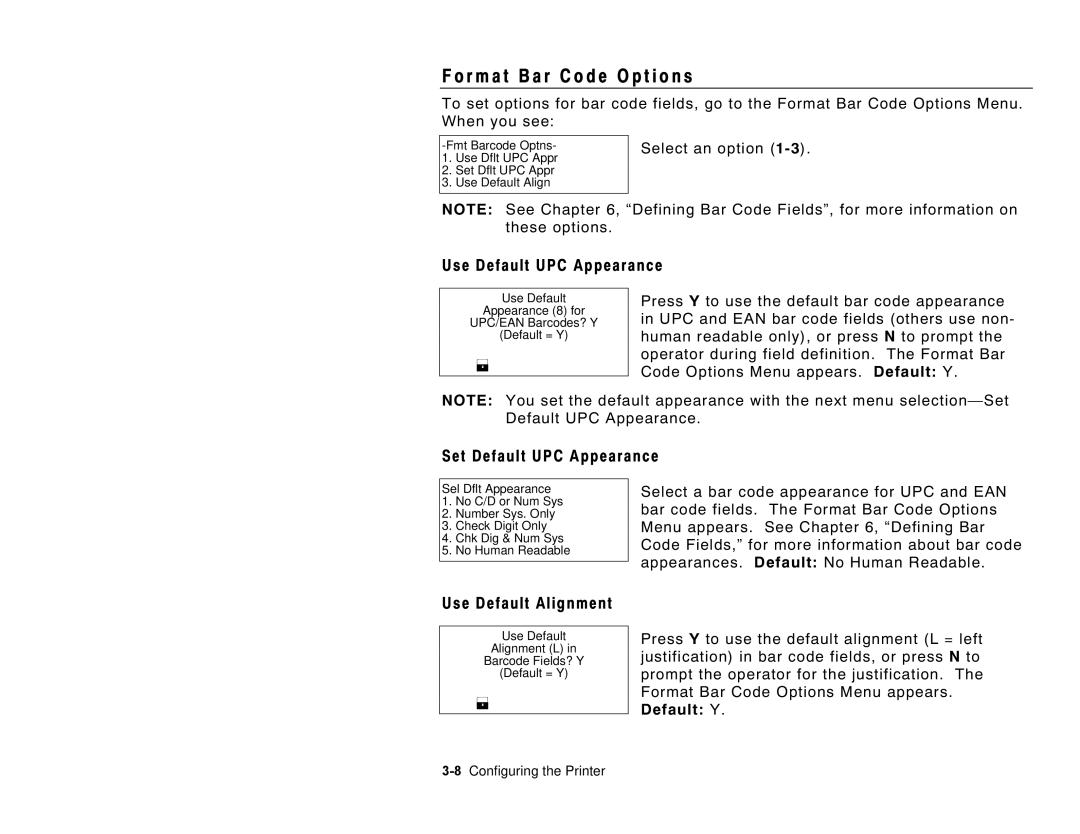PATHFINDER
Trademarks
Table of Contents
B L E O F C O N T E N T S
Ii Table of Contents
About Combo Bar Code Fields
Defining Line Fields About Line Fields
Defining Special Fields
Entering a Sample Price Field
Iv Table of Contents
Table of Contents
Vi Table of Contents
A t u r e s
Introduction
R m s t o K n o w
B e l S i z e s
Printer allows you to print the following label sizes
W t h i s M a n u a l i s O r g a n i z e d
Chapter
Appendix a
Appendix B
T T I N G S T a R T E D
I n g t h e K e y p a d a n d t h e D i s p l a y
2Getting Started
Key Combination Description
Using the Function Keys
Characters
Icons listed below tell you what data entry mode you are
I n g t h e M o s t C o m m o n K e y s
A d i n g t h e D i s p l a y
Keys listed below are the most commonly used
T e r i n g a S a m p l e F o r m a t
Turn on the printer. You will see the Main Menu
Press To design your formats
Press To create a new format
Type 1 as the minimum number of characters Field. Press
Type Enter Size
Select CG Trium 8 pt 1001. Press
6Getting Started
Getting Started
I n t i n g t h e S a m p l e F o r m a t
After designing your format, print it to see how it looks
Press To exit the Design Menu
8Getting Started
I n g t h e O p e r a t o r D a t a E n t r y F o r m
Print Sample Prompt Response Special Instructions
Sample Operator Data Entry Form
10Getting Started
Operator Data Entry Form
12Getting Started
Main Menu
Press Configuration Main Menu
Until you return to
2Configuring the Printer
N e r a l O p t i o n s
Toggle Backlight
Select an option
Set Time
Set Print Method
Set Date
Reset/Clear Formats
4Configuring the Printer
Set I2 of 5 Scan Lengths
Select Currency
Setting Description
R m a t H e a d e r O p t i o n s
Set Supply Type
Suppress Warnings
Use Default Gap
6Configuring the Printer
R m a t T e x t O p t i o n s
Generate Fmt Name
Use Default Character Rotation
Use Default Color
Set Default Color
Use Default UPC Appearance
Set Default UPC Appearance
Use Default Alignment
Default Y
Designing a Format
S i g n O v e r v i e w
T e r m i n i n g F o r m a t D a t a
T e r m i n i n g t h e P r i n t a r e a
A w i n g R o u g h S k e t c h e s
Widths
2Designing a Format
Supply Layout Inches
I n g S u p p l y L a y o u t G r i d s
Field Type Field Class Description Examples
N s i d e r i n g F i e l d T y p e s
For each field type, keep the following in mind
Using 2.0-inch long by 2.0-inch wide supplies
Font and Font Size Rotation Row
Column
Field. Bar codes require a quiet zone non-printing zone on
A r t i n g t h e D e s i g n P r o c e s s
6Designing a Format
A c i n g F i e l d s o n a F o r m a t
8Designing a Format
O u t T e x t F i e l d s
Format Name
Format Number
Supply Length
Supply Width
Field Type
Type of Data
0123456789#$%&,./@DFKLMPS\kprö¢£¥
Gap
Height Magnification Width Font Color
Justification
Field Rotation
Data Edits
T e r i n g a S a m p l e T e x t F i e l d
6Defining Text Fields
Defining Text Fields
8Defining Text Fields
I n t i n g t h e S a m p l e T e x t F o r m a t
I n g a C o m b o T e x t F i e l d
Field Number
Starting Position
Number of Digits
Fill Direction
Only contains 5 characters, but the combo field contains
Another character
Fill Character
T e r i n g a S a m p l e C o m b o T e x t F i e l d
12Defining Text Fields
Defining Text Fields
14Defining Text Fields
Defining Text Fields
16Defining Text Fields
I n t i n g t h e S a m p l e C o m b o F o r m a t
Press To print your format
18Defining Text Fields
O u t B a r code F i e l d s
Format Description
Using Fixed Data
Bar Code Type
Density
Bar Height
Appearance
Setting the Appearance
Following are the appearance options
Setting the Density
T e r i n g S i m p l e B a r code F i e l d s
Bar Code Density Values
Follow the steps to create sample Bar code fields
Sample 1 Simple Fixed Bar Code
Press For no edits
8Defining Bar Code Fields
Type 028028796302. Press Label prints
10Defining Bar Code Fields
Sample 2 Simple Variable Bar Code
From the Main Menu, press
Defining Bar Code Fields
12Defining Bar Code Fields
Upca
O u t C o m b o B a r code F i e l d s
Two digits
Number of Digits to
Use two digits
T e r i n g a S a m p l e C o m b o B a r code F i e l d
Type Enter Data
16Defining Bar Code Fields
Select CG Trium 8 pt 1001 font
Press For no fixed data
18Defining Bar Code Fields
Defining Bar Code Fields
20Defining Bar Code Fields
Type
22Defining Bar Code Fields
This sample prints the following label
R codespecification s
UPC Bar Codes
Length
Bar Code Characters
EAN Bar Codes
Code 128 Bar Codes
EAN-8 +2 EAN-8 +5 EAN-13 EAN-13 +2 Price CD
EAN-8 EAN-13
Interleaved 2 of 5 Bar Codes
Code 39 Bar Codes
Interleaved 2 With the Barrier Bar
26Defining Bar Code Fields
Codabar Bar Codes
Code
28Defining Bar Code Fields
E L D S
O u t C o n s t a n t T e x t F i e l d s
Displayed with the prompt during data entry
From the left edge of the print area to
Pivot point is the column location.
2Defining Constant Text Fields
Height
Font Color
T e r i n g a S a m p l e C o n s t a n t T e x t F i e l d
Top of Supply, Left
Supply, Bottom
Supply,
6Defining Constant Text Fields
Press
Select Constant and press Label prints
8Defining Constant Text Fields
O u t L i n e F i e l d s
Defining Line Fields 8
Line Type
Start Row
End Row
End Column
T e r i n g a S a m p l e L i n e F i e l d S e g m e n t s
Defining Line Fields
Press To define a line field
4Defining Line Fields
Constant Combo Size
T e r i n g a S a m p l e L i n e F i e l d V e c t o r s
6Defining Line Fields
Defining Line Fields
Select LINE2 and press Line Prints
8Defining Line Fields
F I N I N G S P E C I a L F I E L D S
400 Defining Special Fields
Page
Row
Printer
Letter Gothic Bold 6pt 1 dot
Letter Gothic Bold 9pt 2 dots
4Defining Special Fields
Font Color
6Defining Special Fields
T e r i n g a S a m p l e P r i c e F i e l d
Type KEY in PRICE. Press
8Defining Special Fields
I n t i n g t h e S a m p l e P r i c e F o r m a t
10Defining Special Fields
T e r i n g a S a m p l e D a t e / T i m e F i e l d
Prints like this
1821
Select Hour Base 24. Press
Select Colon
Select CG Trium 6.5 1000. Press
I n t i n g t h e S a m p l e D a t e / T i m e F o r m a t
14Defining Special Fields
Make into price
Pad data field
Extract Characters
Strip Characters
Fixed data
I n g D a t a E d i t s
Prompts Constant Text Field
Prompts Bar Code Field
KEY PART# Scan SERIAL#
Prompts Combo Field
Printing the Format
Padding Data
10-6Applying Data Edits
Code 39 -no c/d
10-8Applying Data Edits
None
Printing the Format
10-10Applying Data Edits
Extracting Characters
Select Fld 3 Ufld 1 Smpl. Press
Code 39 -no c/d
10-12Applying Data Edits
Pad Data Field
Printing the Format
Stripping Characters
10-14Applying Data Edits
Code 39 -no c/d
10-16Applying Data Edits
Extract Chars
Printing the Format
Extracting Characters from the Middle
10-18Applying Data Edits
Code 39 -no c/d
Select Extract from Mid. Press
10-20Applying Data Edits
Printing the Format
Inserting Characters
10-22Applying Data Edits
To keep Code 39 -no c/d as
10-24Applying Data Edits
Printing the Format
Fixed data None
Make Into Price
Prompts Text Field Constant Text Field
Make Into Shoe Size
Press To design your formats To edit an existing format
10-28Applying Data Edits
Select SHOE-PRICE. Press To add a field
Select Fld 3 Ufld 2 Smpl
Select CG Trium 8 pt 1001. Press
10-30Applying Data Edits
Printing the Format
10-32Applying Data Edits
P y i n g a F o r m a t
Press To design your formats To copy an existing format
Select SHOE-PRICE. Press
Editing a Format
I t i n g a F i e l d
Adding a Field
Our new SHOE-SIZEformat, we will add a line field
Press To edit an existing format Select SHOE-SIZE. Press
Press To add a field
Select Fld 4 Ufld 3 Smpl. Press
11-4Editing a Format
Deleting a Field
Press To edit an existing format
SHOE-SIZE SHOE-PRICE Autopart Price
11-6Editing a Format
Modifying an Existing Field
Our SHOE-SIZEformat, we will modify the text field
Select Fld 1 Ufld 1 Smpl
Select CG TrCon 10p 1008. Press
11-8Editing a Format
Changing Header Information
11-10Editing a Format
Select SHOE-SIZE.Press To edit the header information
Select Change Menu Name. Press
Inches
Field Row Column
11-12Editing a Format
Press To delete an existing format
L e t i n g a F o r m a t
We will delete our SHOE-TAGformat
11-14Editing a Format
Troubleshooting
Problem Solution
Troubleshooting I n f o r m a t i o n
If You Receive an Error Message
12-2Troubleshooting
Calling Technical Support
Error Code Description
T a Error s
Format Errors 1
Page
Batch Errors 100
Option Errors 200
Online Configuration Errors 250
Check Digit Errors 300
General Packet Errors 400
T a F o r m a t t i n g F a i l u r e s
C h i n e Fault s
Page
12-12Troubleshooting
E m P r i c i n g
Field Class Simple Field Prompt
Prompts Text Field Combo Field
Enter Item
Use the following information to create the price field
Prompts Price Field
Prompts Bar Code Field
Prompts Text Field Field Class
Data Type
Max. Length Min. Length Field Prompt
Row Column Font
Prompts Price Field Field Class
Max. Length
Min. Length Field Prompt
Row Column
Prompts Constant Text Field Fixed Data
None 8Sample Formats
265 245
Column Font
225 205
None Sample Formats A-9
EAN-13
150
Column Density Bar Height Field Rotation
10Sample Formats
Before or After Row
Top of Supply Sample Formats A-11
None 12Sample Formats
E m I d e n t i f i c a t i o n
120 100
None Sample Formats A-13
Before or After Row Column Font
Prompts Date/Time Field Field Class
Template
CG Trium 10p CG Trium 6.5
None Sample Formats A-15
Code
Row Column Density
11.7 cpi 3 dots
Bar Height Field Rotation
Sample Formats A-17
Use the following information to create the combo field
Prompts Combo Field Field Class
Use the following information to create the date/time field
18Sample Formats
C e i v i n g / I n v e n t o r y
Following sample
215
20Sample Formats
Sample Formats A-21
260
Cpi 12.5 2 dots
Use the following information to create the combo text field
22Sample Formats
200
Sample Formats A-23
24Sample Formats
Using Fonts B-1
0123456789#$%&,./@DFKLMPS\kprö¢£¥
Letter Gothic 100 48.28 2Using Fonts
N o s p a c e d F o n t M a g n i f i c a t i o n
Height Magnification
Width Mag Letter Gothic 6 pt Letter Gothic 9 pt
O p o r t i o n a l F o n t M a g n i f i c a t i o n
CG Triumvirate Bold 8 pt
CG Triumvirate Bold 6.5 pt. Font #1000
Width Mag Minimum Average Maximum
100 10.42 72.92 4Using Fonts
Font #1001
Font #1002
CG Triumvirate Bold 8 pt
Font #1003
CG Triumvirate Bold 18 pt. Font #1004
1x 1/100 15.63 27.08 7x 1/100 65.63 109.38 189.58
100 23.44 164.05 6Using Fonts
CG Triumvirate Bold 22 pt. Font #1005
Font #1006
Font #1007
CG Triumvirate Bold Cond 6.5 pt
CG Triumvirate Bold Cond 8 pt
Font #1008
Font #1009
CG Triumvirate Bold Cond 10 pt
CG Triumvirate Bold Cond 12 pt
100 20.31 142.19 Using Fonts B-9
Font #1010
CG Triumvirate Bold Cond 18 pt
100 10.94 21.88 54.69 76.56 153.12
1x 1/100 13.02 26.56 7x 1/100 65.63 91.15 185.94
100 24.48 171.35 10Using Fonts
CG Triumvirate Bold Cond 22 pt. Font #1011