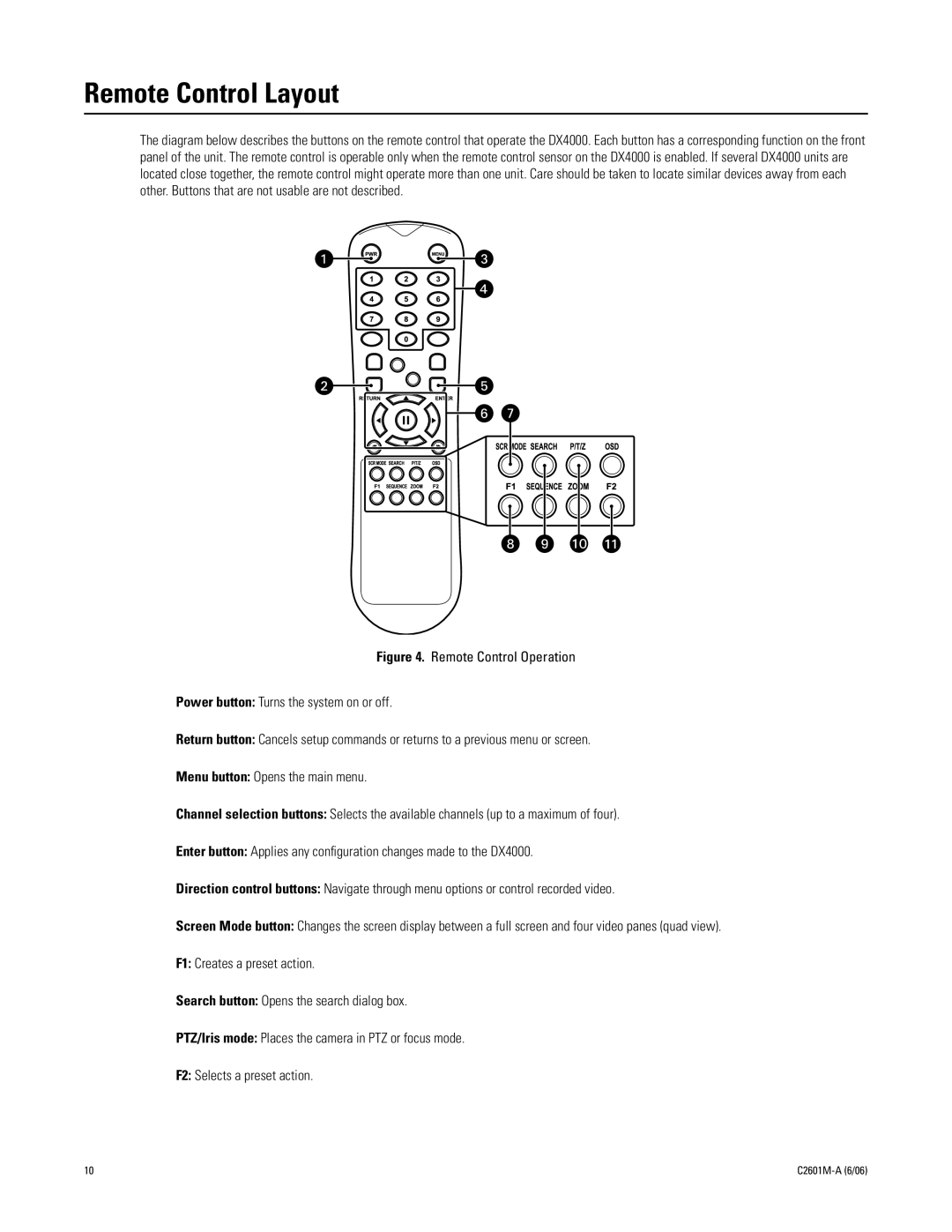Remote Control Layout
The diagram below describes the buttons on the remote control that operate the DX4000. Each button has a corresponding function on the front panel of the unit. The remote control is operable only when the remote control sensor on the DX4000 is enabled. If several DX4000 units are located close together, the remote control might operate more than one unit. Care should be taken to locate similar devices away from each other. Buttons that are not usable are not described.
Figure 4. Remote Control Operation
Power button: Turns the system on or off.
Return button: Cancels setup commands or returns to a previous menu or screen.
Menu button: Opens the main menu.
Channel selection buttons: Selects the available channels (up to a maximum of four).
Enter button: Applies any configuration changes made to the DX4000.
Direction control buttons: Navigate through menu options or control recorded video.
Screen Mode button: Changes the screen display between a full screen and four video panes (quad view).
F1: Creates a preset action.
Search button: Opens the search dialog box.
PTZ/Iris mode: Places the camera in PTZ or focus mode.
F2: Selects a preset action.
10 |