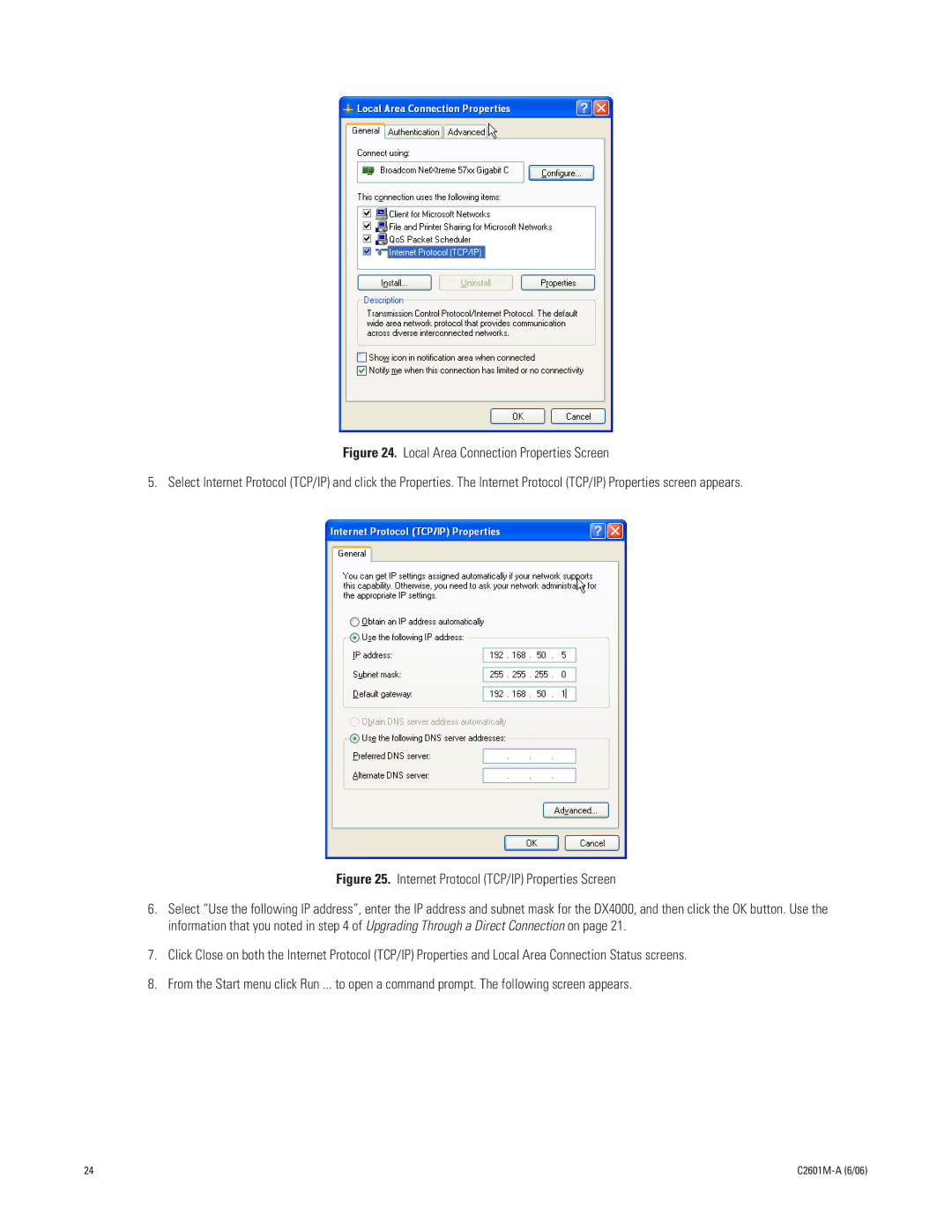Figure 24. Local Area Connection Properties Screen
5. Select Internet Protocol (TCP/IP) and click the Properties. The Internet Protocol (TCP/IP) Properties screen appears.
Figure 25. Internet Protocol (TCP/IP) Properties Screen
6.Select “Use the following IP address”, enter the IP address and subnet mask for the DX4000, and then click the OK button. Use the information that you noted in step 4 of Upgrading Through a Direct Connection on page 21.
7.Click Close on both the Internet Protocol (TCP/IP) Properties and Local Area Connection Status screens.
8.From the Start menu click Run ... to open a command prompt. The following screen appears.
24 |
|