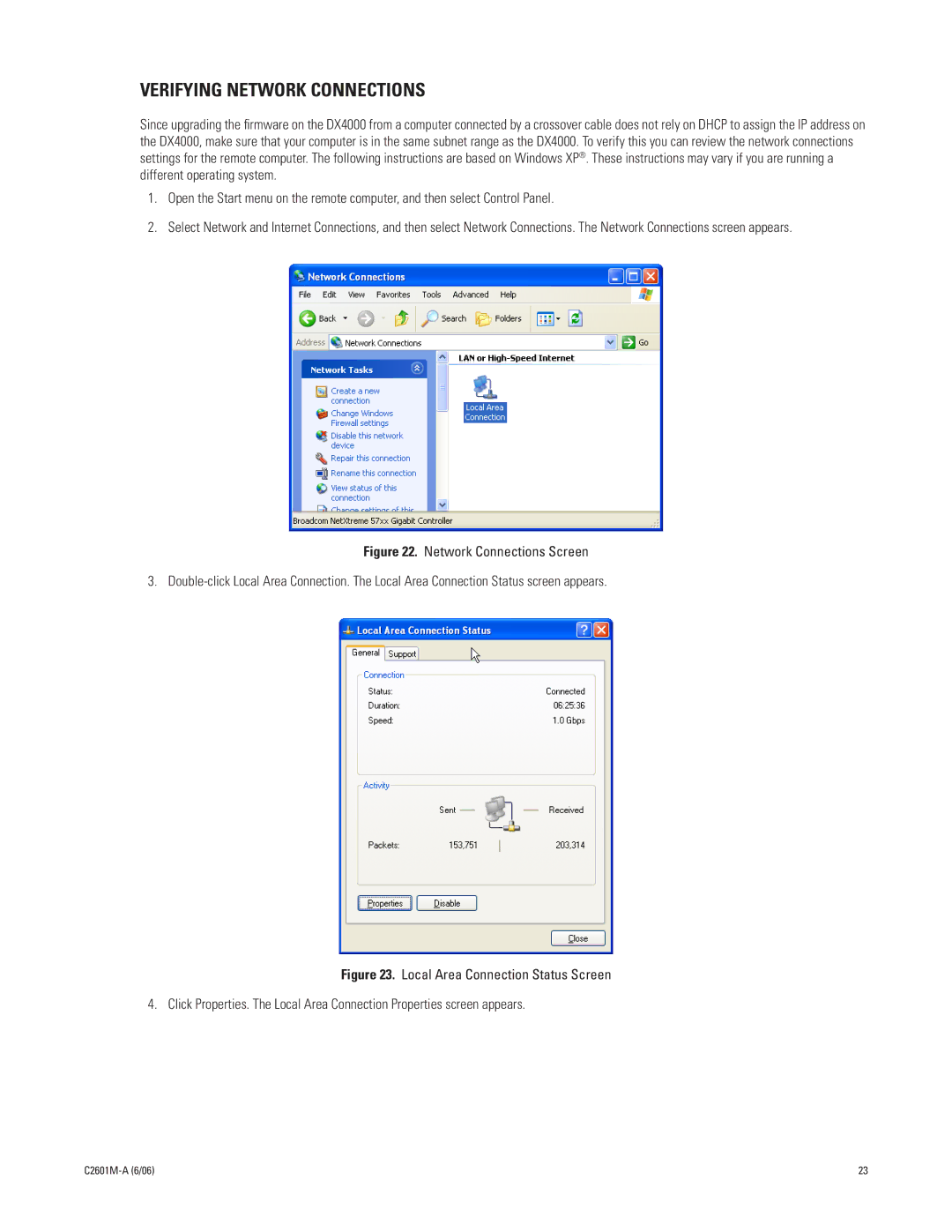VERIFYING NETWORK CONNECTIONS
Since upgrading the firmware on the DX4000 from a computer connected by a crossover cable does not rely on DHCP to assign the IP address on the DX4000, make sure that your computer is in the same subnet range as the DX4000. To verify this you can review the network connections settings for the remote computer. The following instructions are based on Windows XP®. These instructions may vary if you are running a different operating system.
1.Open the Start menu on the remote computer, and then select Control Panel.
2.Select Network and Internet Connections, and then select Network Connections. The Network Connections screen appears.
Figure 22. Network Connections Screen
3. Double-click Local Area Connection. The Local Area Connection Status screen appears.
Figure 23. Local Area Connection Status Screen
4. Click Properties. The Local Area Connection Properties screen appears.
23 |