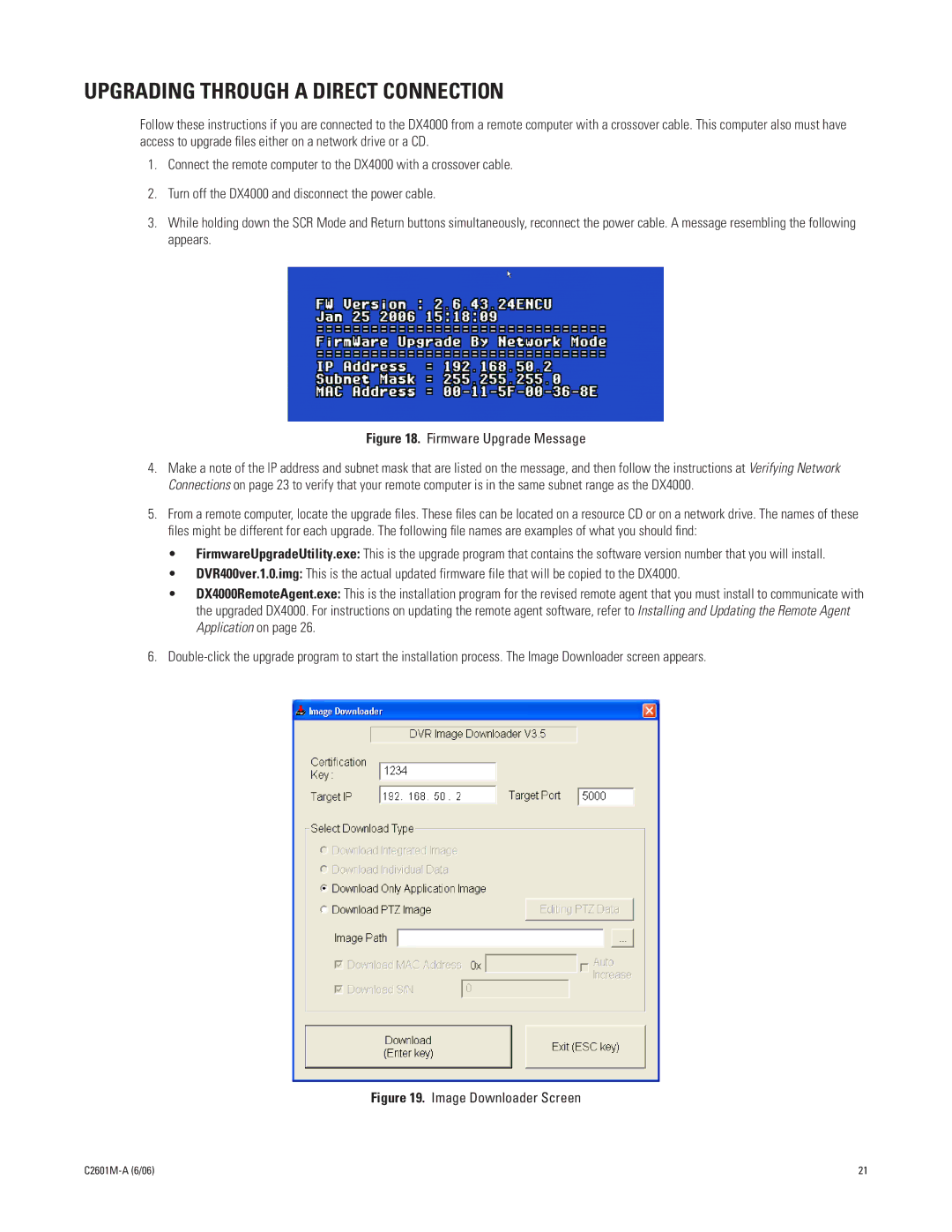UPGRADING THROUGH A DIRECT CONNECTION
Follow these instructions if you are connected to the DX4000 from a remote computer with a crossover cable. This computer also must have access to upgrade files either on a network drive or a CD.
1.Connect the remote computer to the DX4000 with a crossover cable.
2.Turn off the DX4000 and disconnect the power cable.
3.While holding down the SCR Mode and Return buttons simultaneously, reconnect the power cable. A message resembling the following appears.
Figure 18. Firmware Upgrade Message
4.Make a note of the IP address and subnet mask that are listed on the message, and then follow the instructions at Verifying Network Connections on page 23 to verify that your remote computer is in the same subnet range as the DX4000.
5.From a remote computer, locate the upgrade files. These files can be located on a resource CD or on a network drive. The names of these files might be different for each upgrade. The following file names are examples of what you should find:
•FirmwareUpgradeUtility.exe: This is the upgrade program that contains the software version number that you will install.
•DVR400ver.1.0.img: This is the actual updated firmware file that will be copied to the DX4000.
•DX4000RemoteAgent.exe: This is the installation program for the revised remote agent that you must install to communicate with the upgraded DX4000. For instructions on updating the remote agent software, refer to Installing and Updating the Remote Agent Application on page 26.
6.
Figure 19. Image Downloader Screen
21 |