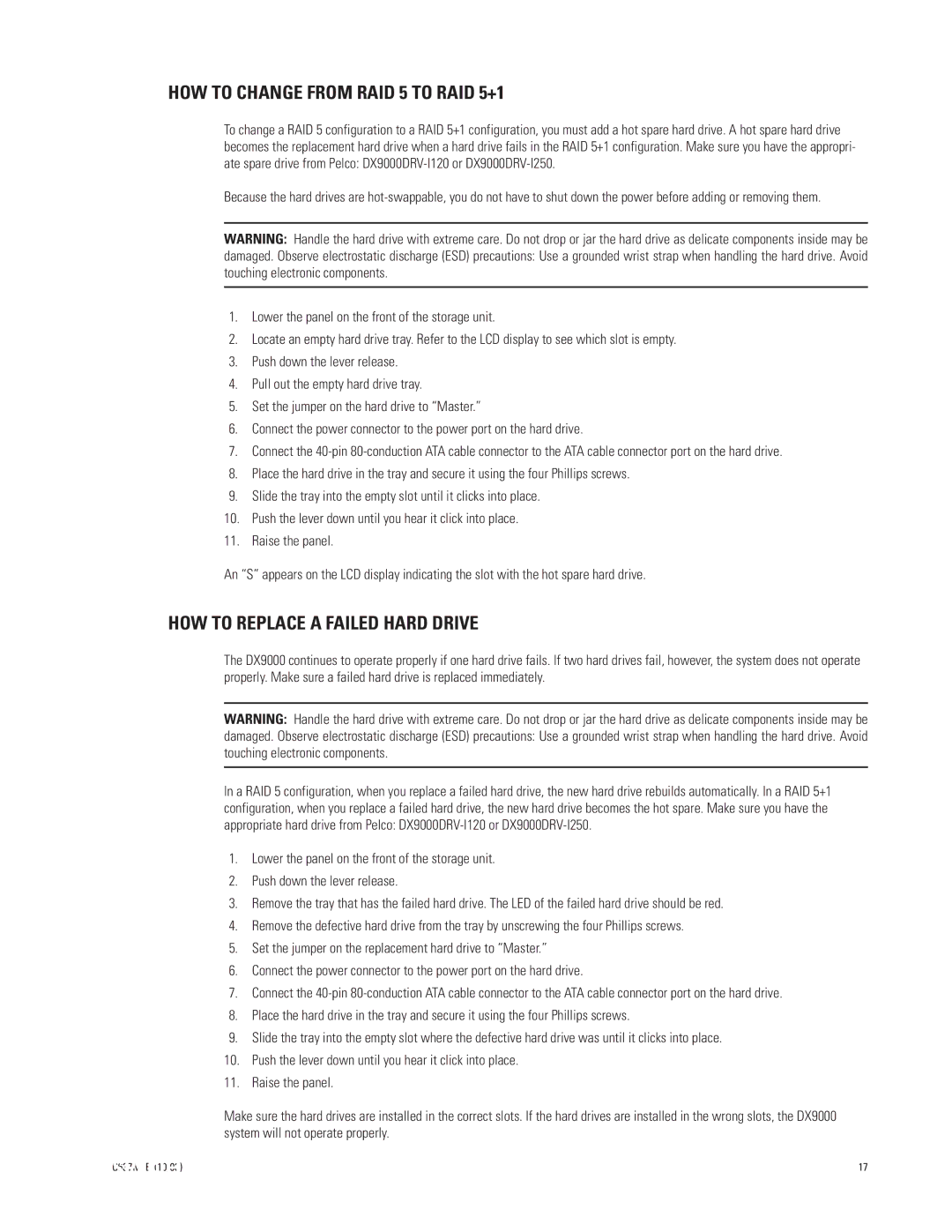HOW TO CHANGE FROM RAID 5 TO RAID 5+1
To change a RAID 5 configuration to a RAID 5+1 configuration, you must add a hot spare hard drive. A hot spare hard drive becomes the replacement hard drive when a hard drive fails in the RAID 5+1 configuration. Make sure you have the appropri- ate spare drive from Pelco:
Because the hard drives are
WARNING: Handle the hard drive with extreme care. Do not drop or jar the hard drive as delicate components inside may be
damaged. Observe electrostatic discharge (ESD) precautions: Use a grounded wrist strap when handling the hard drive. Avoid touching electronic components.
1.Lower the panel on the front of the storage unit.
2.Locate an empty hard drive tray. Refer to the LCD display to see which slot is empty.
3.Push down the lever release.
4.Pull out the empty hard drive tray.
5.Set the jumper on the hard drive to ÒMaster.Ó
6.Connect the power connector to the power port on the hard drive.
7.Connect the
8.Place the hard drive in the tray and secure it using the four Phillips screws.
9.Slide the tray into the empty slot until it clicks into place.
10.Push the lever down until you hear it click into place.
11.Raise the panel.
An ÒSÓ appears on the LCD display indicating the slot with the hot spare hard drive.
HOW TO REPLACE A FAILED HARD DRIVE
The DX9000 continues to operate properly if one hard drive fails. If two hard drives fail, however, the system does not operate properly. Make sure a failed hard drive is replaced immediately.
WARNING: Handle the hard drive with extreme care. Do not drop or jar the hard drive as delicate components inside may be
damaged. Observe electrostatic discharge (ESD) precautions: Use a grounded wrist strap when handling the hard drive. Avoid touching electronic components.
In a RAID 5 configuration, when you replace a failed hard drive, the new hard drive rebuilds automatically. In a RAID 5+1 configuration, when you replace a failed hard drive, the new hard drive becomes the hot spare. Make sure you have the appropriate hard drive from Pelco:
1.Lower the panel on the front of the storage unit.
2.Push down the lever release.
3.Remove the tray that has the failed hard drive. The LED of the failed hard drive should be red.
4.Remove the defective hard drive from the tray by unscrewing the four Phillips screws.
5.Set the jumper on the replacement hard drive to ÒMaster.Ó
6.Connect the power connector to the power port on the hard drive.
7.Connect the
8.Place the hard drive in the tray and secure it using the four Phillips screws.
9.Slide the tray into the empty slot where the defective hard drive was until it clicks into place.
10.Push the lever down until you hear it click into place.
11.Raise the panel.
Make sure the hard drives are installed in the correct slots. If the hard drives are installed in the wrong slots, the DX9000 system will not operate properly.
17 |