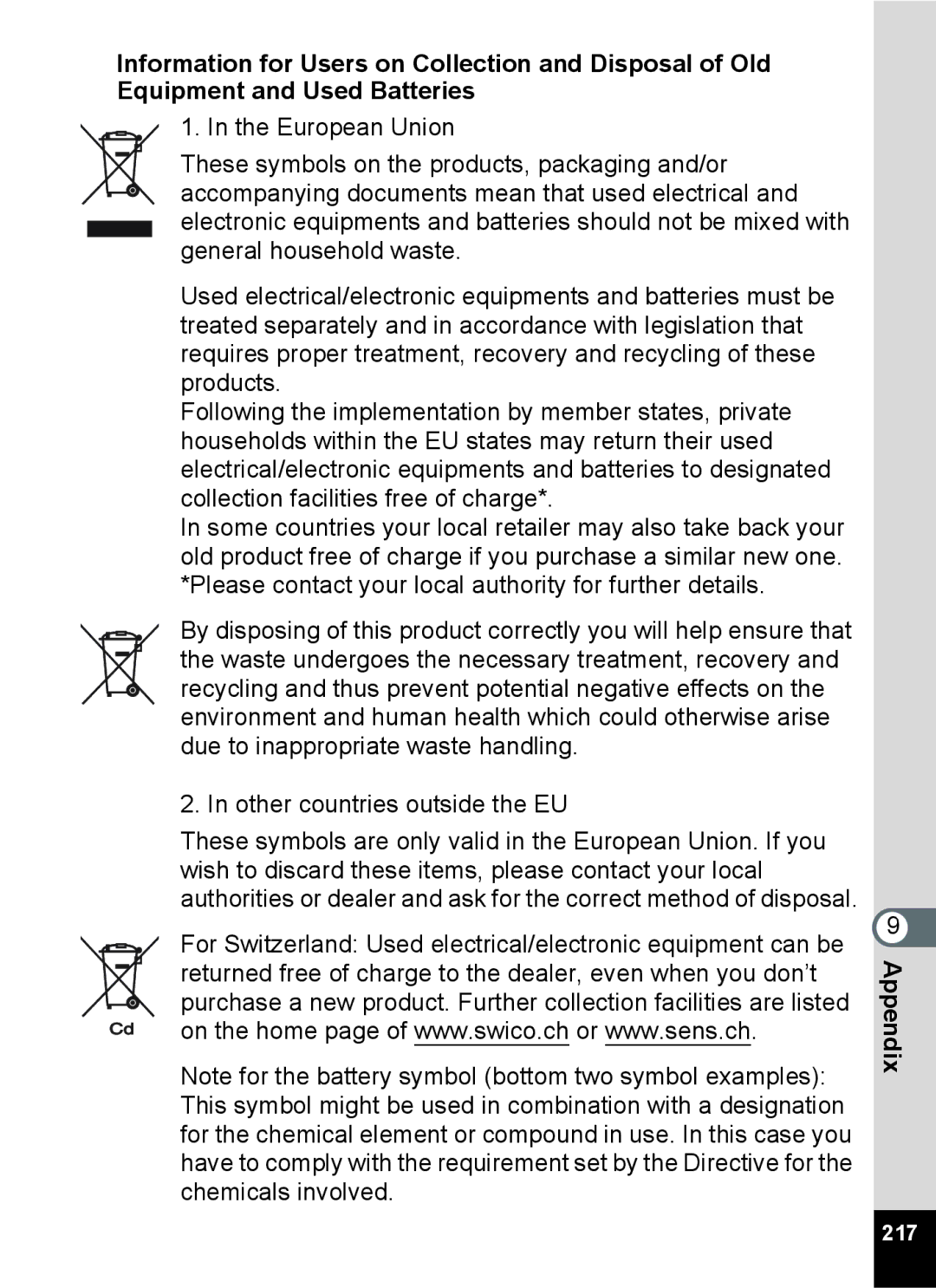ENG
Regarding copyrights
Regarding trademarks
Regarding Product Registration
To users of this camera
Using Your Camera Safely
About the Camera
About the Power Adapter
Page
About the Battery
Before Using Your Camera
Precautions on Carrying and Using Your Camera
Care to be Taken During Handling
Cleaning Your Camera
Other Precautions
Storing Your Camera
Contents
Setting the Shooting Functions
Taking Pictures
Taking Still Pictures
Editing and Printing Images
Playing Back and Deleting Images
Settings
Connecting to a Computer
Recording and Playing Back Sound
Appendix 195
Related operation
Settings
Composition of the Operating Manual
Appendix
Easy-to-Navigate Capture and Playback Functions
Camera Features
For decorating your pictures with a frame
Perfect for Portrait Shots
Add Fun Frames to Your Pictures
Display Your Data in Calendar Format
Advanced Movie Recording Functions
Checking the Contents of the Package
Front
Names of Parts
Back
Names of Operating Parts
No Info
Display in a Mode
Monitor Indications
Normal Display
Remaining image storage
Range Setting p.95 Capacity
Page
Shooting mode p.67
Histogram + Info
Display in Q Mode
B4 200 B5 1/250 B6 F3.5 100-0038 03/03/2011 Edit 1425 A10
Normal Display/Histogram + Info Display in Playback Mode
Dark image Correct image Bright image
Using the Histogram
Guide Indications
Understanding Brightness
Understanding Contrast
Memo
Getting Started
Attaching the Strap
Installing the Battery
Powering the Camera
Getting Started To Remove the Battery
Close the battery/card cover
Charging the Battery
At 23C with the display on and the battery fully charged
Battery Level Indicator
Backing Up Data
Installing an SD Memory Card
To Remove the SD Memory Card
Precautions When Using an SD Memory Card
Number of Recordable Images
Checking the SD Memory Card
Press the power switch
Press the power switch again
Turning the Camera On and Off
Press the power switch while holding down the Q button
Starting-up in the Playback Mode
Setting the Display Language
Initial Settings
Press the 4 button
Use the four-way controller 23 to select Language/ u
When the Wrong Language Has Been Inadvertently Selected
When the Screen After Appears in the Wrong Language
Press the 3 button
Started
Press the four-way controller
Use the four-way controller 45 to choose a city
To Set Hometown and DST
To select 24h 24-hour display or
Setting the Date and Time
Use the four-way controller
To choose the date format
Press the four-way controller 3 to select Settings complete
Memo
Common Operations
Mode
Understanding the Button Functions
Four-way controller
W button
Green button
Switches to a mode p.54
Green/i button
Switching Between a Mode and Q Mode
Press the Q button
Press the Q button or the shutter release button halfway
Operating the Menus
Setting the Camera Functions
Press the four-way controller 3 twice
Press the 3 button in a mode
Use the four-way controller 23 to change the setting
Ex. To set Focusing Area on the a Rec. Mode menu
Press the shutter release button halfway
To Save the Setting and Start Taking Pictures
To Save the Setting and Start Playback of Images
To Cancel the Changes and Continue with Menu Operations
Menu List
Rec. Mode Menu
Movie Menu
a Rec. Mode Menu
Setting Menu
W Setting Menu
Memo
Taking Pictures
Taking Pictures
Taking Still Pictures
Press the shutter release button fully
Press fully
Using the Shutter Release Button
Poor focusing conditions
Press halfway
Instant Review and Blink Detection
Setting the Shooting Mode
Press the four-way controller 3 in a mode
Use the four-way controller 2345 to choose a shooting mode
Sky and foliage
Pictures
Using the Face Detection Function
Taking Pictures Automatically Auto Picture Mode
Change the settings as needed
Taking Pictures in the Custom Settings Program Mode
Press the Green button in a Mode
Taking Pictures in the Basic Mode Green Mode
Press the zoom button in Amode
Using the Zoom
Use the four-way controller 23 to select Digital Zoom
Recorded pixels and the maximum zoom ratio
To Set the Digital Zoom
Use the four-way controller 2345 to select A, B, c, S or U
Use the four-way controller 45 to select O or P
Use the four-way controller 2345 to select cor d
Taking Pictures of People Portrait/Natural Skin Tone Mode
Taking Pictures of Children Kids Mode
Use the four-way controller 23 to select Y, Z, Z, a, b or b
Taking Pictures of Your Pet Pet Mode
Use the four-way controller 2345 to select \or Q
Press the zoom button towards the right y
Framing Your Pictures Frame Composite Mode
Taking Pictures Indoors Party Mode
Use the four-way controller 23 to select c, d, c or d
Taking Pictures of Text Text Mode
Use the four-way controller 45 to select an option
Taking Pictures Using the Miniature/HDR Filter
Using the Camera’s Self-timer
Press the four-way controller 2 in a mode
Taking Pictures Using the Remote Control Unit Optional
TakingPictures
Setting the Shooting Functions
Selecting the Flash Mode
Press the four-way controller 4 in a mode
Selecting the Focus Mode
Press the four-way controller 5 in a mode
About the red-eye phenomenon
To Set the Focus Manually Manual Focus
Use the four-way controller 23 to adjust the focus
To Set the Focusing Area
Use the four-way controller 23 to select Focusing
To change the focusing area
Setting
Selecting the Number of Recorded Pixels
Default setting is g
Pixels
Use the four-way controller 23 to select Recorded
Pixels Press the four-way controller
To change the number of recorded
Compensating for Exposure EV Compensation
Use the four-way controller 23 to select EV Compensation
To select the EV value
Correcting the Brightness D-Range Setting
Adjusting the White Balance
To change the setting
White Balance screen appears
Have a blank sheet of white paper or similar material ready
To Set the White Balance Manually
Setting the AE Metering
Auto
Setting the Sensitivity
100
Switching the Face Detection Function
Use the four-way controller 23 to change the sensitivity
Use the four-way controller 23 to select Face Detection
To set the Blink Detection function, press the four-way
To select O or P
101
102
Setting the Shake Reduction Function
103
Setting the Instant Review
Use the four-way controller 23 to select Instant
Review Use the four-way controller
104
Setting the Image Sharpness Sharpness
Use the four-way controller 23 to select Sharpness
To change the sharpness level
105
Setting the Color Saturation Saturation
Setting the Image Contrast Contrast
Use the four-way controller 45 to change the contrast level
To select the Date Imprint details
Setting the Date Imprint Function
Use the four-way controller 23 to select Date
Imprint Press the four-way controller
Calling Up a Specific Function
To Assign a Function to the Green Button
107
To change the setting and press 4 button
To Use the Green Button
108
Press the C button
Point the camera at your subject in a mode
Recording Movies
Recording a Movie
110
Keeping the C Button Pressed
111
Selecting the Recorded Pixels and Frame Rate for Movies
112
Setting the Movie SR Movie Shake Reduction Function
113
Saving the Settings Memory
114
Use the four-way controller 23 to choose an item
Playing Back and Deleting Images
Images
Playing Back Images
Playing Back Still Pictures
Press the Q button after taking a picture
Available operations while playback is paused
Playing Back a Movie
Deleting Images
Available operations during playback
Deleting
Multi-Image Display
Q mode, press the zoom button towards the left f
Four-Image Display/Nine-Image Display
119
Folder Display/Calendar Display
Folder display
Calendar display
Playback Mode Palette
Using the Playback Functions
Press the four-way controller 3 in Q mode
Use the four-way controller 2345 to choose a playback mode
To select Start
Playback Mode Palette appears
Slideshow
To select u Slideshow
122
Press any button other than the 4 button
Use the four-way controller To select Interval in on Start
To Set the Slideshow Conditions
123
Rotated image is saved
Rotating an Image
To select s Image Rotation
Image appears on the display
Zoom Playback
Available operations while an image is magnified
125
To Delete the Sound from an Image
Deleting Images and Sound Files
Deleting a Single Image
To select Delete
Deleting Selected Images and Sound Files
Use the four-way controller 23 to select Delete Sound
127
128
Press the 3 button in Q mode
Deleting All Images and Sound Files
To select Select & Delete
Back and Deleting Images
Protecting Images and Sound Files from Deletion Protect
Use the four-way controller 23 to select Delete All
Use the four-way controller 2345 to select Z Protect
Use the four-way controller 23 to select Single Image/Sound
To select Protect
130
Select All Images/Sounds in Step On p.130
To Protect All Images and Sound Files
131
Connecting the Camera to AV Equipment
Turn the AV equipment on
132
133
Turn the camera on
134
About printing
Editing and Printing Images
Printing Images
Editing Images
Changing the Image Size Resize
To select nResize
137
Cropping Images
Use the four-way controller 2345 to select oCropping
Printing Images
Processing Images with the Miniature/HDR Filter
Choose the cropping area
138
139
Editing and Printing
Processing Images with the Digital Filters
Use the four-way controller 2345 to select PDigital Filter
140
Use the four-way controller 23 to choose a filter
To Select a B&W, Sepia or Soft Filter
141
142
Editing
143
To Select a Toy Camera or Brightness Filter
144
145
146
Optional Frames
To Copy Frames
147
148
Editing Movies
Use the four-way controller To select Movie Editing
To Use a New Frame
Select Divide Movies on the movie editing selection
Selection screen Press the 4 button
To choose the frame you
Want to save
150
Copying Images and Sound Files
Use the four-way controller 23 to select Divide
To select pImage Sound Copy
151
Use the four-way controller 23 to select
Press the 4 button Use the four-way controller
To select the image/sound file you Want to copy
152
153
Setting the Printing Service Dpof
Printing a Single Image
Use the four-way controller 2345 to select rDPOF
To choose the number of copies
Press the Green button to switch Or P for Date setting
Use the four-way controller 23 to select Single Image
Use the four-way controller 45 to select an image
Printing All Images
Select All Images in on p.154 Press the 4 button
155
156
Recording and Playing Back Sound
Playing Back Sound
Setting the Voice Recording Function
Recording Sound Voice Recording
To select Voice Recording
Press the shutter release button
Press the Green button Mode
Recording Sound
Playing Back Sound
160
Back Sound
Adding a Voice Memo to Images
Recording a Voice Memo
To select \Voice Memo
162
Playing Back a Voice Memo
Settings
164
Camera Settings
Formatting an SD Memory Card
Use the four-way controller 23 to select Format
165
Changing the Sound Settings
166
Adjustment Press the four-way controller
Changing the Date and Time
Use the four-way controller 23 to choose the date format
167
Use the four-way controller 23 to change the month
168
Setting the World Time
Change the time in the same way as in Steps 8 to
To Set the Destination
169
Use the four-way controller 23 to select X Destination
170
To select Select Time
To Display the Time of the Destination Select Time
World Time screen appears
171
Changing the Display Language
To select the desired
Language
172
Changing the Naming System of the Folder
173
Changing the Video Output Format
174
Adjusting the Brightness of the Display
Press the 3 button in Q mode Use the four-way controller
To adjust the brightness
Saving Press the four-way controller
Using the Power Saving Function
Use the four-way controller 23 to select Power
Enters the power saving mode
Turns off automatically
Setting the Auto Power Off Function
Use the four-way controller 23 to select Auto Power
Off Press the four-way controller
To choose the image for the start- up screen
Changing the Start-up Screen
Q mode, press the four-way controller
To select RStart-up Screen
178
Correcting Defective Pixels in the CCD Sensor Pixel Mapping
Use the four-way controller 23 to select Pixel Mapping
Pixel Mapping screen appears
Resetting to Default Settings Reset
Use the four-way controller 23 to select Reset
179
180
Connecting to a Computer
Use the four-way controller 23 to select MSC
Connecting to a Computer
Setting the USB Connection Mode
Turn your camera on Press the 3 button in Q mode
183
MSC and PTP MSC Mass Storage Class
PTP Picture Transfer Protocol
Computer
Connecting the Camera and the Computer
Turn your camera on
184
Windows
Disconnecting the Camera from the Computer
Drag no Name on the desktop to the trash
Disconnect the USB cable from the Macintosh and your camera
Using the Provided Software
System Requirements
186
187
Installing the Software
188
Click MediaImpression 3.0 for
Select the file format to use and click Next
Click Finish
189
Click Exit on the installation screen
Click MediaImpression 2.1 for
Click Close
Computer Product Registration on the Internet
Using MediaImpression on Windows
Connect your camera to the computer
Click Import media files to local disk
191
When the AutoPlay screen does not appear
Select an image to import
Click Import Selected or Import All
Using MediaImpression on Macintosh
Click Import
192
193
194
Appendix
Functions Available for Each Shooting Mode
Can be set × Cannot be set
196
\Y B c S C Q
197
198
Messages
Data being recorded
199
200
Troubleshooting
201
a Rec. Mode Menu Items
Default Settings
Last Memory Setting
Reset Setting
203
C Movie Menu Items
204
W Setting Menu Items
205
Playback Mode Palette Items
206
Key Operation
207
List of World Time Cities
Optional Accessories
Genuine leather strap
208
209
Main Specifications
210
Folder Display, Calendar Display, Sound Playback, Histogram
211
212
213
Warranty Policy
214
215
For customers in USA
For customers in Canada
Pour les utilisateurs au Canada
216
Class B Personal Computers and Peripherals
217
218
219
Index
220
221
222
Memo
Memo
Memo
Hoya Corporation