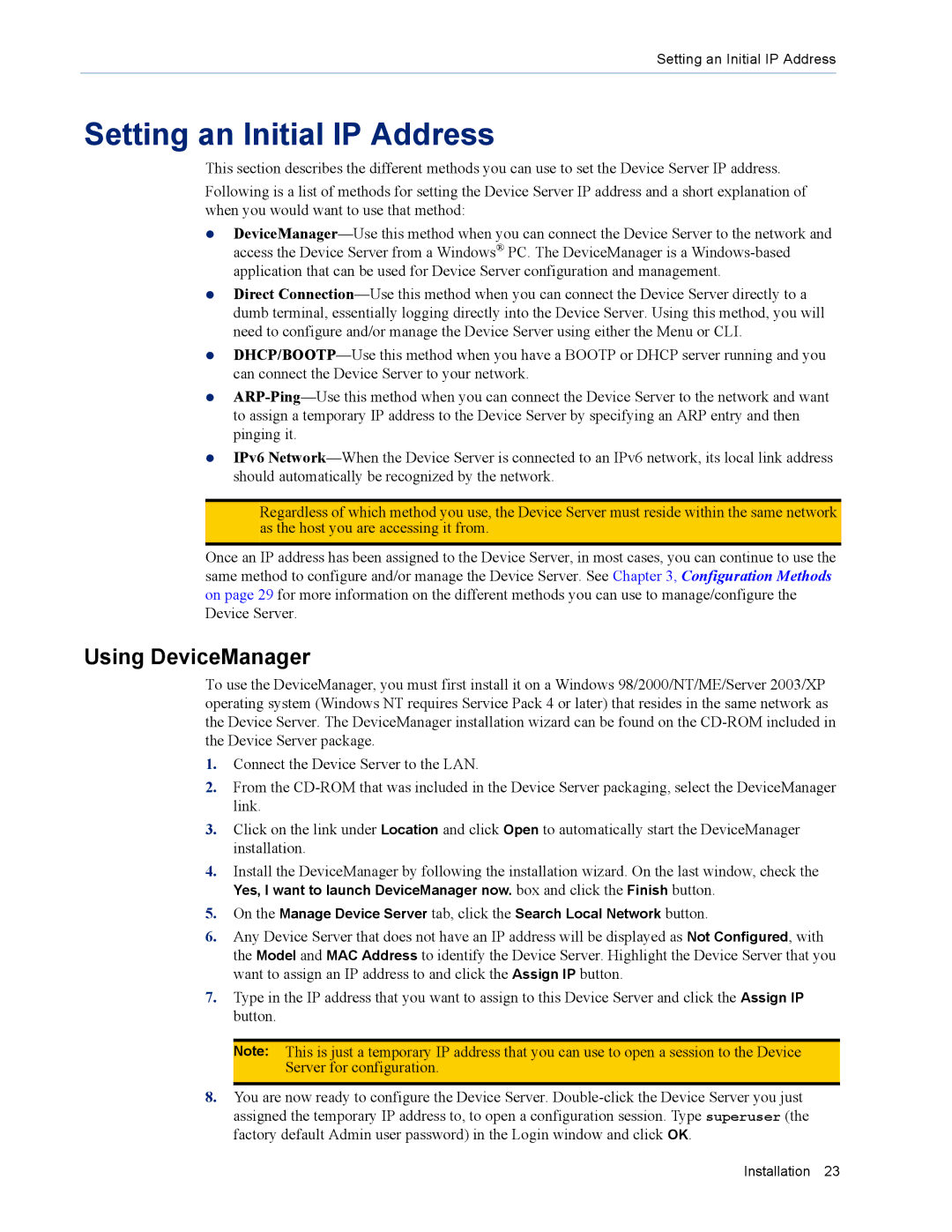DS1 specifications
Perle Systems TS2 and DS1 are advanced serial-to-Ethernet devices designed to facilitate seamless integration of serial devices with modern IP networks. These devices serve as crucial tools for businesses looking to enhance their communication capabilities while leveraging existing infrastructure.One of the standout features of the Perle TS2 and DS1 is their ability to support multiple serial protocols including RS232, RS422, and RS485. This versatile support allows businesses to connect various legacy devices to their networks, ensuring that critical equipment can still communicate effectively in an increasingly digital landscape.
The TS2 model is particularly noted for its dual serial ports, enabling simultaneous communication with multiple devices. This capability is invaluable for applications requiring real-time data transmission, such as remote monitoring and automated control systems. The DS1 model, on the other hand, is designed for single-port use, making it an ideal solution for smaller-scale operations or specific single-device connections.
Both the TS2 and DS1 incorporate advanced features such as configuration through a web interface, which simplifies setup and management. Users can easily access device settings and monitor performance metrics remotely, enhancing operational efficiency. These devices also support various network protocols such as TCP/IP, UDP, and ICMP, ensuring compatibility with a wide range of network architectures.
In terms of security, Perle Systems prioritize user data protection. The TS2 and DS1 offer features including SSL encryption and SSH protection, providing an added layer of security for sensitive information transmitted over the network. This is particularly important for industries where data integrity and security are paramount, such as healthcare and finance.
Additionally, the rugged design of both devices ensures reliable performance even in harsh environments. With extended temperature ratings and robust housing, the TS2 and DS1 can operate in diverse conditions without compromising functionality.
To summarize, the Perle Systems TS2 and DS1 provide a reliable and flexible solution for connecting legacy serial devices to modern networks. With their support for multiple serial protocols, web-based management, robust security features, and rugged design, these devices cater to a variety of industries looking to modernize their communication infrastructure while maintaining existing equipment. Whether for large-scale operations or smaller implementations, the TS2 and DS1 equip businesses with the tools needed for effective serial communication in an IP-driven world.