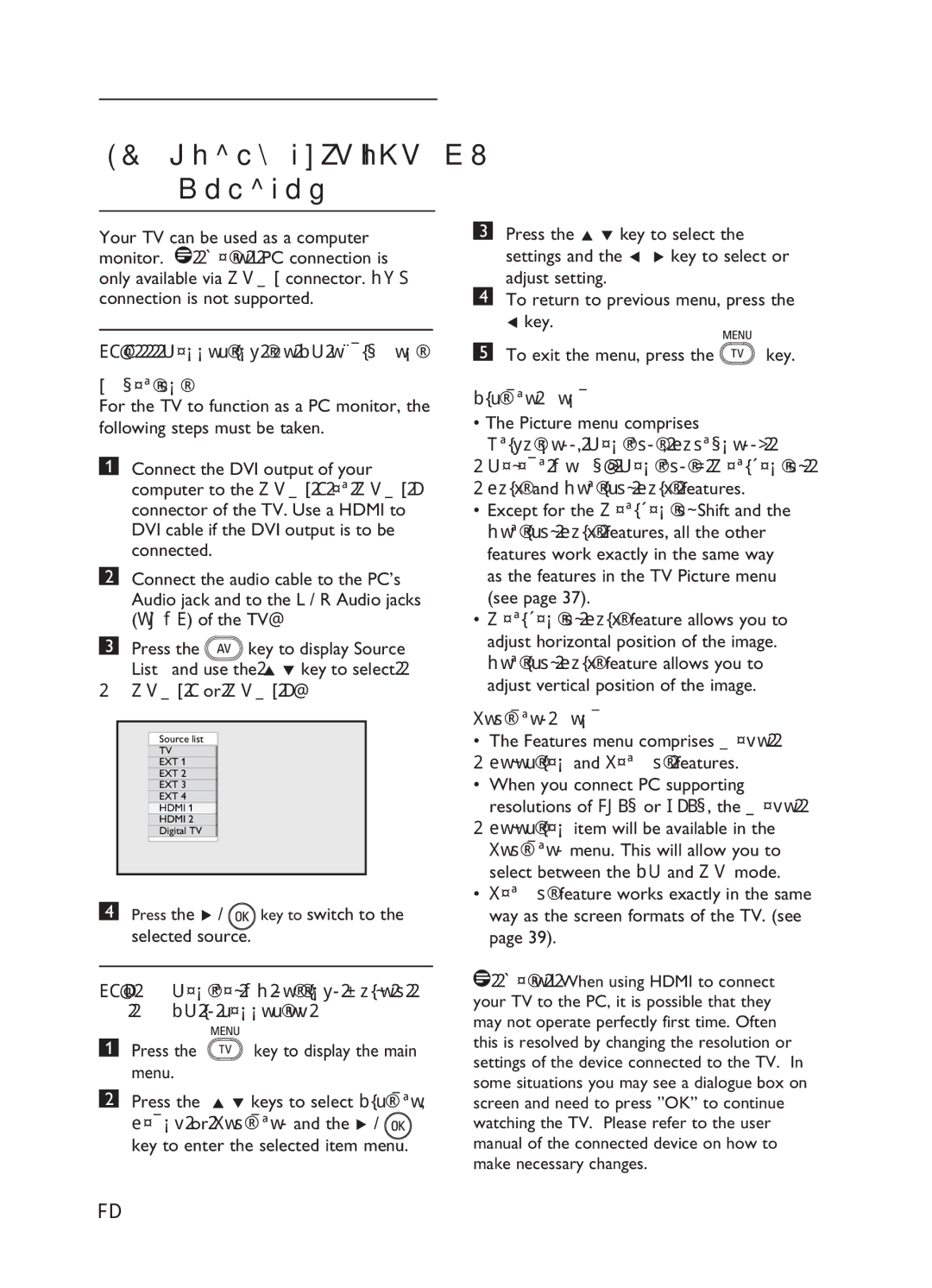31Using the TV as a PC Monitor
Your TV can be used as a computer monitor. ![]() Note : PC connection is only available via HDMI connector. VGA connection is not supported.
Note : PC connection is only available via HDMI connector. VGA connection is not supported.
31.1Connecting the PC equipment
Important
For the TV to function as a PC monitor, the following steps must be taken.
1Connect the DVI output of your computer to the HDMI 1 or HDMI 2 connector of the TV. Use a HDMI to DVI cable if the DVI output is to be connected.
2Connect the audio cable to the PC’s Audio jack and to the L / R Audio jacks (EXT3) of the TV.
3Press the ![]() key to display Source
key to display Source
List and use the Î ï key to select
HDMI 1 or HDMI 2.
Source list
TV
EXT 1
EXT 2
EXT 3
EXT 4
HDMI 1
HDMI 2
Digital TV
4Press the Æ / ![]() key to switch to the selected source.
key to switch to the selected source.
31.2Control TV settings while a PC is connected
1Press the ![]() key to display the main menu.
key to display the main menu.
2Press the Î ï keys to select Picture,
Sound or Features and the Æ / ![]() key to enter the selected item menu.
key to enter the selected item menu.
3Press the Î ï key to select the settings and the Í Æ key to select or adjust setting.
4To return to previous menu, press the Í key.
5To exit the menu, press the ![]() key.
key.
Picture menu
•The Picture menu comprises Brightness, Contrast, Sharpness,
Colour Temp., Contrast+ Horizontal Shift and Vertical Shift features.
•Except for the Horizontal Shift and the Vertical Shift features, all the other features work exactly in the same way as the features in the TV Picture menu (see page 37).
•Horizontal Shift feature allows you to adjust horizontal position of the image. Vertical Shift feature allows you to adjust vertical position of the image.
Features menu
•The Features menu comprises Mode Selection and Format features.
•When you connect PC supporting resolutions of 480p or 720p, the Mode Selection item will be available in the Features menu. This will allow you to select between the PC and HD mode.
•Format feature works exactly in the same way as the screen formats of the TV. (see page 39).
![]() Note : When using HDMI to connect your TV to the PC, it is possible that they may not operate perfectly first time. Often this is resolved by changing the resolution or settings of the device connected to the TV. In some situations you may see a dialogue box on screen and need to press ”OK” to continue watching the TV. Please refer to the user manual of the connected device on how to make necessary changes.
Note : When using HDMI to connect your TV to the PC, it is possible that they may not operate perfectly first time. Often this is resolved by changing the resolution or settings of the device connected to the TV. In some situations you may see a dialogue box on screen and need to press ”OK” to continue watching the TV. Please refer to the user manual of the connected device on how to make necessary changes.
42