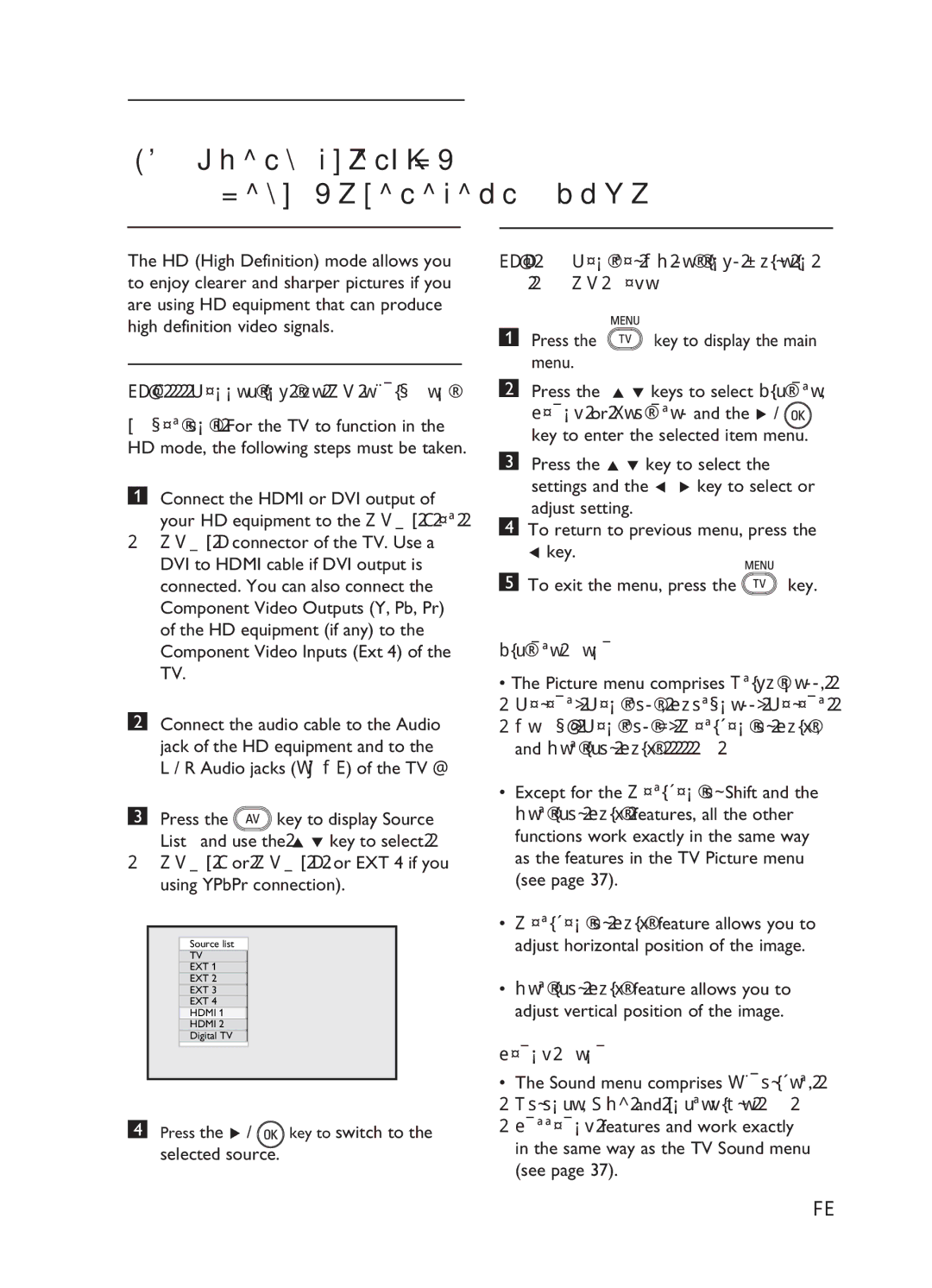32Using the TV in HD (High Definition) mode
The HD (High Definition) mode allows you to enjoy clearer and sharper pictures if you are using HD equipment that can produce high definition video signals.
32.1Connecting the HD equipment
Important: For the TV to function in the HD mode, the following steps must be taken.
1Connect the HDMI or DVI output of your HD equipment to the HDMI 1 or HDMI 2 connector of the TV. Use a DVI to HDMI cable if DVI output is connected. You can also connect the Component Video Outputs (Y, Pb, Pr) of the HD equipment (if any) to the Component Video Inputs (Ext 4) of the TV.
2Connect the audio cable to the Audio jack of the HD equipment and to the L / R Audio jacks (EXT3) of the TV .
3Press the ![]() key to display Source
key to display Source
List and use the Î ï key to select HDMI 1 or HDMI 2 (or EXT 4 if you using YPbPr connection).
Source list
TV
EXT 1
EXT 2
EXT 3
EXT 4
HDMI 1
HDMI 2
Digital TV
4Press the Æ / ![]() key to switch to the selected source.
key to switch to the selected source.
32.2Control TV settings while in HD mode
1Press the ![]() key to display the main menu.
key to display the main menu.
2Press the Î ï keys to select Picture,
Sound or Features and the Æ / ![]() key to enter the selected item menu.
key to enter the selected item menu.
3Press the Î ï key to select the settings and the Í Æ key to select or
adjust setting.
4To return to previous menu, press the Í key.
5To exit the menu, press the ![]() key.
key.
Picture menu
•The Picture menu comprises Brightness, Colour, Contrast, Sharpness, Colour Temp., Contrast+, Horizontal Shift, and Vertical Shift.
•Except for the Horizontal Shift and the Vertical Shift features, all the other functions work exactly in the same way as the features in the TV Picture menu (see page 37).
•Horizontal Shift feature allows you to adjust horizontal position of the image.
•Vertical Shift feature allows you to adjust vertical position of the image.
Sound menu
•The Sound menu comprises Equalizer, Balance, AVL and Incredible Surround features and work exactly in the same way as the TV Sound menu (see page 37).
43