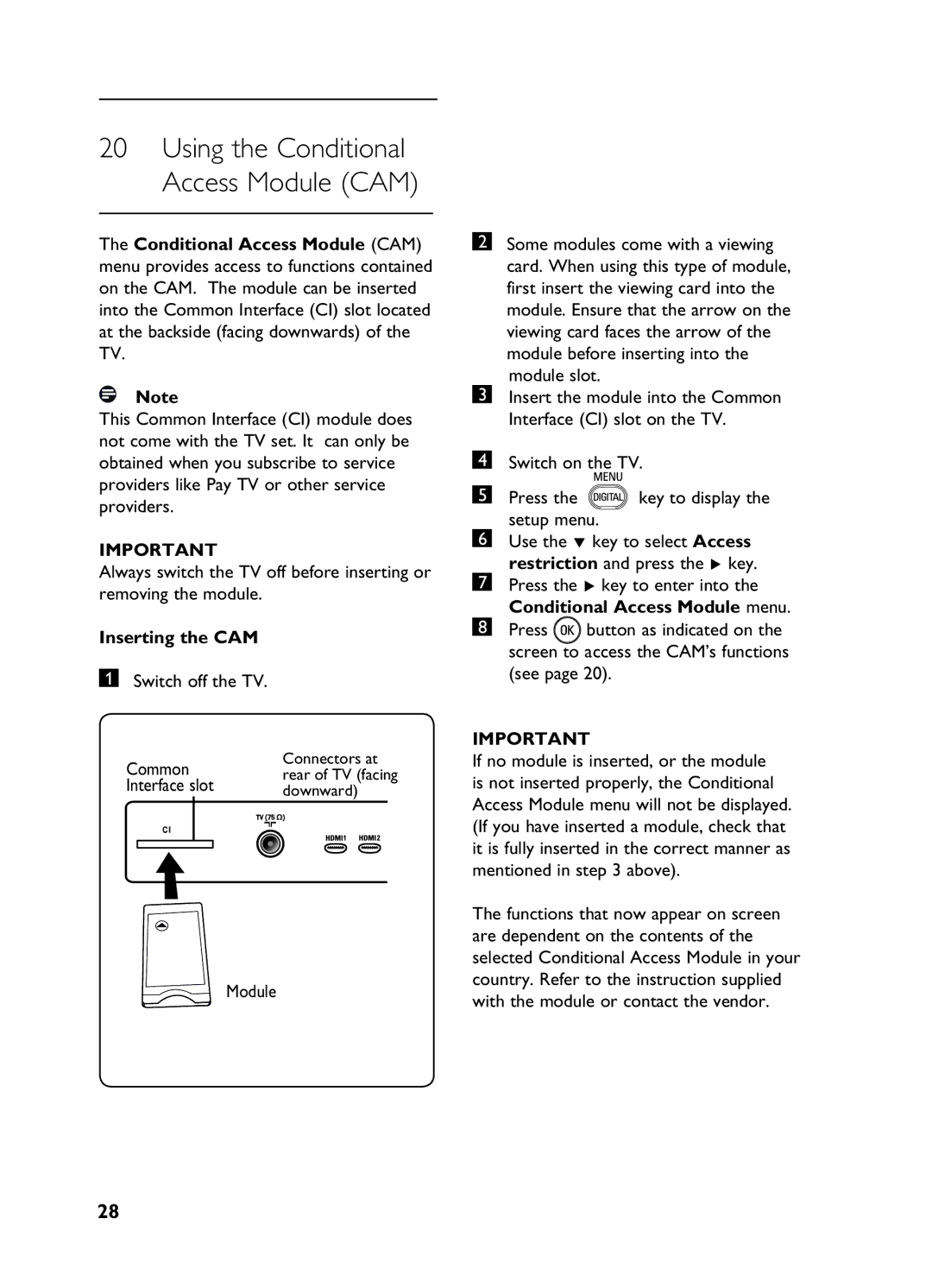20Using the Conditional Access Module (CAM)
The Conditional Access Module (CAM) menu provides access to functions contained on the CAM. The module can be inserted into the Common Interface (CI) slot located at the backside (facing downwards) of the TV.
Note
This Common Interface (CI) module does not come with the TV set. It can only be obtained when you subscribe to service providers like Pay TV or other service providers.
IMPORTANT
Always switch the TV off before inserting or removing the module.
Inserting the CAM
1Switch off the TV.
Common | Connectors at | |||||
rear of TV (facing | ||||||
Interface slot | ||||||
downward) | ||||||
|
|
|
|
|
| |
Module
2Some modules come with a viewing card. When using this type of module, first insert the viewing card into the module. Ensure that the arrow on the viewing card faces the arrow of the module before inserting into the
module slot.
3Insert the module into the Common Interface (CI) slot on the TV.
4Switch on the TV.
5Press the ![]() key to display the
key to display the
setup menu.
6Use the ï key to select Access
restriction and press the Æ key.
7Press the Æ key to enter into the Conditional Access Module menu.
8Press ![]() button as indicated on the screen to access the CAM’s functions (see page 20).
button as indicated on the screen to access the CAM’s functions (see page 20).
IMPORTANT
If no module is inserted, or the module is not inserted properly, the Conditional Access Module menu will not be displayed. (If you have inserted a module, check that it is fully inserted in the correct manner as mentioned in step 3 above).
The functions that now appear on screen are dependent on the contents of the selected Conditional Access Module in your country. Refer to the instruction supplied with the module or contact the vendor.
28