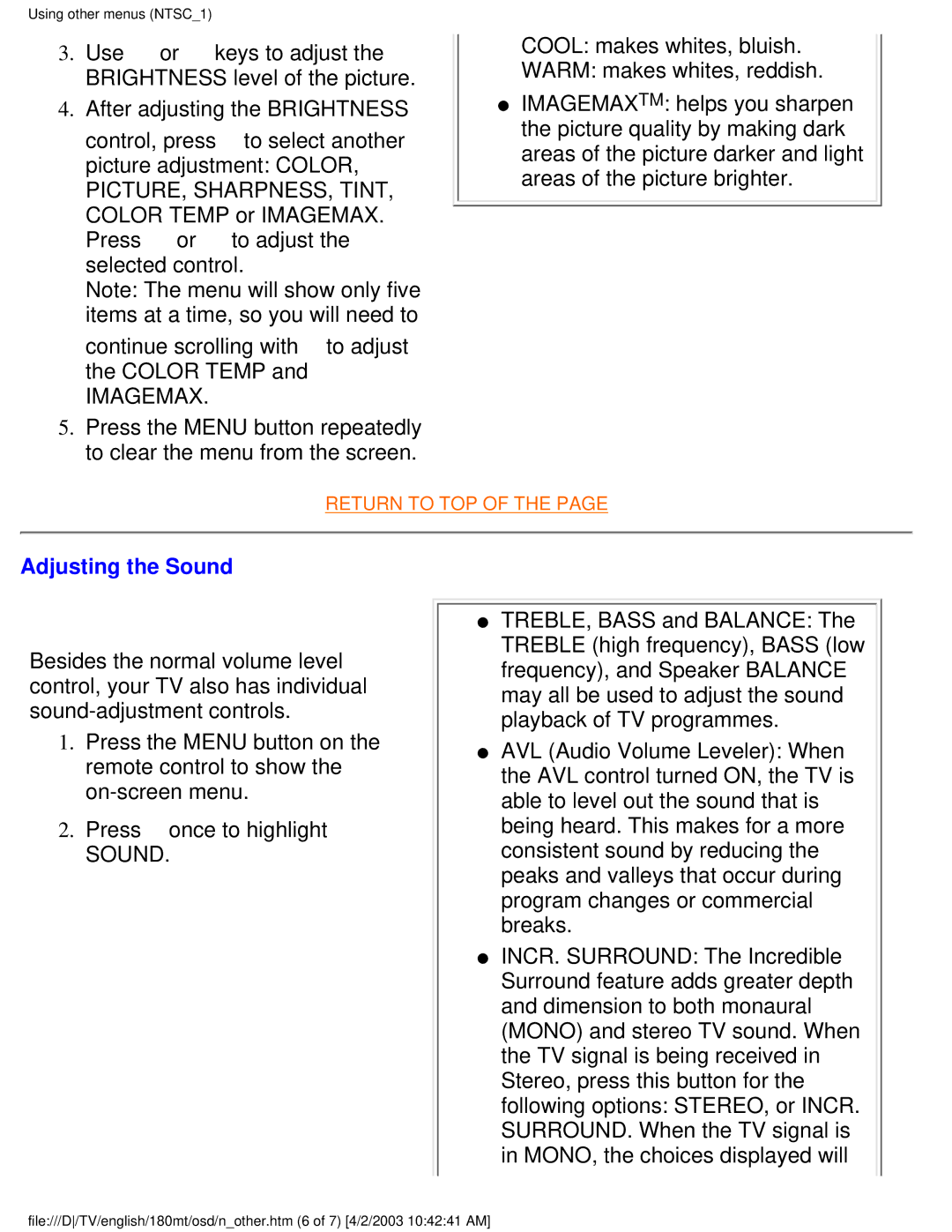Page
Safety and Troubleshooting Information
Safety precautions and maintenance
Installation Locations
Return to TOP
About This Manual
About This Guide
Notational Descriptions
Return to TOP
Technical Specifications
Product Features
Product Information
180MT
Video
User definable modes
Resolution & Preset Modes
Vesa Mode Video Sync Power Used LED color
Automatic Power Saving
Pin Assignment
Physical Specifications
Product Views
Physical Function
Tilt
Return to TOP
Installing your LCD Monitor/TV
Side View
Rear View
Europe
North America and Asia Pacific
Optimising Performance
PC Mode
PC Mode TV/Video Mode
On-Screen Display
Description of the On Screen Display
Page
For Europe
TV/Video Mode
For Asia Pacific
Page
For Ntsc system North America, Philippine, Taiwan and Korea
Return to TOP
TV Control
Using your Remote Control
Teletext features
Personal
Sound mode Previous programme Screen information
For Ntsc system North America, Philippine, Taiwan and Korea
TV Control
Press button
On/Off Teletext
Direct Access
Hold
Using the Programme Listing
Main Index
Press the button to return to the main index generally on
Return to TOP
North America Canada USA
Customer Care & Warranty
Download and Print
Installing Your LCD monitor driver
Printing instructions
Installing FPadjust Program
General FAQs
FAQs Frequently Asked Questions
FAQs Frequently Asked Questions
Screen Adjustments
Compatibility with other Peripherals
LCD Panel Technology
FAQs Frequently Asked Questions
Ergonomics, Ecology and Safety Standards
Return to TOP
Common Problems
Troubleshooting
Imaging Problems
Display position is incorrect Image vibrates on the screen
Vertical flicker appears
TV and Audio Problems
Poor TV signal reception No TV picture No sound
Regulatory Information
Why do we have environmentally labelled computers?
TCO 95 Information
Congratulations
TCO Development Unit
What does labelling involve?
Brominated flame retardants
Environmental Requirements
Energy Star Declaration
CE Declaration of Conformity
Nutek
Federal Communications Commission FCC Notice U.S. Only
EN 55022 Compliance Czech Republic Only
Commission Federale de la Communication FCC Declaration
Class B ITE
Vcci Notice Japan Only
MIC Notice South Korea Only
Class B Device
Polish Center for Testing and Certification Notice
Placering/Ventilation
North Europe Nordic Countries Information
Plassering/Ventilasjon
Paikka/Ilmankierto
Bsmi Notice Taiwan Only
Ergonomie Hinweis nur Deutschland
Information for UK only
End-of-Life Disposal
Blue Neutral N Brown Live L Green & Yellow Earth E
How to connect a plug
Other Related Information
Information for Users in the U. S
Information for Users outside the U.S
Philips LCD Panel Pixel Defect Policy
Philips Pixel Defect Policy
Pixels and Sub pixels
Types of Pixel Defects
Pixel Defect Tolerances
Proximity of Pixel Defects
Black DOT Defects Acceptable Level
Accessory Pack
Connecting to Your PC, TV Antenna, DVD/VCR etc
Setting up and connecting your monitor/TV
Connecting the monitor/TV
Europe
North America and Asia Pacific
Connect to PC
Installation section Getting Started
Connect to DVD/VCD/VCR
Connect to DVD/VCR/VCD through S-VIDEO
Connecting to Your PC, TV Antenna, DVD/VCR etc
Return to TOP
Removing and Re-installing the Base
Condition
Removing the Base
Re-installing the Base
Page
Return to TOP
Basic Monitor/TV Connections
Cable TV
Antenna
Basic Connection
Monitor TV to VCR
Return to TOP
Getting Started
Getting Started
For Windows XP
Return to TOP
Press to exit the Country menu
Using Other Menus PAL System Europe
Automatic tuning
Manual tuning
To exit from the menus, press
Sorting programmes
To exit press the key
Programme name
From option is activated
Press Menu then . The Picture menu appears
Adjusting the picture
Adjusting the sound
Timer function
Repeat stages 1 to 4 above, then select Clear ALL and press
Locking the set
Return to TOP
Using Other Menus PAL System Asia
Screen
Manual Tuning of Channels
Selecting the Colour/Sound System
Fine Tuning of Channels
Sorting of Channels
Editing of Channels
How to add channels again
Naming of Channels
Description of the picture settings
Using the Picture/Sound Menu
Description of the sound settings
Using Other Menus Ntsc System
Using Other Menus with remote control Language
Tuner
Smart Help
Auto Program
Monitor TV connection section
Manual
Name
Channel Edit
Adjusting the Picture
Imagemax
Speakers
Activate
Using Other Menus with remote control Activating the Timer
Display
Activating the Child Lock Access Code/Change Code
Activating the Child Lock Lock Channel
Activating the Child Lock Clear All
Using the Programme List Feature
Smart Picture and Smart Sound Control
Sound settings are set to your preference
Emphasizes high tone. Treble boosted
Emphasizes low tone. Bass boosted
Setting the Start Time
Setting the Clock
Setting the Stop Time
Selecting the Channel
Setting Activate to on or OFF
Turning on the Timer Display
AutoLockTM offers a variety of Blocking Options
Understanding AutoLockTM
Movie Ratings TV Parental Guidelines
Using other menus NTSC2
Features
Setting up the Access Code
Blocking by Movie Rating
Blocking Channels
Blocking by TV Rating
Turning Block on or OFF
Blocking Unrated Broadcasts
Blocking Broadcasts That Have No Rating
Viewing Blocked Programming
Using the Closed Captioning Control
Return to TOP
Thank you for purchasing this Philips monitor
Your International Philips F1rst Choice Warranty
Your International Guarantee
WHO is COVERED? What is COVERED?
Limited Warranty Computer Monitor
Before Requesting Service
Philips Customer Care Center, P. O. Box 2976, Longview, TX
F1rst Choice Contact Information
Eastern Europe
Consumer Information Centers
Argentina
Canada
NEW Zealand
Fax 21-656
Hong Kong
Phone 91-20-712 2048 ext Fax 91-20-712
Korea
Domestic toll free 1-800-10-PHILIPS or 1-800-10-744
Africa
Dubai