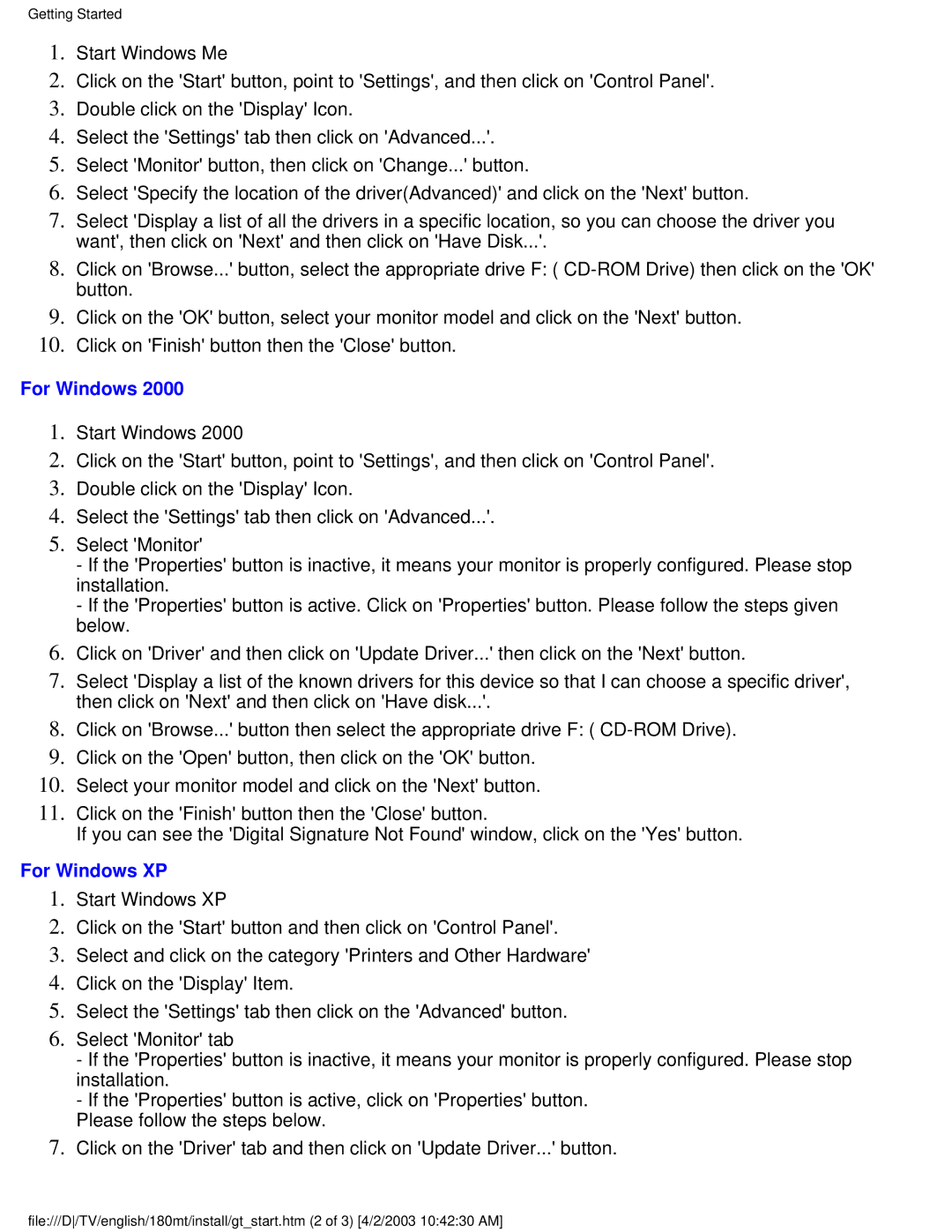180MT specifications
The Philips 180MT is a versatile and highly functional monitor designed to cater to a variety of professional and personal needs. It embodies the perfect blend of practical design and advanced technology, making it an ideal choice for users in different environments, from offices to home entertainment systems.One of the main features of the Philips 180MT is its exceptional screen quality. The display utilizes LED backlight technology, which not only enhances brightness but also provides vivid colors and sharp contrast. This allows for an immersive viewing experience, whether you're working on a detailed graphic design project or watching your favorite movies. The 18.5-inch screen size strikes a balance between spacious display and compact form, making it suitable for limited desk spaces while still offering enough real estate for multitasking.
The Philips 180MT also boasts a wide range of connectivity options, ensuring compatibility with various devices. It includes HDMI, VGA, and USB ports, allowing users to easily connect laptops, desktops, and other multimedia devices. This versatility is particularly beneficial for professionals who need to switch between devices during presentations or collaborative work.
In terms of user comfort, the Philips 180MT is designed with ergonomics in mind. It features adjustable brightness settings, reducing eye strain during extended usage. The monitor also incorporates Flicker-Free technology, which minimizes flickering, providing a more comfortable viewing experience, especially for users who spend long hours in front of the screen.
Another impressive aspect of the Philips 180MT is its eco-friendly design. The monitor adheres to strict energy efficiency standards, which helps reduce power consumption. This not only contributes to lower electricity bills but also aligns with sustainable practices, making it an environmentally responsible choice for consumers.
In conclusion, the Philips 180MT is a feature-rich monitor that caters to diverse user needs. Its combination of excellent display quality, versatile connectivity options, ergonomic design, and energy efficiency makes it a standout choice in the market. Whether for work or leisure, the Philips 180MT is engineered to enhance user experience and provide lasting value.