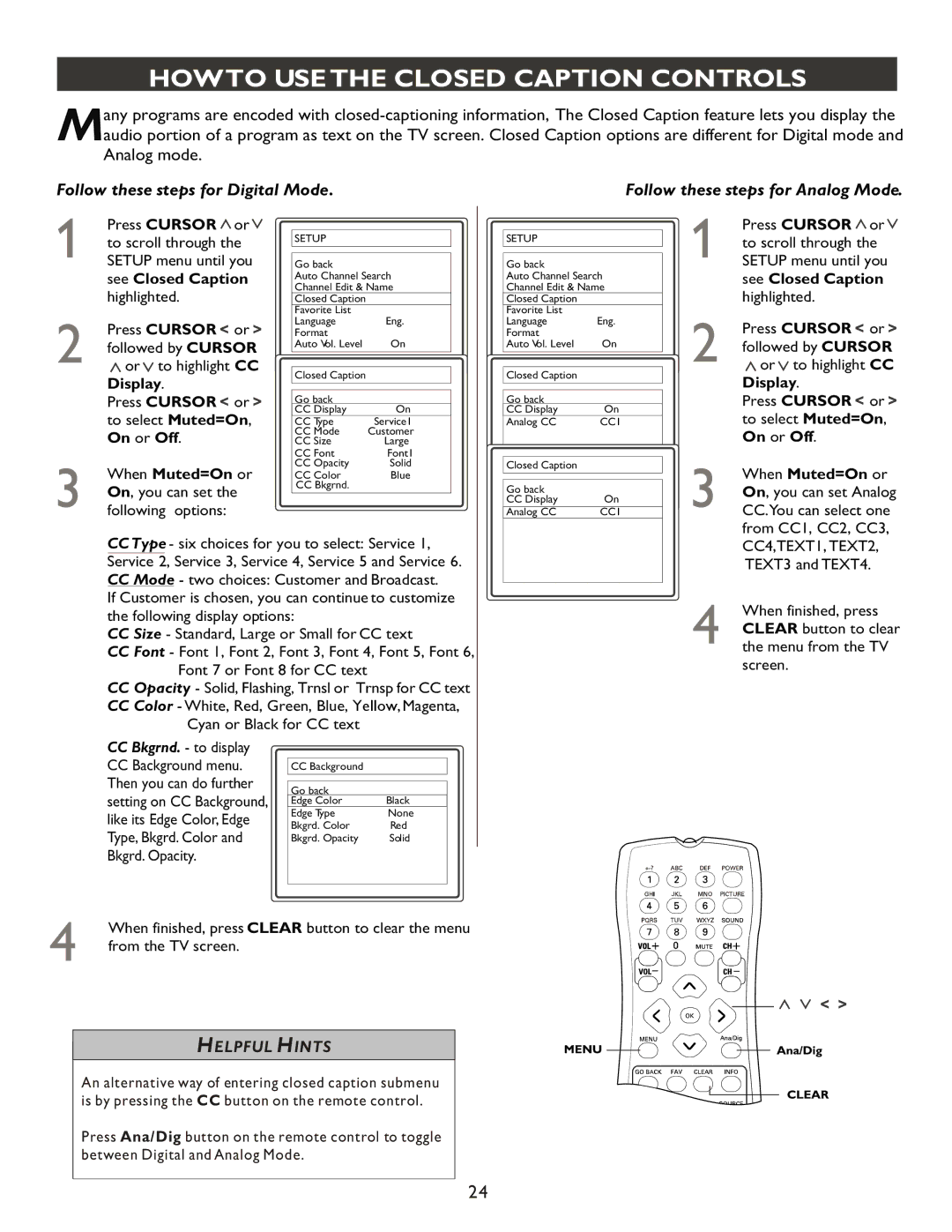HOWTO USE THE CLOSED CAPTION CONTROLS
any programs are encoded with
Analog mode.
Follow these steps for Digital Mode.
Follow these steps for Analog Mode.
Press CURSOR ![]() or
or ![]() to scroll through the SETUP menu until you see Closed Caption highlighted.
to scroll through the SETUP menu until you see Closed Caption highlighted.
Press CURSOR ![]() or
or ![]() followed by CURSOR
followed by CURSOR ![]() or
or ![]() to highlight CC Display.
to highlight CC Display.
Press CURSOR ![]() or
or ![]()
to select Muted=On,
On or Off.
When Muted=On or On, you can set the following options:
SETUP
Go back
Auto Channel Search
Channel Edit & Name
Closed Caption
Favorite List |
|
Language | Eng. |
Format |
|
Auto Vol. Level | On |
|
|
Closed Caption |
|
|
|
Go back |
|
CC Display | On |
CC Type | Service1 |
CC Mode | Customer |
CC Size | Large |
CC Font | Font1 |
CC Opacity | Solid |
CC Color | Blue |
CC Bkgrnd. |
|
SETUP
Go back
Auto Channel Search
Channel Edit & Name
Closed Caption
Favorite List |
|
Language | Eng. |
Format |
|
Auto Vol. Level | On |
|
|
Closed Caption |
|
|
|
Go back |
|
CC Display | On |
Analog CC | CC1 |
|
|
Closed Caption |
|
|
|
Go back |
|
CC Display | On |
Analog CC | CC1 |
Press CURSOR ![]() or
or ![]() to scroll through the SETUP menu until you see Closed Caption highlighted.
to scroll through the SETUP menu until you see Closed Caption highlighted.
Press CURSOR ![]() or
or ![]() followed by CURSOR
followed by CURSOR ![]() or
or ![]() to highlight CC Display.
to highlight CC Display.
Press CURSOR ![]() or
or ![]()
to select Muted=On,
On or Off.
When Muted=On or On, you can set Analog
CC.You can select one |
from CC1, CC2, CC3, |
CCType - six choices for you to select: Service 1, Service 2, Service 3, Service 4, Service 5 and Service 6.
CCMode - two choices: Customer and Broadcast.
If Customer is chosen, you can continue to customize the following display options:
CCSize - Standard, Large or Small for CC text
CCFont - Font 1, Font 2, Font 3, Font 4, Font 5, Font 6,
Font 7 or Font 8 for CC text
CCOpacity - Solid, Flashing, Trnsl or Trnsp for CC text CC Color - White, Red, Green, Blue, Yellow, Magenta,
Cyan or Black for CC text
CC4,TEXT1, TEXT2, |
TEXT3 and TEXT4. |
When finished, press CLEAR button to clear the menu from the TV screen.
CC Bkgrnd. - to display
CCBackground menu. Then you can do further
setting on CC Background, like its Edge Color, Edge Type, Bkgrd. Color and Bkgrd. Opacity.
CC Background
Go back
Edge Color | Black |
Edge Type | None |
Bkgrd. Color | Red |
Bkgrd. Opacity | Solid |
When finished, press CLEAR button to clear the menu from the TV screen.
HELPFUL HINTS
An alternative way of entering closed caption submenu is by pressing the CC button on the remote control.
Press Ana/Dig button on the remote control to toggle between Digital and Analog Mode.
24