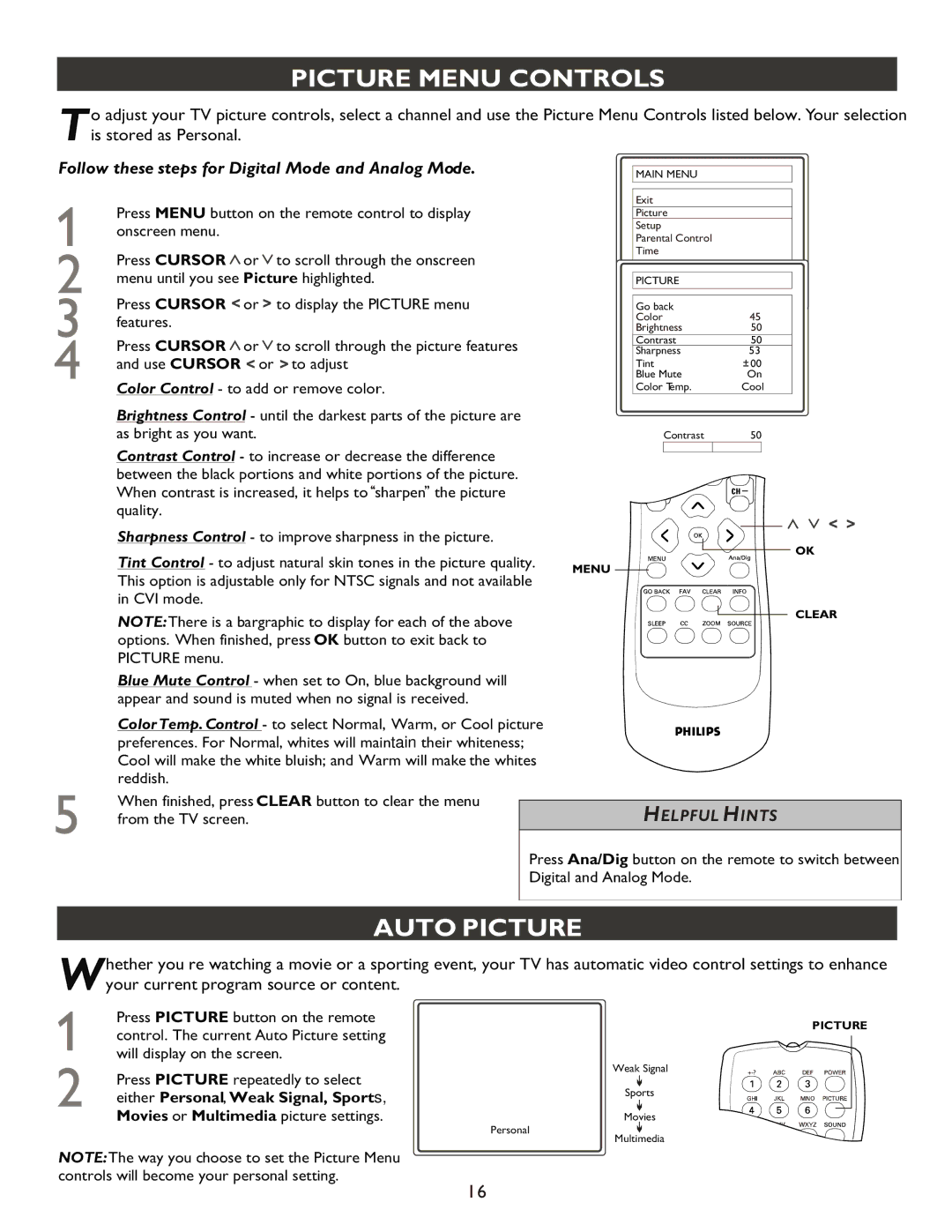PICTURE MENU CONTROLS
o adjust your TV picture controls, select a channel and use the Picture Menu Controls listed below. Your selection Tis stored as Personal.
Follow these steps for Digital Mode and Analog Mode.
Press MENU button on the remote control to display onscreen menu.
Press CURSOR ![]() or
or ![]() to scroll through the onscreen menu until you see Picture highlighted.
to scroll through the onscreen menu until you see Picture highlighted.
Press CURSOR ![]() or
or ![]() to display the PICTURE menu features.
to display the PICTURE menu features.
Press CURSOR ![]() or
or ![]() to scroll through the picture features and use CURSOR
to scroll through the picture features and use CURSOR ![]() or
or ![]() to adjust
to adjust
Color Control - to add or remove color.
Brightness Control - until the darkest parts of the picture are as bright as you want.
Contrast Control - to increase or decrease the difference
between the black portions and white portions of the picture.
,,
When contrast is increased, it helps to ,,sharpen the picture quality.
Sharpness Control - to improve sharpness in the picture.
Tint Control - to adjust natural skin tones in the picture quality. This option is adjustable only for NTSC signals and not available in CVI mode.
NOTE:There is a bargraphic to display for each of the above options. When finished, press OK button to exit back to PICTURE menu.
Blue Mute Control - when set to On, blue background will appear and sound is muted when no signal is received.
Color Temp. Control - to select Normal, Warm, or Cool picture preferences. For Normal, whites will maintain their whiteness; Cool will make the white bluish; and Warm will make the whites reddish.
MAIN MENU
Exit
Picture
Setup
Parental Control
Time
PICTURE
| Go back |
|
|
|
| ||
| Color | 45 |
|
| |||
| Brightness | 50 |
| ||||
| Contrast | 50 |
| ||||
| Sharpness | 53 |
|
| |||
| Tint | 00 |
|
| |||
| Blue Mute |
| On | ||||
| Color Temp. |
| Cool | ||||
|
|
| Contrast | 50 |
|
| |
|
|
|
|
|
|
|
|
|
|
|
|
|
|
|
|
|
|
|
|
|
|
|
|
When finished, press CLEAR button to clear the menu from the TV screen.
HELPFUL HINTS
Press Ana/Dig button on the remote to switch between Digital and Analog Mode.
AUTO PICTURE
hether you re watching a movie or a sporting event, your TV has automatic video control settings to enhance Wyour current program source or content.
Press PICTURE button on the remote control. The current Auto Picture setting will display on the screen.
Press PICTURE repeatedly to select either Personal, Weak Signal, Sports,
Movies or Multimedia picture settings.
PICTURE
Weak Signal
Sports
Movies
Personal
Multimedia
NOTE:The way you choose to set the Picture Menu controls will become your personal setting.
16