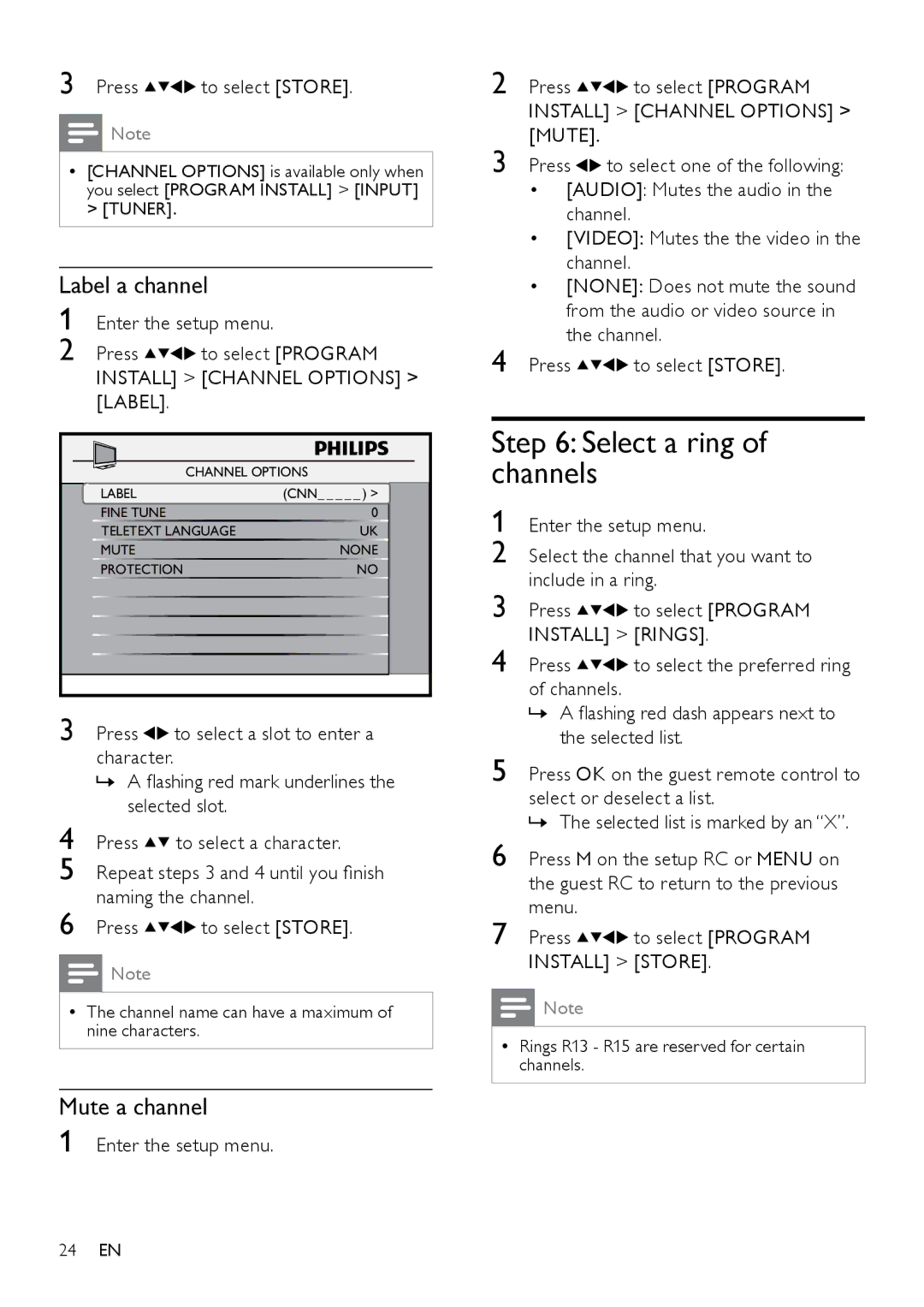3 Press ![]()
![]()
![]()
![]() to select [STORE].
to select [STORE].
![]() Note
Note
•[CHANNEL OPTIONS] is available only when you select [PROGRAM INSTALL] > [INPUT] > [TUNER].
Label a channel
1 Enter the setup menu.
2 Press ![]()
![]()
![]()
![]() to select [PROGRAM INSTALL] > [CHANNEL OPTIONS] > [LABEL].
to select [PROGRAM INSTALL] > [CHANNEL OPTIONS] > [LABEL].
2 Press ![]()
![]() to select [PROGRAM INSTALL] > [CHANNEL OPTIONS] > [MUTE].
to select [PROGRAM INSTALL] > [CHANNEL OPTIONS] > [MUTE].
3 Press ![]() to select one of the following:
to select one of the following:
| • [AUDIO]: Mutes the audio in the | |
| channel. |
|
| • [VIDEO]: Mutes the the video in the | |
| channel. |
|
| • [NONE]: Does not mute the sound | |
| from the audio or video source in | |
4 | the channel. | |
Press | to select [STORE]. | |
|
|
|
| Step 6: Select a ring of | |||
|
| CHANNEL OPTIONS |
| channels |
| ||
| LABEL | (CNN_ _ _ _ _ ) > |
| ||||
| 1 |
|
| ||||
| FINE TUNE |
| 0 | Enter the setup menu. | |||
| TELETEXT LANGUAGE | UK | |||||
| MUTE | NONE | 2 Select the channel that you want to | ||||
| PROTECTION | NO | |||||
|
| include in a ring. | |||||
|
|
|
| 3 | |||
|
|
|
| Press | to select [PROGRAM | ||
|
|
|
| 4 | INSTALL] > [RINGS]. | ||
|
|
|
| Press | to select the preferred ring | ||
|
|
|
|
| of channels. |
| |
3 | Press | to select a slot to enter a |
| » A flashing red dash appears next to | |||
| the selected list. | ||||||
| character. |
|
| 5 | Press OK on the guest remote control to | ||
| » A flashing red mark underlines the | ||||||
| selected slot. |
|
| select or deselect a list. | |||
4 |
|
| » The selected list is marked by an “X”. | ||||
Press | to select a character. |
|
| ||||
| 6 Press M on the setup RC or MENU on | ||||||
5 Repeat steps 3 and 4 until you finish | |||||||
| the guest RC to return to the previous | ||||||
6 | naming the channel. |
|
| menu. |
| ||
Press | to select [STORE]. |
| 7 |
| |||
| Press | to select [PROGRAM | |||||
| Note |
|
|
| INSTALL] > [STORE]. | ||
|
|
|
|
|
| ||
•The channel name can have a maximum of nine characters.
![]() Note
Note
•Rings R13 - R15 are reserved for certain channels.
Mute a channel
1 Enter the setup menu.
24EN