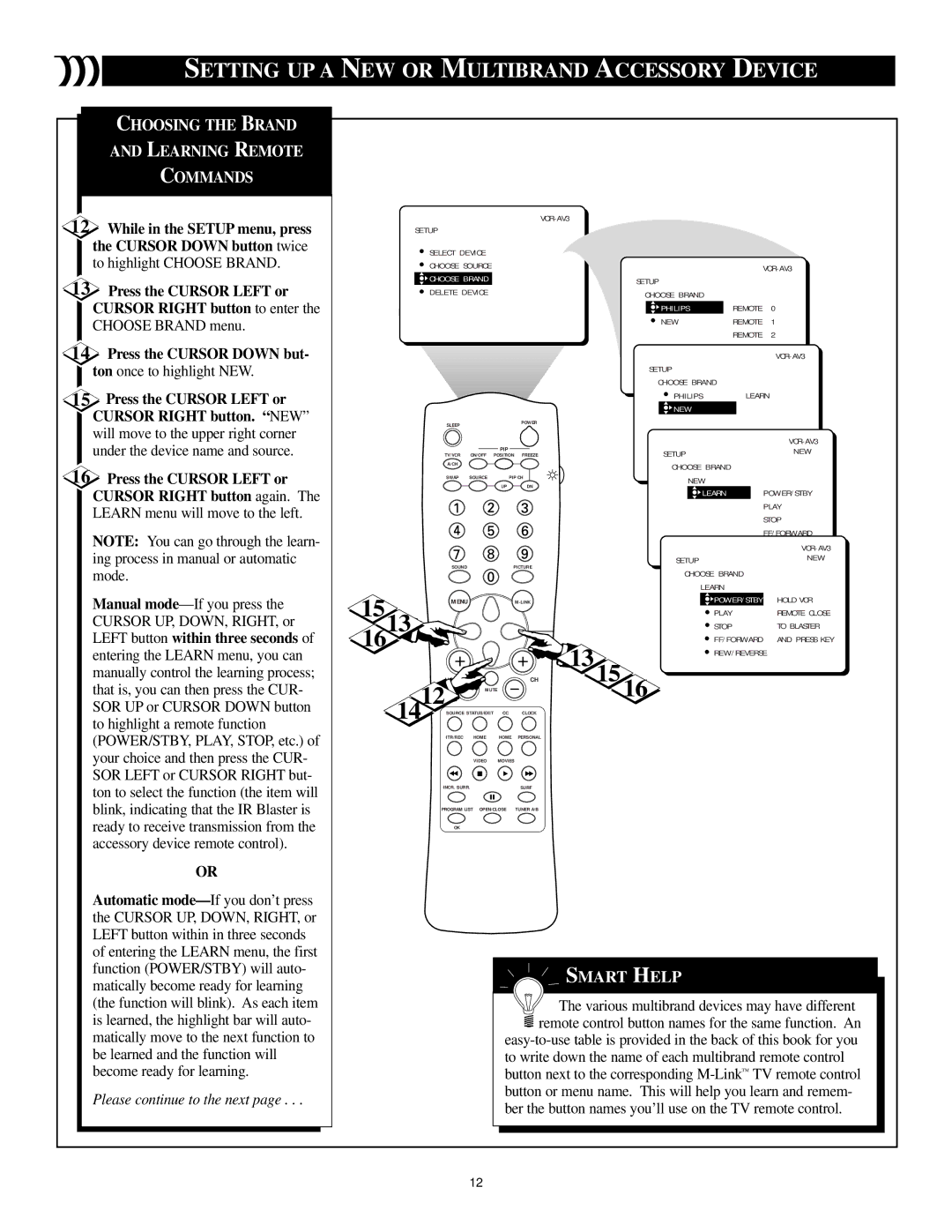SETTING UP A NEW OR MULTIBRAND ACCESSORY DEVICE
CHOOSING THE BRAND
AND LEARNING REMOTE
COMMANDS
12While in the SETUP menu, press the CURSOR DOWN button twice to highlight CHOOSE BRAND.
13Press the CURSOR LEFT or CURSOR RIGHT button to enter the CHOOSE BRAND menu.
14Press the CURSOR DOWN but- ton once to highlight NEW.
15Press the CURSOR LEFT or CURSOR RIGHT button. “NEW” will move to the upper right corner under the device name and source.
16Press the CURSOR LEFT or CURSOR RIGHT button again. The LEARN menu will move to the left.
NOTE: You can go through the learn- ing process in manual or automatic mode.
Manual
OR
Automatic
Please continue to the next page . . .
| SETUP |
|
| |||
|
|
|
|
|
| |
| SELECT DEVICE |
|
|
|
|
|
| CHOOSE SOURCE |
|
|
|
| |
| CHOOSE BRAND |
| SETUP |
|
| |
| DELETE DEVICE |
| CHOOSE BRAND |
|
| |
|
|
|
| PHILIPS | REMOTE | 0 |
|
|
|
| NEW | REMOTE | 1 |
|
|
|
|
| REMOTE | 2 |
|
|
|
|
| ||
|
|
|
|
| REMOTE | 3 |
|
|
|
|
| ||
|
|
|
|
|
| SETUP | REMOTE | |
|
|
|
|
|
|
|
| |
|
|
|
|
|
| CHOOSE BRAND |
| |
|
|
|
|
|
| PHILIPS | LEARN | |
|
|
|
|
|
| NEW |
|
|
| SLEEP |
|
| POWER |
|
|
|
|
|
|
|
|
|
|
|
| |
|
|
|
|
|
|
|
| |
|
|
| PIP |
|
| SETUP |
| NEW |
| TV/VCR | ON/OFF | POSITION | FREEZE |
|
| ||
| A/CH |
|
|
|
| CHOOSE BRAND |
|
|
|
|
|
|
|
|
|
| |
| SWAP | SOURCE | PIP CH |
| NEW |
|
| |
|
|
| UP | DN |
|
|
| |
|
|
|
| LEARN |
| POWER/STBY | ||
|
|
|
|
|
|
| ||
|
|
|
|
|
|
|
| PLAY |
|
|
|
|
|
|
|
| STOP |
|
|
|
|
|
|
|
| FF/FORWARD |
|
|
|
|
|
|
|
| REW/REVERSE |
|
|
|
|
|
|
|
| |
| SOUND |
| PICTURE |
| SETUP |
| NEW | |
|
|
| CHOOSE BRAND |
| ||||
|
|
|
|
|
|
| ||
|
|
|
|
|
| LEARN |
|
|
15 | MENU |
|
|
| POWER/STBY | HOLD VCR | ||
13 |
|
|
|
| PLAY |
| REMOTE CLOSE | |
|
|
|
|
| STOP |
| TO BLASTER | |
16 |
|
|
|
|
| |||
|
|
| 13 | FF/FORWARD | AND PRESS KEY | |||
|
|
|
|
| ||||
|
|
|
|
| REW/REVERSE | |||
| VOL |
|
| CH | 15 |
|
| |
|
| MUTE |
|
| 16 |
|
| |
| 1412SOURCE STATUS/EXIT | CC | CLOCK |
|
|
|
| |
| ITR/REC | HOME | HOME | PERSONAL |
|
|
|
|
|
| VIDEO | MOVIES |
|
|
|
|
|
| INCR. SURR. |
| SURF |
|
|
|
| |
| PROGRAM LIST OPEN/CLOSE | TUNER A/B |
|
|
|
| ||
| OK |
|
|
|
|
|
|
|
SMART HELP
![]()
![]()
![]()
![]() The various multibrand devices may have different
The various multibrand devices may have different ![]() remote control button names for the same function. An
remote control button names for the same function. An
to write down the name of each multibrand remote control button next to the corresponding
12