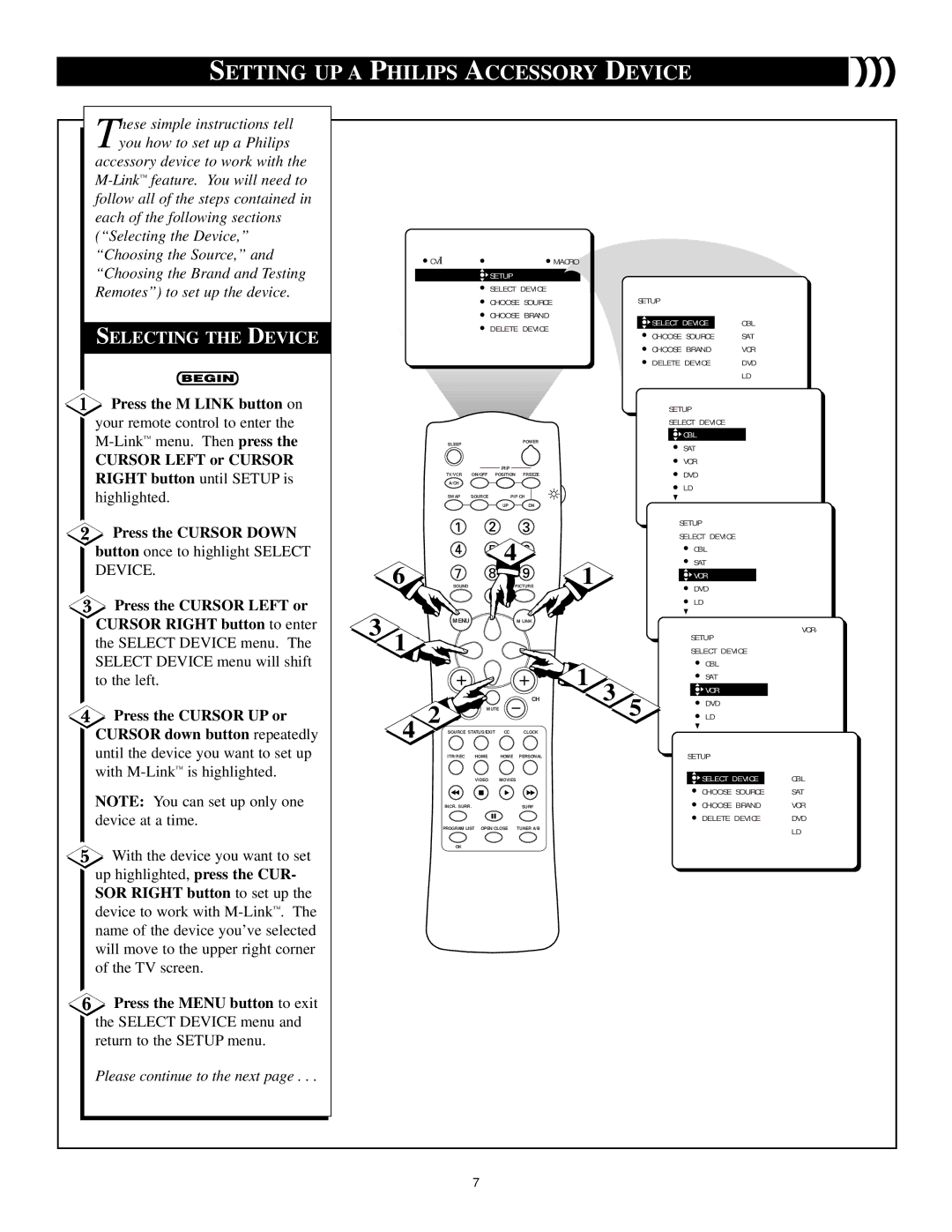SETTING UP A PHILIPS ACCESSORY DEVICE
hese simple instructions tell |
|
|
|
|
|
|
|
|
|
Tyou how to set up a Philips |
|
|
|
|
|
|
|
|
|
accessory device to work with the |
|
|
|
|
|
|
|
|
|
|
|
|
|
|
|
|
|
| |
follow all of the steps contained in |
|
|
|
|
|
|
|
|
|
each of the following sections |
|
|
|
|
|
|
|
|
|
(“Selecting the Device,” |
|
|
|
|
|
|
|
|
|
“Choosing the Source,” and |
| CVI |
|
|
| MACRO |
|
|
|
“Choosing the Brand and Testing |
|
|
|
|
|
|
| ||
|
|
| SETUP |
|
|
|
|
| |
Remotes”) to set up the device. |
|
|
| SELECT DEVICE | SETUP |
|
| ||
|
|
|
| CHOOSE SOURCE |
|
| |||
|
|
|
| CHOOSE BRAND |
| SELECT DEVICE | CBL |
| |
SELECTING THE DEVICE |
|
|
| DELETE DEVICE |
|
| |||
|
|
|
| CHOOSE SOURCE | SAT |
| |||
|
|
|
|
|
|
| |||
|
|
|
|
|
|
|
| ||
|
|
|
|
|
|
| CHOOSE BRAND | VCR |
|
|
|
|
|
|
|
| DELETE DEVICE | DVD |
|
|
|
|
|
|
|
|
| LD |
|
Press the M LINK button on |
|
|
|
|
|
| SETUP |
|
|
your remote control to enter the |
|
|
|
|
|
| SELECT DEVICE |
|
|
| SLEEP |
|
|
|
| CBL |
|
| |
™ |
|
|
|
| POWER |
| SAT |
|
|
|
|
|
|
|
|
|
| ||
CURSOR LEFT or CURSOR |
|
|
|
|
|
|
|
| |
|
|
| PIP |
|
| VCR |
|
| |
RIGHT button until SETUP is |
|
|
|
|
| DVD |
|
| |
| TV/VCR | ON/OFF | POSITION | FREEZE |
|
|
| ||
| A/CH |
|
|
|
| LD |
|
| |
highlighted. |
| SWAP | SOURCE | PIP CH |
|
|
| ||
|
|
|
|
| |||||
|
|
|
| UP | DN |
|
|
|
|
Press the CURSOR DOWN |
|
|
|
|
|
| SETUP |
|
|
|
|
| 4 |
| SELECT DEVICE |
|
| ||
button once to highlight SELECT |
|
|
|
| CBL |
|
| ||
|
|
|
| SAT |
|
| |||
DEVICE. | 6 |
|
|
|
| 1 | VCR |
|
|
| SOUND |
| PICTURE | DVD |
|
| |||
|
|
|
|
|
|
|
|
| |
Press the CURSOR LEFT or |
|
|
|
|
|
| LD |
|
|
3 |
|
|
|
|
|
|
|
| |
CURSOR RIGHT button to enter | MENU |
|
| M LINK |
|
|
| VCR- | |
|
|
|
|
| SETUP |
| |||
the SELECT DEVICE menu. The |
|
|
|
|
|
|
| ||
1 |
|
|
|
|
| SELECT DEVICE |
| ||
SELECT DEVICE menu will shift |
|
|
|
|
| 1 | CBL |
|
|
to the left. |
|
|
|
|
| SAT |
|
| |
|
|
|
|
| VCR |
|
| ||
|
| VOL |
|
| CH | 3 |
|
| |
|
| MUTE | DVD |
|
| ||||
Press the CURSOR UP or |
| 2 |
| 5 | LD |
|
| ||
4 |
|
|
|
|
| ||||
CURSOR down button repeatedly | SOURCE STATUS/EXIT CC | CLOCK |
|
|
|
| |||
until the device you want to set up |
| ITR/REC | HOME | HOME | PERSONAL |
| SETUP |
|
|
with |
|
| VIDEO | MOVIES |
|
| SELECT DEVICE | CBL | |
|
|
|
|
| |||||
NOTE: You can set up only one |
|
|
|
|
|
| CHOOSE SOURCE | SAT | |
| INCR. SURR. |
| SURF |
| CHOOSE BRAND | VCR | |||
device at a time. |
| PROGRAM LIST OPEN/CLOSE | TUNER A/B |
| DELETE DEVICE | DVD | |||
|
|
|
|
| LD | ||||
|
|
|
|
|
|
|
|
| |
With the device you want to set |
| OK |
|
|
|
|
|
|
|
|
|
|
|
|
|
|
|
| |
up highlighted, press the CUR- |
|
|
|
|
|
|
|
|
|
SOR RIGHT button to set up the |
|
|
|
|
|
|
|
|
|
device to work with |
|
|
|
|
|
|
|
|
|
name of the device you’ve selected |
|
|
|
|
|
|
|
|
|
will move to the upper right corner |
|
|
|
|
|
|
|
|
|
of the TV screen. |
|
|
|
|
|
|
|
|
|
Press the MENU button to exit |
|
|
|
|
|
|
|
|
|
the SELECT DEVICE menu and |
|
|
|
|
|
|
|
|
|
return to the SETUP menu. |
|
|
|
|
|
|
|
|
|
Please continue to the next page . . . |
|
|
|
|
|
|
|
|
|
|
|
| 7 |
|
|
|
|
|
|