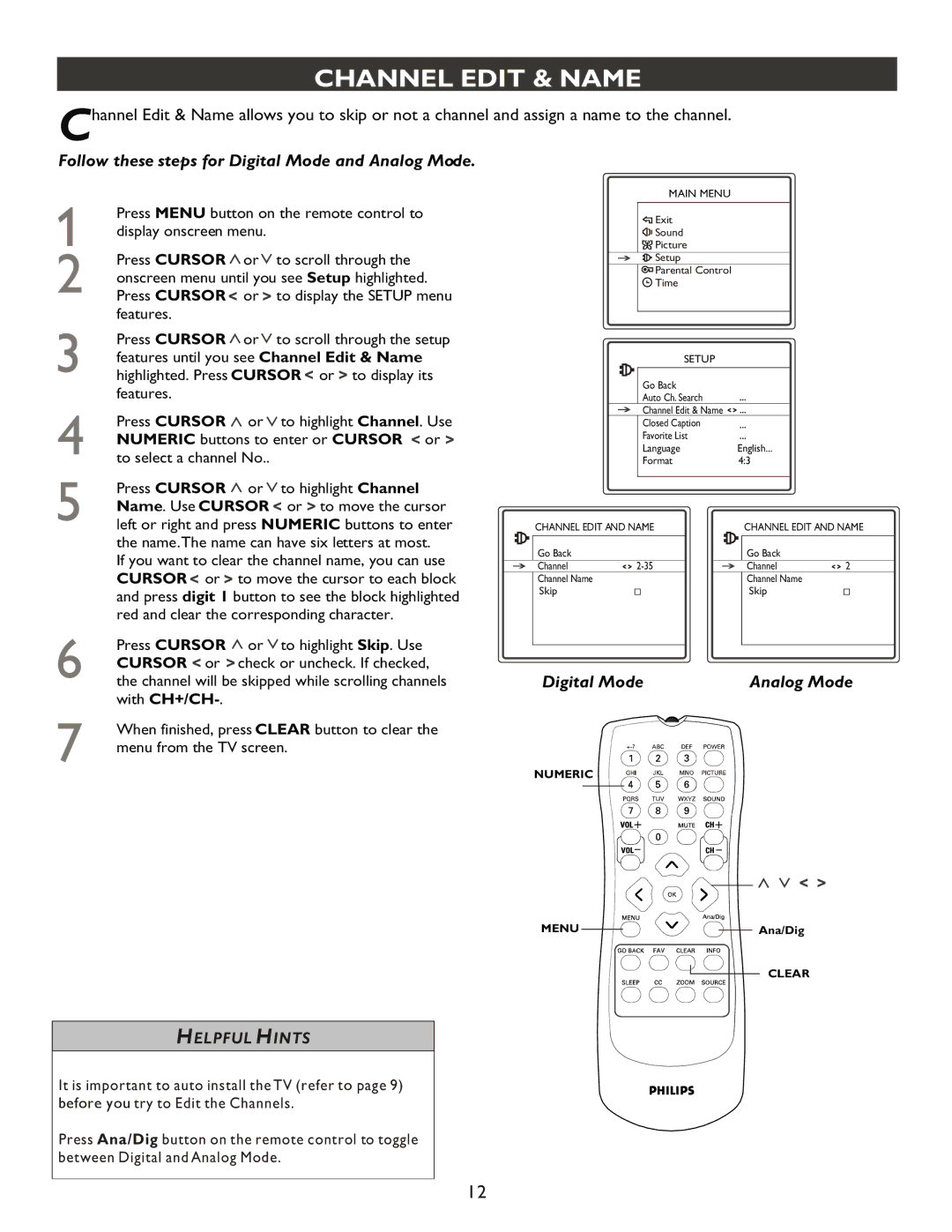CHANNEL EDIT & NAME
Channel Edit & Name allows you to skip or not a channel and assign a name to the channel.
Follow these steps for Digital Mode and Analog Mode.
Press MENU button on the remote control to display onscreen menu.
Press CURSOR ![]() or
or ![]() to scroll through the onscreen menu until you see Setup highlighted. Press CURSOR
to scroll through the onscreen menu until you see Setup highlighted. Press CURSOR ![]() or
or ![]() to display the SETUP menu features.
to display the SETUP menu features.
Press CURSOR ![]() or
or ![]() to scroll through the setup features until you see Channel Edit & Name highlighted. Press CURSOR
to scroll through the setup features until you see Channel Edit & Name highlighted. Press CURSOR ![]() or
or ![]() to display its features.
to display its features.
Press CURSOR ![]() or
or ![]() to highlight Channel. Use NUMERIC buttons to enter or CURSOR
to highlight Channel. Use NUMERIC buttons to enter or CURSOR ![]() or
or ![]() to select a channel No..
to select a channel No..
Press CURSOR ![]() or
or ![]() to highlight Channel Name. Use CURSOR
to highlight Channel Name. Use CURSOR ![]() or
or ![]() to move the cursor left or right and press NUMERIC buttons to enter the name.The name can have six letters at most.
to move the cursor left or right and press NUMERIC buttons to enter the name.The name can have six letters at most.
If you want to clear the channel name, you can use CURSOR ![]() or
or ![]() to move the cursor to each block and press digit 1 button to see the block highlighted red and clear the corresponding character.
to move the cursor to each block and press digit 1 button to see the block highlighted red and clear the corresponding character.
Press CURSOR ![]() or
or ![]() to highlight Skip. Use CURSOR
to highlight Skip. Use CURSOR ![]() or
or ![]() check or uncheck. If checked, the channel will be skipped while scrolling channels with
check or uncheck. If checked, the channel will be skipped while scrolling channels with
When finished, press CLEAR button to clear the menu from the TV screen.
MAIN MENU
![]()
![]() Exit
Exit
![]()
![]()
![]()
![]() Sound
Sound
![]()
![]()
![]() Picture
Picture
![]()
![]()
![]() Setup
Setup
![]()
![]()
![]() Parental Control
Parental Control
![]() Time
Time
| SETUP |
|
|
| ||
| Go Back |
|
|
| ||
| Auto Ch. Search |
|
|
| ||
| Channel Edit & Name |
|
|
| ||
| Closed Caption |
|
|
| ||
| Favorite List |
|
|
| ||
| Language | English... |
| |||
| Format | 4:3 |
|
| ||
CHANNEL EDIT AND NAME | CHANNEL EDIT AND NAME | |||||
Go Back |
|
|
| Go Back |
| |
Channel |
|
| Channel | 2 | ||
Channel Name |
|
|
| Channel Name |
| |
Skip |
|
|
| Skip |
| |
Digital Mode | Analog Mode |
NUMERIC ![]()
MENU |
|
|
| Ana/Dig |
|
|
CLEAR
HELPFUL HINTS
It is important to auto install the TV (refer to page 9) before you try to Edit the Channels.
Press Ana/Dig button on the remote control to toggle between Digital and Analog Mode.
12