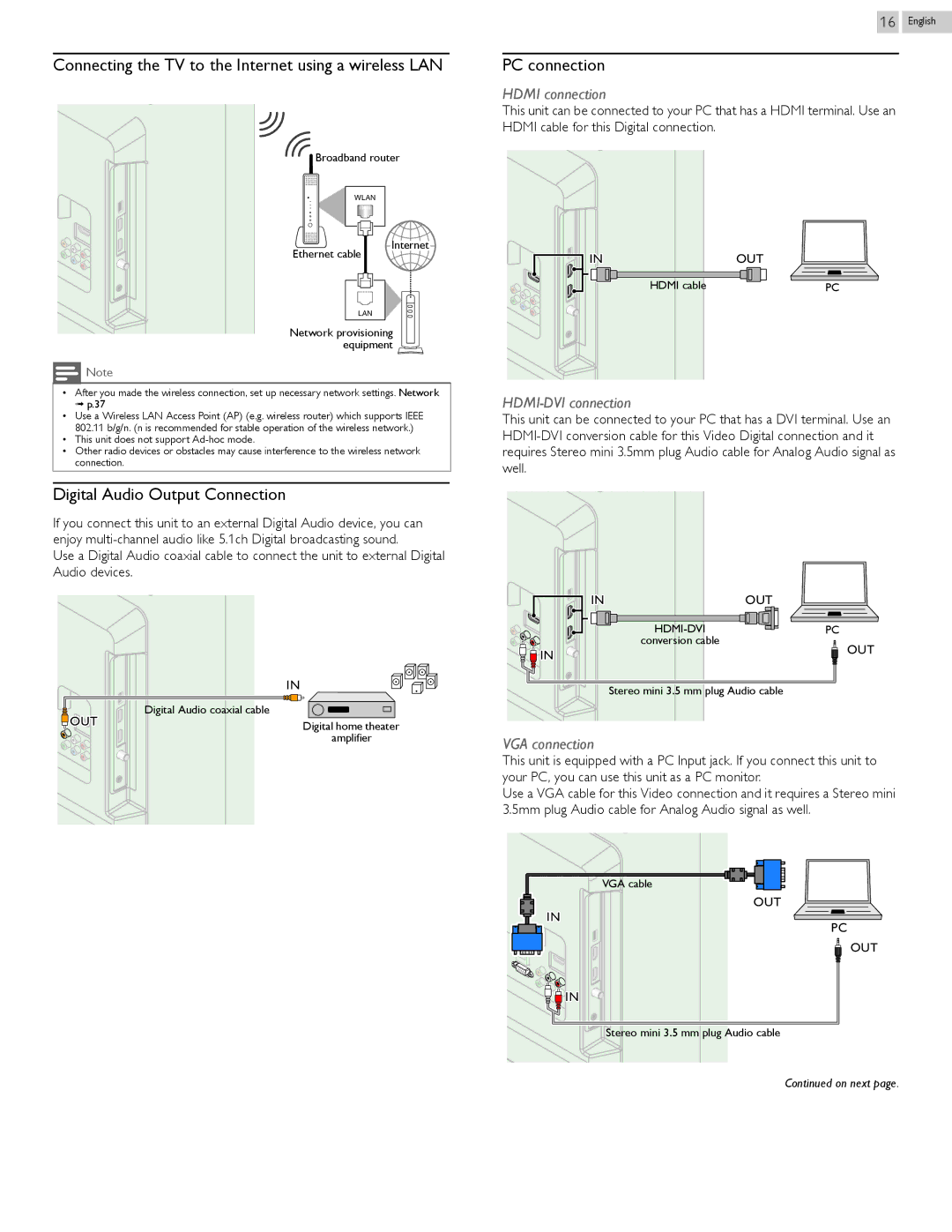Connecting the TV to the Internet using a wireless LAN
![]() Broadband router
Broadband router
WLAN
Ethernet cable | Internet |
| |
LAN |
|
Network provisioning equipment
![]() Note
Note
•After you made the wireless connection, set up necessary network settings. Network
➟ p.37
•Use a Wireless LAN Access Point (AP) (e.g. wireless router) which supports IEEE 802.11 b/g/n. (n is recommended for stable operation of the wireless network.)
•This unit does not support
•Other radio devices or obstacles may cause interference to the wireless network connection.
Digital Audio Output Connection
If you connect this unit to an external Digital Audio device, you can enjoy
Use a Digital Audio coaxial cable to connect the unit to external Digital Audio devices.
| IN |
OUT | Digital Audio coaxial cable |
Digital home theater | |
| amplifier |
16 English
PC connection
HDMI connection
This unit can be connected to your PC that has a HDMI terminal. Use an HDMI cable for this Digital connection.
IN | OUT |
HDMI cable | PC |
HDMI-DVI connection
This unit can be connected to your PC that has a DVI terminal. Use an
IN | OUT | |
PC | ||
conversion cable | OUT | |
IN | ||
| ||
Stereo mini 3.5 mm plug Audio cable | ||
VGA connection
This unit is equipped with a PC Input jack. If you connect this unit to your PC, you can use this unit as a PC monitor.
Use a VGA cable for this Video connection and it requires a Stereo mini 3.5mm plug Audio cable for Analog Audio signal as well.
VGA cable
OUT
IN![]() PC
PC
OUT
![]() IN
IN
![]()
![]()
![]() Stereo mini 3.5 mm plug Audio cable
Stereo mini 3.5 mm plug Audio cable
Continued on next page.