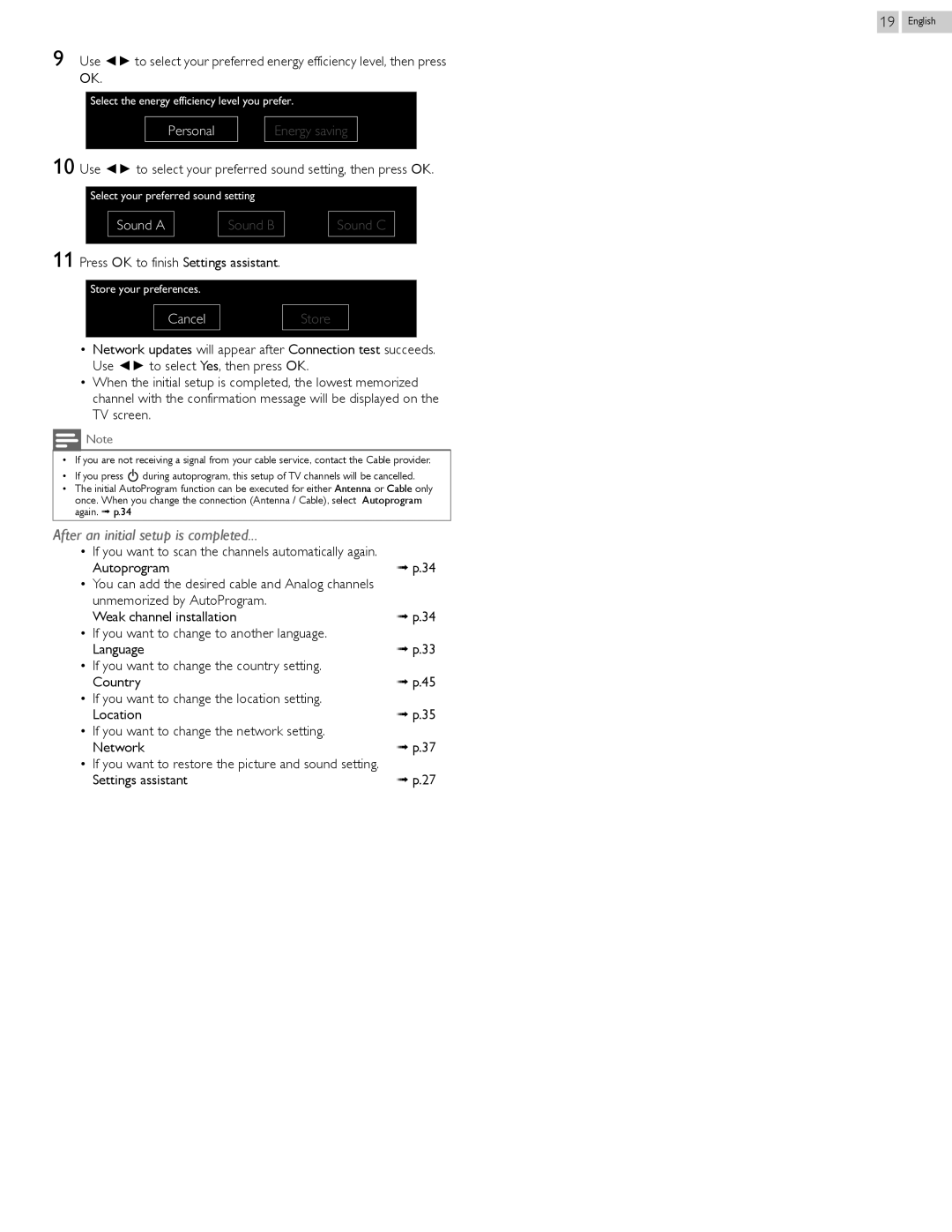19
9 Use ◄► to select your preferred energy efficiency level, then press OK.
Select the energy efficiency level you prefer.
Personal | Energy saving |
10 Use ◄► to select your preferred sound setting, then press OK.
Select your preferred sound setting
Sound A | Sound B | Sound C |
11 Press OK to finish Settings assistant.
Store your preferences.
Cancel | Store |
•Network updates will appear after Connection test succeeds. Use ◄► to select Yes, then press OK.
•When the initial setup is completed, the lowest memorized channel with the confirmation message will be displayed on the TV screen.
![]() Note
Note
•If you are not receiving a signal from your cable service, contact the Cable provider.
•If you press ![]() during autoprogram, this setup of TV channels will be cancelled.
during autoprogram, this setup of TV channels will be cancelled.
•The initial AutoProgram function can be executed for either Antenna or Cable only once. When you change the connection (Antenna / Cable), select Autoprogram again. ➟ p.34
After an initial setup is completed...
• | If you want to scan the channels automatically again. |
|
| Autoprogram | ➟ p.34 |
• You can add the desired cable and Analog channels |
| |
| unmemorized by AutoProgram. |
|
| Weak channel installation | ➟ p.34 |
• If you want to change to another language. |
| |
| Language | ➟ p.33 |
• If you want to change the country setting. |
| |
| Country | ➟ p.45 |
• | If you want to change the location setting. |
|
| Location | ➟ p.35 |
• If you want to change the network setting. |
| |
| Network | ➟ p.37 |
• If you want to restore the picture and sound setting. |
| |
| Settings assistant | ➟ p.27 |
English