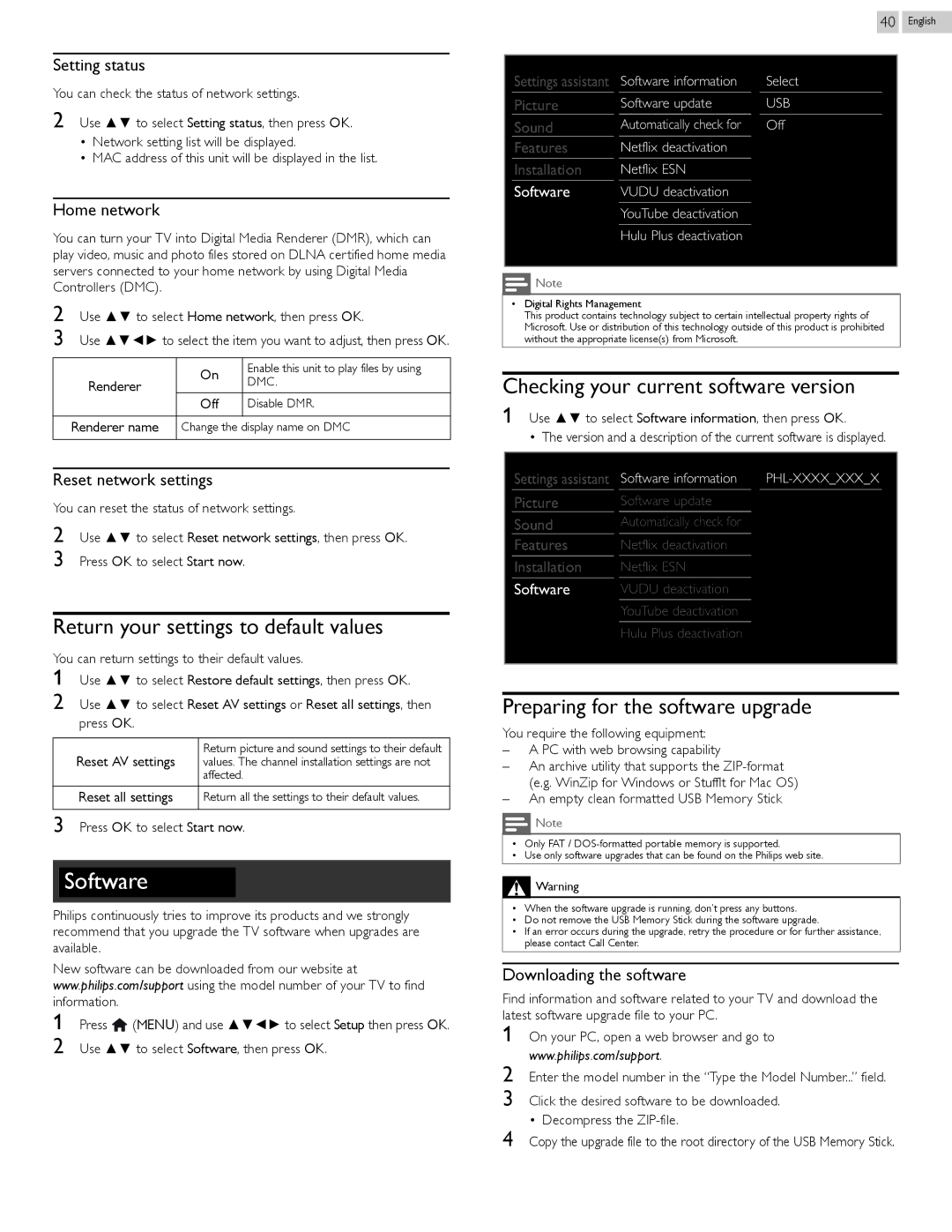Setting status
You can check the status of network settings.
2 Use ▲▼ to select Setting status, then press OK.
•Network setting list will be displayed.
•MAC address of this unit will be displayed in the list.
Home network
You can turn your TV into Digital Media Renderer (DMR), which can play video, music and photo files stored on DLNA certified home media servers connected to your home network by using Digital Media Controllers (DMC).
2 Use ▲▼ to select Home network, then press OK.
3 Use ▲▼◄► to select the item you want to adjust, then press OK.
| On | Enable this unit to play files by using | |
Renderer | DMC. | ||
| |||
| Off | Disable DMR. | |
|
|
| |
Renderer name | Change the display name on DMC | ||
|
|
| |
Reset network settings
You can reset the status of network settings.
2 Use ▲▼ to select Reset network settings, then press OK. 3 Press OK to select Start now.
Return picture and sound settings to their default values. The channel installation settings are not affected.
Return all the settings to their default values.
3 Press OK to select Start now.
Software
Philips continuously tries to improve its products and we strongly recommend that you upgrade the TV software when upgrades are available.
New software can be downloaded from our website at www.philips.com/support using the model number of your TV to find information.
1 Press ![]() (MENU) and use ▲▼◄► to select Setup then press OK. 2 Use ▲▼ to select Software, then press OK.
(MENU) and use ▲▼◄► to select Setup then press OK. 2 Use ▲▼ to select Software, then press OK.
40 English
Settings assistant | Software information | Select |
Picture | Software update | USB |
Sound | Automatically check for | Off |
Features | Netflix deactivation |
|
Installation | Netflix ESN |
|
Software | VUDU deactivation |
|
| YouTube deactivation |
|
| Hulu Plus deactivation |
|
|
|
|
![]() Note
Note
•Digital Rights Management
This product contains technology subject to certain intellectual property rights of Microsoft. Use or distribution of this technology outside of this product is prohibited without the appropriate license(s) from Microsoft.
Checking your current software version 1
Settings assistant | Software information | |
Picture | Software update |
|
Sound | Automatically check for |
|
Features | Netflix deactivation |
|
Installation | Netflix ESN |
|
Software | VUDU deactivation |
|
| YouTube deactivation |
|
| Hulu Plus deactivation |
|
|
|
|
Preparing for the software upgrade
You require the following equipment:
–A PC with web browsing capability
–An archive utility that supports the
–An empty clean formatted USB Memory Stick
![]() Note
Note
•Only FAT /
•Use only software upgrades that can be found on the Philips web site.
![]() Warning
Warning
•When the software upgrade is running, don’t press any buttons.
•Do not remove the USB Memory Stick during the software upgrade.
•If an error occurs during the upgrade, retry the procedure or for further assistance, please contact Call Center.
Downloading the software
Find information and software related to your TV and download the latest software upgrade file to your PC.
1
2
3
4