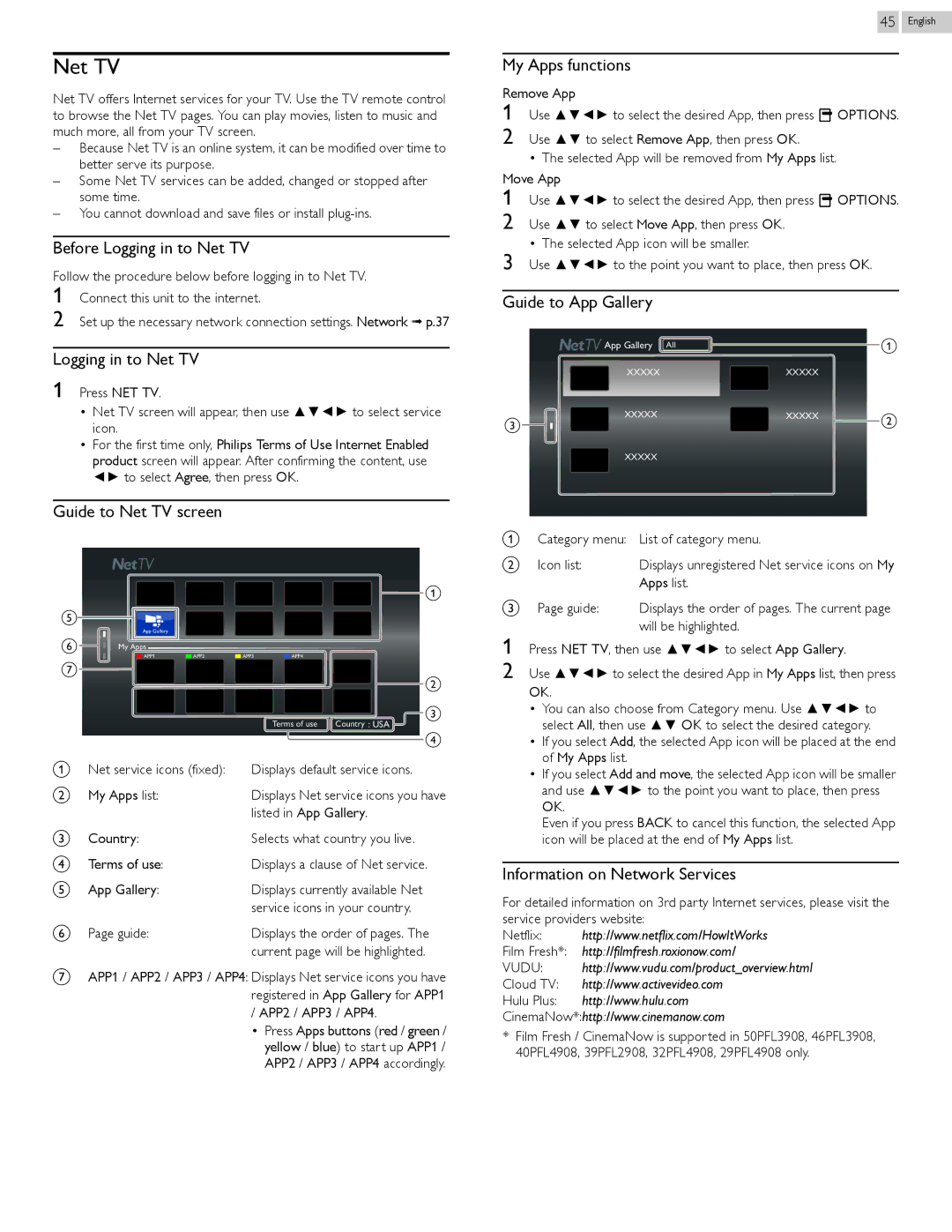Net TV
Net TV offers Internet services for your TV. Use the TV remote control to browse the Net TV pages. You can play movies, listen to music and much more, all from your TV screen.
–Because Net TV is an online system, it can be modified over time to better serve its purpose.
–Some Net TV services can be added, changed or stopped after some time.
–You cannot download and save files or install
Before Logging in to Net TV
Follow the procedure below before logging in to Net TV.
1
2
Logging in to Net TV
1 Press NET TV.
•Net TV screen will appear, then use ▲▼◄► to select service icon.
•For the first time only, Philips Terms of Use Internet Enabled product screen will appear. After confirming the content, use ◄► to select Agree, then press OK.
45 English
My Apps functions
Remove App
1 Use ▲▼◄► to select the desired App, then press ![]() OPTIONS. 2 Use ▲▼ to select Remove App, then press OK.
OPTIONS. 2 Use ▲▼ to select Remove App, then press OK.
•The selected App will be removed from My Apps list.
Move App
1 Use ▲▼◄► to select the desired App, then press ![]() OPTIONS.
OPTIONS.
2 Use ▲▼ to select Move App, then press OK.
3 | • The selected App icon will be smaller. |
|
|
| ||
Use ▲▼◄► to the point you want to place, then press OK. |
| |||||
|
|
|
|
|
| |
Guide to App Gallery |
|
|
| |||
|
| App Gallery All |
|
|
| a |
|
|
|
| |||
|
| XXXXX | XXXXX |
| ||
c |
| XXXXX | XXXXX | b | ||
|
|
|
|
| ||
|
|
|
|
| ||
|
|
|
|
|
| |
XXXXX
Guide to Net TV screen
![]()
![]() a
a
e |
|
| App Gallery |
f | My Apps |
| APP1 | APP2 | APP3 | APP4 | ||
g |
|
|
|
| b | |
|
|
|
|
|
| |
|
|
|
|
|
| |
|
|
|
|
|
| c |
|
|
|
| Terms of use Country : USA | ||
|
|
|
|
|
| d |
a Net service icons (fixed): | Displays default service icons. | |||||
b My Apps list: |
| Displays Net service icons you have | ||||
|
|
| listed in App Gallery. | |||
c Country: |
| Selects what country you live. | ||||
dTerms of use:Displays a clause of Net service.
eApp Gallery:Displays currently available Net service icons in your country.
f Page guide: | Displays the order of pages. The |
| current page will be highlighted. |
gAPP1 / APP2 / APP3 / APP4: Displays Net service icons you have registered in App Gallery for APP1 / APP2 / APP3 / APP4.
• Press Apps buttons (red / green / yellow / blue) to start up APP1 / APP2 / APP3 / APP4 accordingly.
aCategory menu: List of category menu.
b | Icon list: | Displays unregistered Net service icons on My |
|
| Apps list. |
c | Page guide: | Displays the order of pages. The current page |
will be highlighted.
1 Press NET TV, then use ▲▼◄► to select App Gallery.
2 Use ▲▼◄► to select the desired App in My Apps list, then press
OK.
•You can also choose from Category menu. Use ▲▼◄► to select All, then use ▲▼ OK to select the desired category.
•If you select Add, the selected App icon will be placed at the end of My Apps list.
•If you select Add and move, the selected App icon will be smaller and use ▲▼◄► to the point you want to place, then press OK.
Even if you press BACK to cancel this function, the selected App icon will be placed at the end of My Apps list.
Information on Network Services
For detailed information on 3rd party Internet services, please visit the service providers website:
Netflix: http://www.netflix.com/HowItWorks
Film Fresh*: http://filmfresh.roxionow.com/
VUDU: http://www.vudu.com/product_overview.html
Cloud TV: http://www.activevideo.com
Hulu Plus: http://www.hulu.com
CinemaNow*:http://www.cinemanow.com
*Film Fresh / CinemaNow is supported in 50PFL3908, 46PFL3908, 40PFL4908, 39PFL2908, 32PFL4908, 29PFL4908 only.