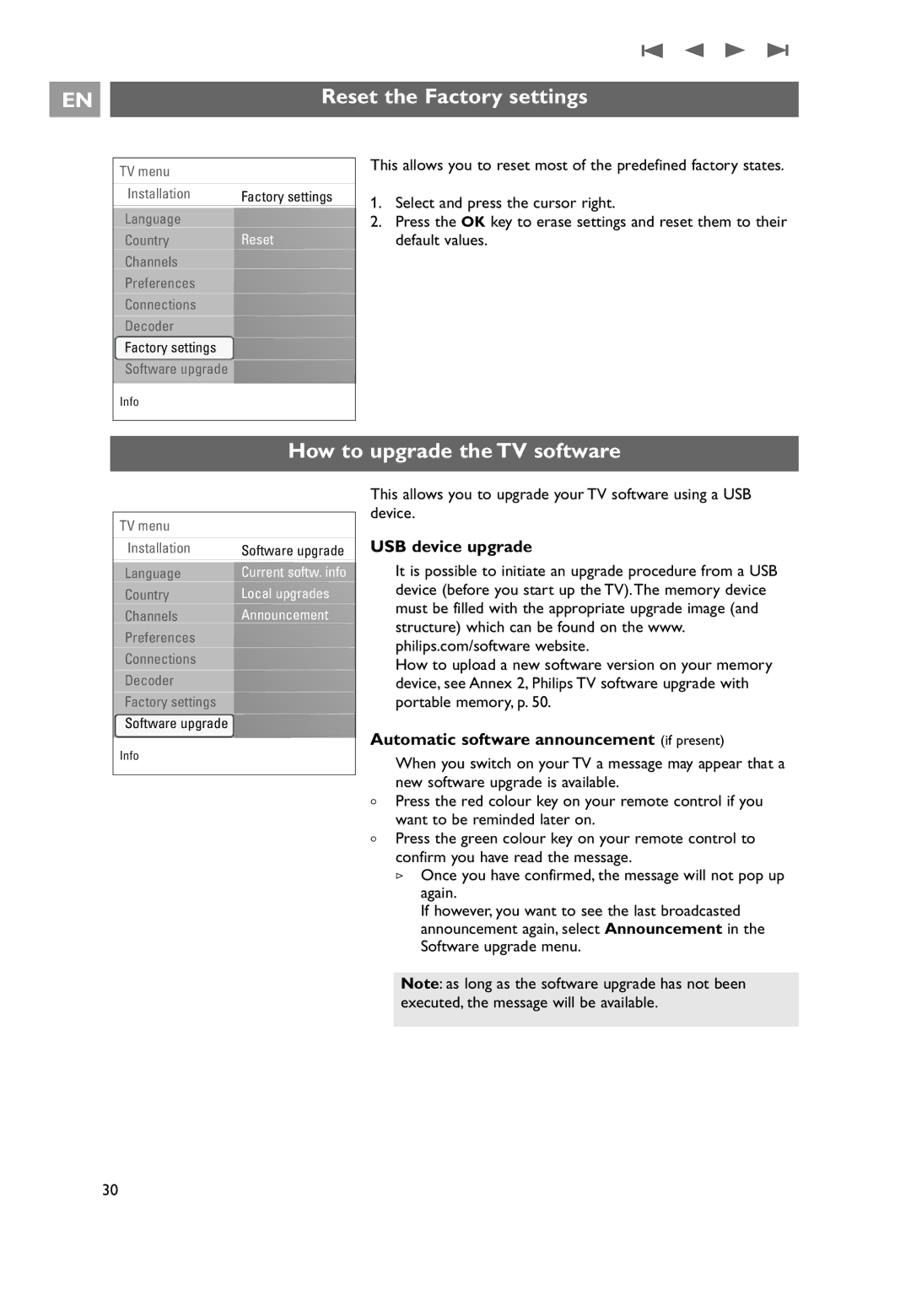EN |
| Reset the Factory settings |
|
|
|
TV menu |
|
Installation | Factory settings |
Language |
|
Country | Reset |
Channels |
|
Preferences |
|
Connections |
|
Decoder |
|
Factory settings |
|
Software upgrade |
|
Info |
|
This allows you to reset most of the predefined factory states.
1.Select and press the cursor right.
2.Press the OK key to erase settings and reset them to their default values.
| How to upgrade the TV software | ||
|
| This allows you to upgrade your TV software using a USB | |
TV menu |
| device. | |
|
| ||
Installation | Software upgrade | USB device upgrade | |
Language | Current softw. info | It is possible to initiate an upgrade procedure from a USB | |
Country | Local upgrades | device (before you start up the TV).The memory device | |
Channels | Announcement | must be filled with the appropriate upgrade image (and | |
structure) which can be found on the www. | |||
Preferences |
| ||
| philips.com/software website. | ||
Connections |
| ||
| How to upload a new software version on your memory | ||
Decoder |
| ||
| device, see Annex 2, Philips TV software upgrade with | ||
Factory settings |
| portable memory, p. 50. | |
Software upgrade |
| Automatic software announcement (if present) | |
Info |
| ||
| When you switch on your TV a message may appear that a | ||
|
| ||
|
| new software upgrade is available. | |
<Press the red colour key on your remote control if you want to be reminded later on.
<Press the green colour key on your remote control to confirm you have read the message.
>Once you have confirmed, the message will not pop up again.
If however, you want to see the last broadcasted announcement again, select Announcement in the Software upgrade menu.
Note: as long as the software upgrade has not been executed, the message will be available.
30