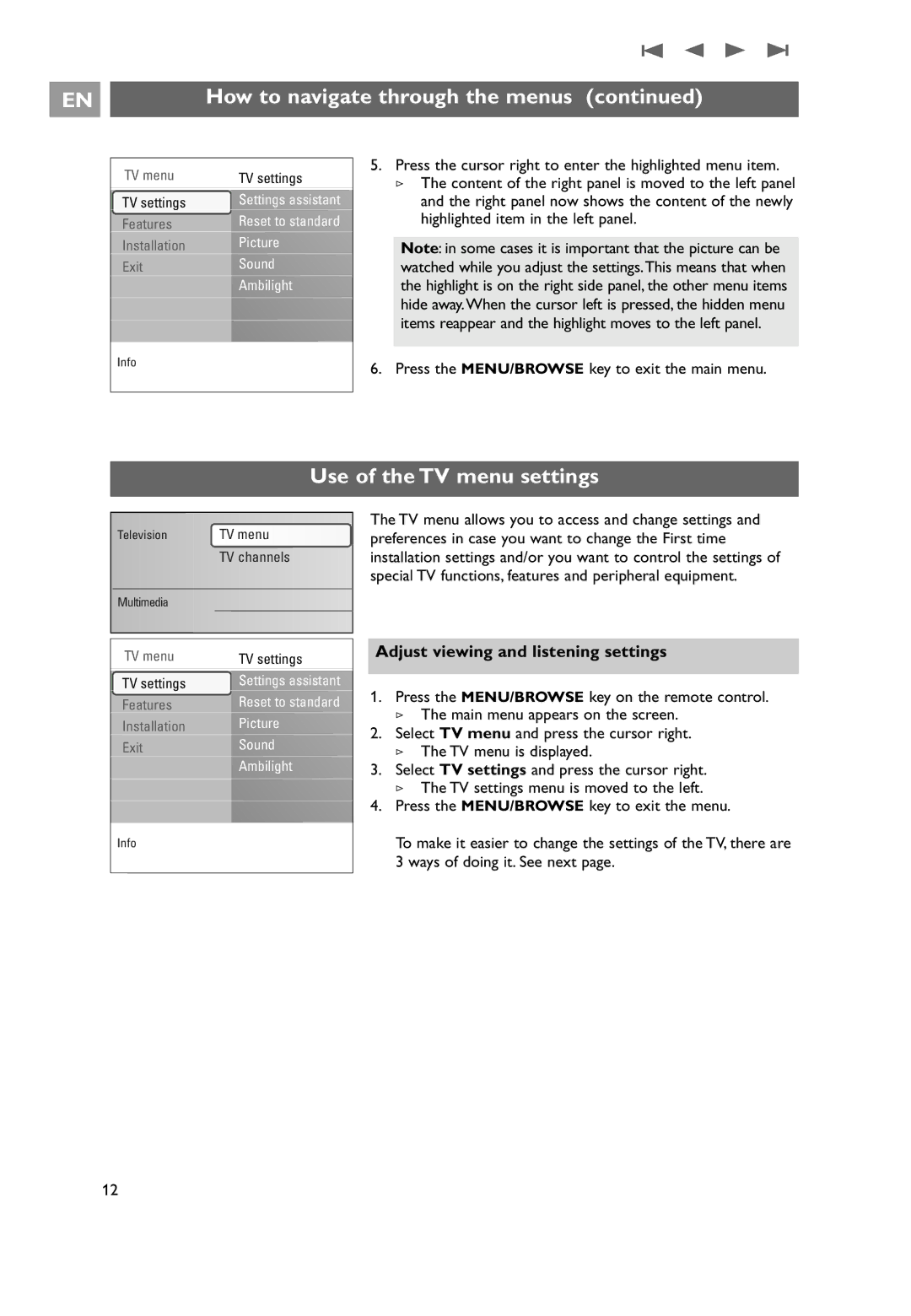EN |
| How to navigate through the menus (continued) |
|
|
|
TV menu | TV settings |
TV settings | Settings assistant |
Features | Reset to standard |
Installation | Picture |
Exit | Sound |
| Ambilight |
Info |
|
5.Press the cursor right to enter the highlighted menu item.
>The content of the right panel is moved to the left panel and the right panel now shows the content of the newly highlighted item in the left panel.
Note: in some cases it is important that the picture can be watched while you adjust the settings.This means that when the highlight is on the right side panel, the other menu items hide away.When the cursor left is pressed, the hidden menu items reappear and the highlight moves to the left panel.
6. Press the MENU/BROWSE key to exit the main menu.
Use of the TV menu settings
Television | TV menu |
| TV channels |
Multimedia |
|
TV menu | TV settings |
TV settings | Settings assistant |
Features | Reset to standard |
Installation | Picture |
Exit | Sound |
| Ambilight |
Info |
|
The TV menu allows you to access and change settings and preferences in case you want to change the First time installation settings and/or you want to control the settings of special TV functions, features and peripheral equipment.
Adjust viewing and listening settings
1.Press the MENU/BROWSE key on the remote control.
>The main menu appears on the screen.
2.Select TV menu and press the cursor right.
>The TV menu is displayed.
3.Select TV settings and press the cursor right.
>The TV settings menu is moved to the left.
4.Press the MENU/BROWSE key to exit the menu.
To make it easier to change the settings of the TV, there are 3 ways of doing it. See next page.
12