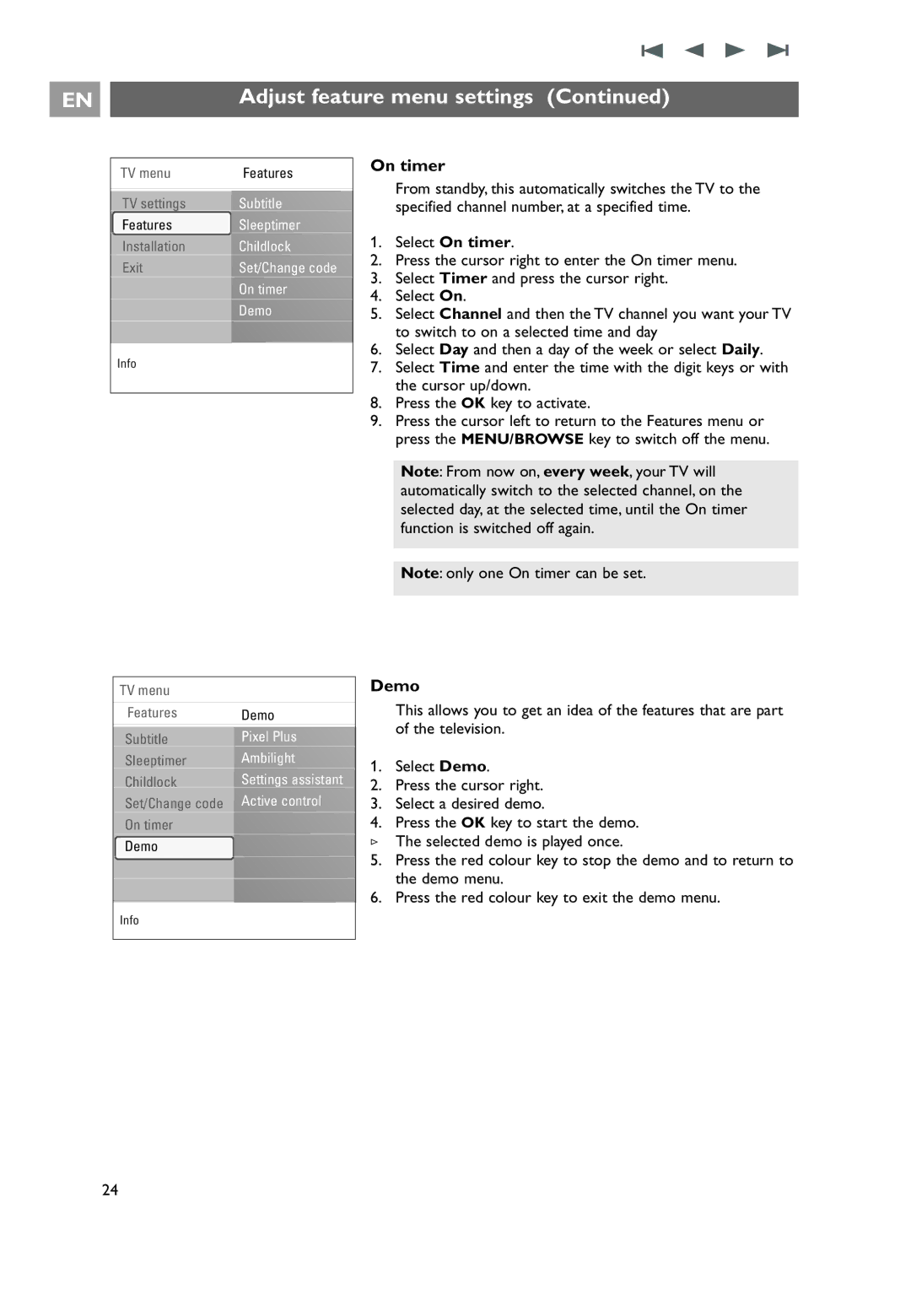EN |
| Adjust feature menu settings (Continued) |
|
|
|
TV menu | Features |
TV settings | Subtitle |
Features | Sleeptimer |
Installation | Childlock |
Exit | Set/Change code |
| On timer |
| Demo |
Info |
|
On timer
From standby, this automatically switches the TV to the specified channel number, at a specified time.
1.Select On timer.
2.Press the cursor right to enter the On timer menu.
3.Select Timer and press the cursor right.
4.Select On.
5.Select Channel and then the TV channel you want your TV to switch to on a selected time and day
6.Select Day and then a day of the week or select Daily.
7.Select Time and enter the time with the digit keys or with the cursor up/down.
8.Press the OK key to activate.
9.Press the cursor left to return to the Features menu or press the MENU/BROWSE key to switch off the menu.
TV menu
Features | Demo |
Subtitle | Pixel Plus |
Sleeptimer | Ambilight |
Childlock | Settings assistant |
Set/Change code | Active control |
On timer |
|
Demo |
|
Info |
|
Note: From now on, every week, your TV will automatically switch to the selected channel, on the selected day, at the selected time, until the On timer function is switched off again.
Note: only one On timer can be set.
Demo
This allows you to get an idea of the features that are part of the television.
1.Select Demo.
2.Press the cursor right.
3.Select a desired demo.
4.Press the OK key to start the demo. > The selected demo is played once.
5.Press the red colour key to stop the demo and to return to the demo menu.
6.Press the red colour key to exit the demo menu.
24