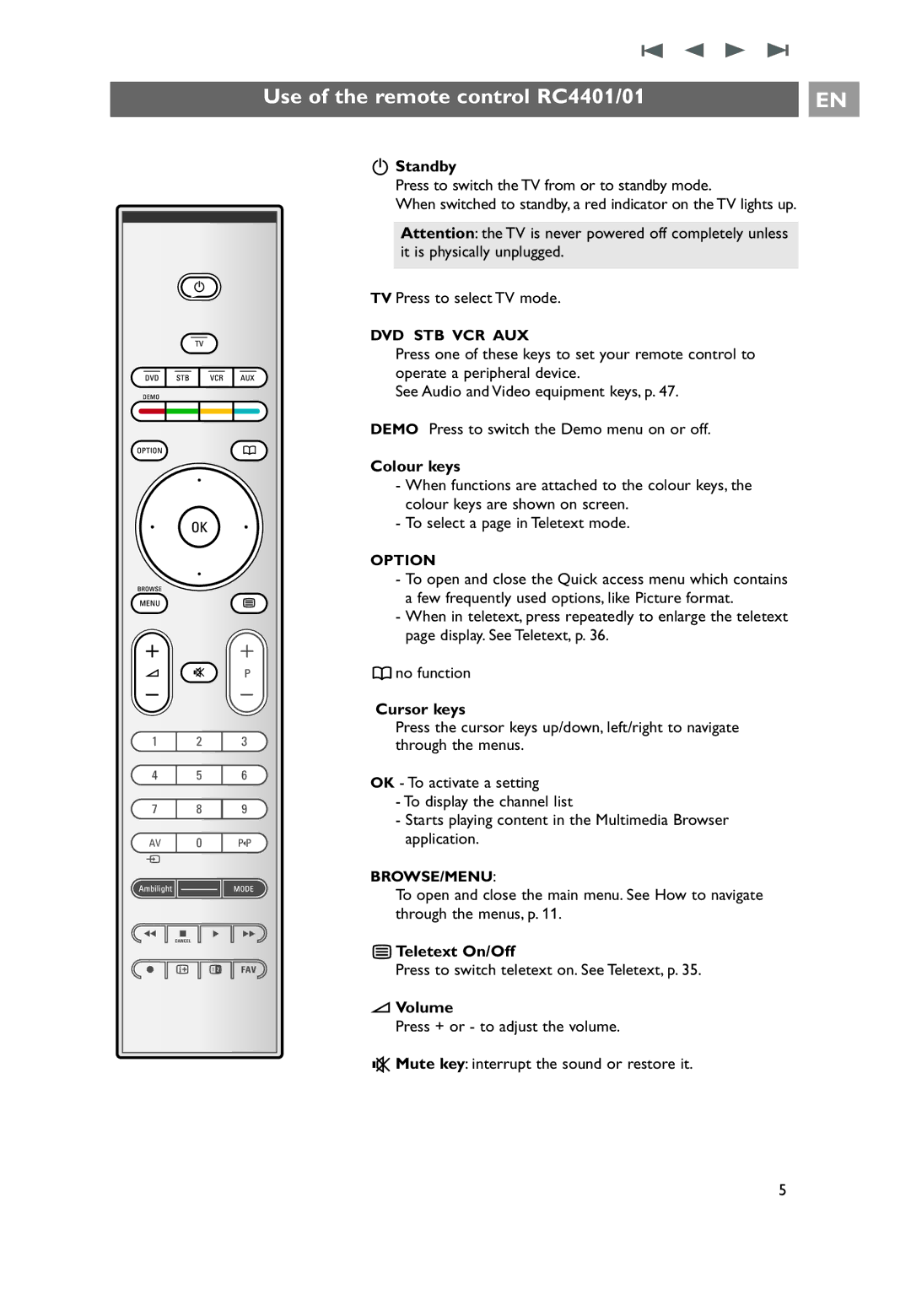Use of the remote control RC4401/01 |
| EN |
|
|
|
a |
v |
BStandby
Press to switch the TV from or to standby mode.
When switched to standby, a red indicator on the TV lights up.
Attention: the TV is never powered off completely unless it is physically unplugged.
TV Press to select TV mode.
DVD STB VCR AUX
Press one of these keys to set your remote control to operate a peripheral device.
See Audio and Video equipment keys, p. 47.
DEMO Press to switch the Demo menu on or off.
Colour keys
-When functions are attached to the colour keys, the colour keys are shown on screen.
-To select a page in Teletext mode.
OPTION
-To open and close the Quick access menu which contains a few frequently used options, like Picture format.
-When in teletext, press repeatedly to enlarge the teletext page display. See Teletext, p. 36.
ano function
Cursor keys
Press the cursor keys up/down, left/right to navigate through the menus.
OK - To activate a setting
-To display the channel list
-Starts playing content in the Multimedia Browser application.
BROWSE/MENU:
To open and close the main menu. See How to navigate through the menus, p. 11.
bTeletext On/Off
Press to switch teletext on. See Teletext, p. 35.
VVolume
Press + or - to adjust the volume.
¬Mute key: interrupt the sound or restore it.
5