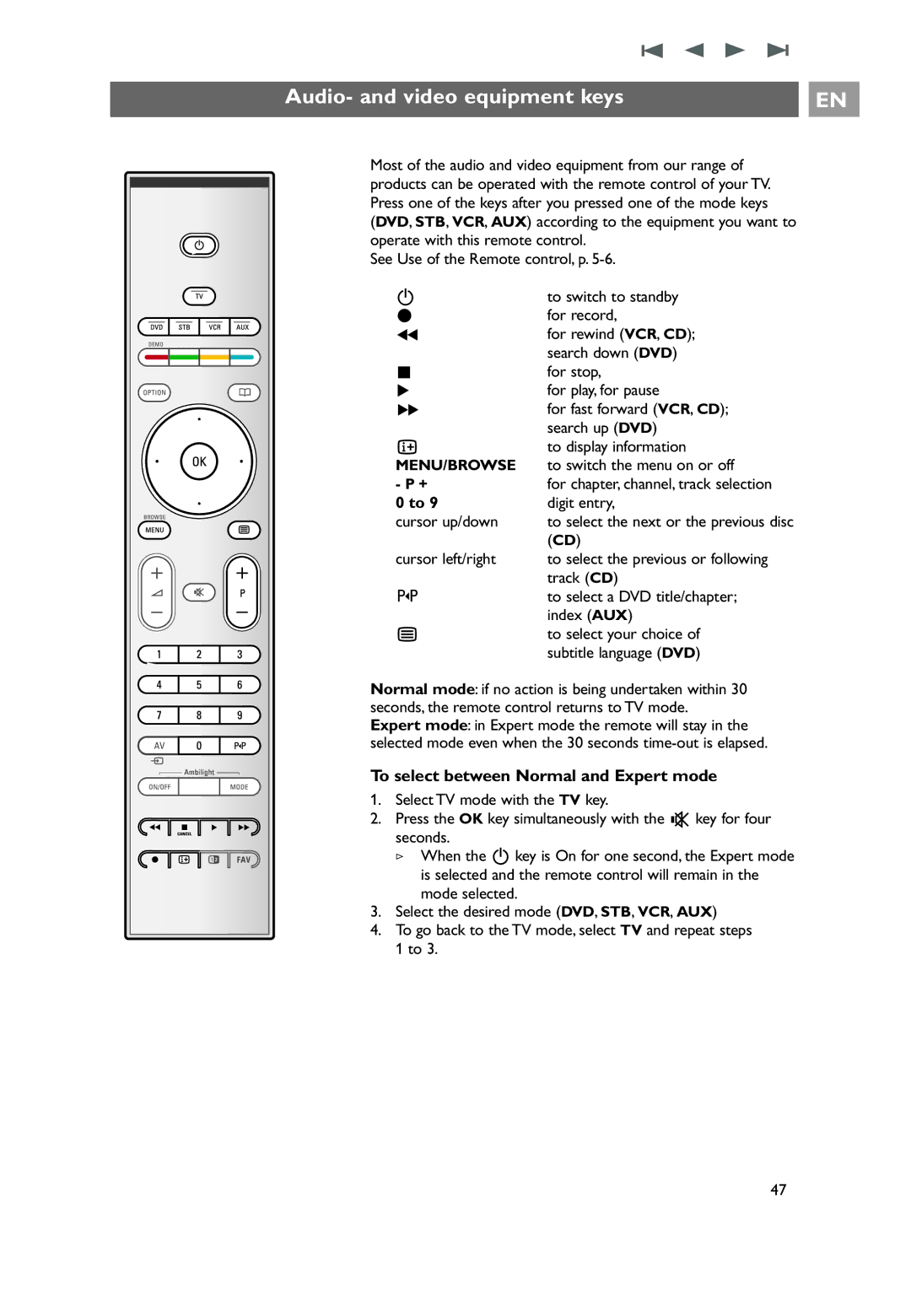Audio- and video equipment keys |
| EN |
|
|
|
a |
v |
Most of the audio and video equipment from our range of products can be operated with the remote control of your TV. Press one of the keys after you pressed one of the mode keys (DVD, STB, VCR, AUX) according to the equipment you want to operate with this remote control.
See Use of the Remote control, p.
B | to switch to standby |
® | for record, |
Ò | for rewind (VCR, CD); |
| search down (DVD) |
‡ | for stop, |
π | for play, for pause |
† | for fast forward (VCR, CD); |
| search up (DVD) |
i | to display information |
MENU/BROWSE | to switch the menu on or off |
- P + | for chapter, channel, track selection |
0 to 9 | digit entry, |
cursor up/down | to select the next or the previous disc |
| (CD) |
cursor left/right | to select the previous or following |
| track (CD) |
0 | to select a DVD title/chapter; |
| index (AUX) |
b | to select your choice of |
| subtitle language (DVD) |
Normal mode: if no action is being undertaken within 30 seconds, the remote control returns to TV mode.
Expert mode: in Expert mode the remote will stay in the selected mode even when the 30 seconds
To select between Normal and Expert mode
1.Select TV mode with the TV key.
2.Press the OK key simultaneously with the ¬ key for four seconds.
>When the B key is On for one second, the Expert mode is selected and the remote control will remain in the mode selected.
3.Select the desired mode (DVD, STB, VCR, AUX)
4.To go back to the TV mode, select TV and repeat steps 1 to 3.
47