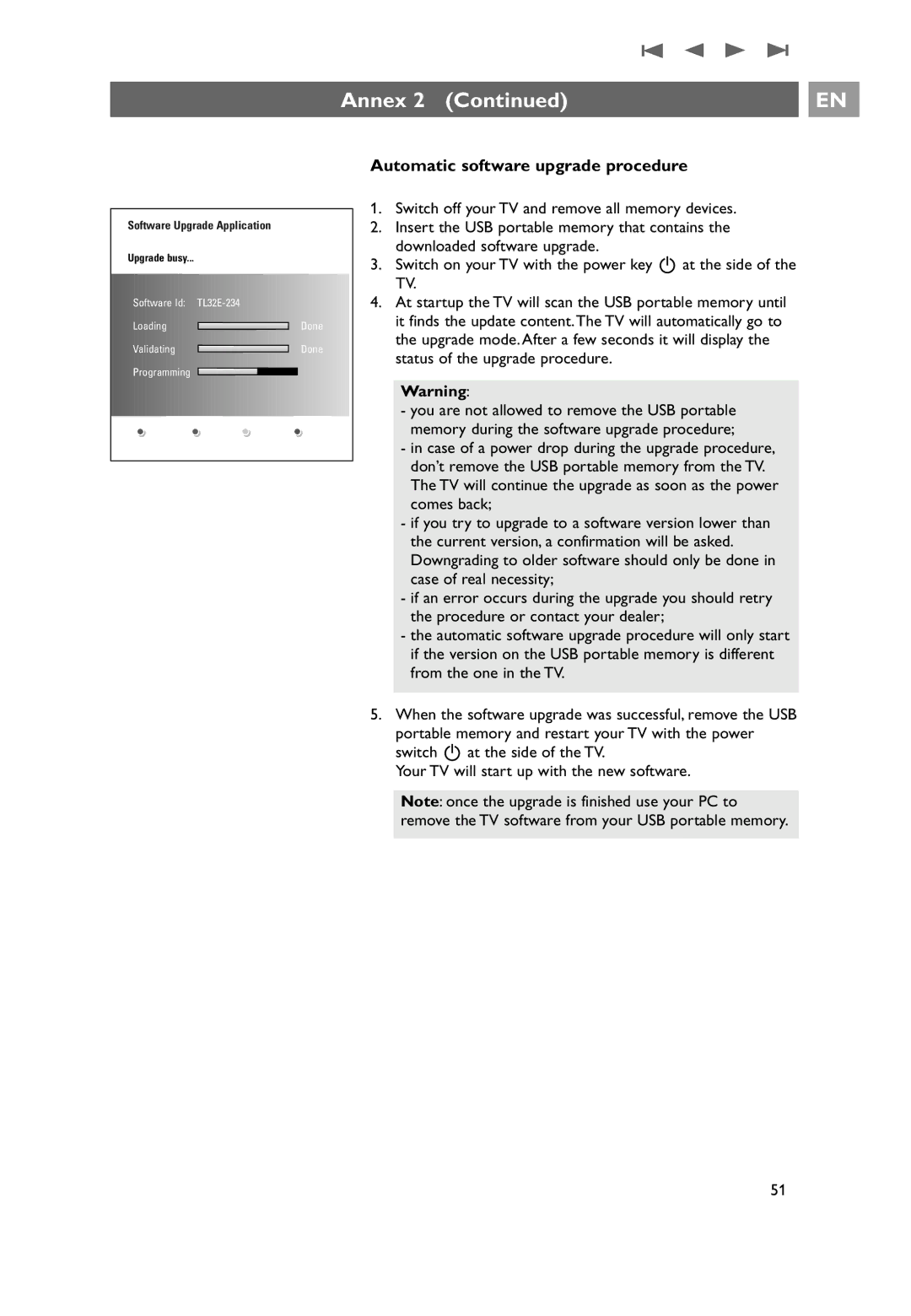Annex 2 (Continued) |
| EN |
|
|
|
Software Upgrade Application
Upgrade busy...
Software Id:
Loading
Validating
Programming
Done
Done
Automatic software upgrade procedure
1.Switch off your TV and remove all memory devices.
2.Insert the USB portable memory that contains the downloaded software upgrade.
3.Switch on your TV with the power key B at the side of the TV.
4.At startup the TV will scan the USB portable memory until it finds the update content.The TV will automatically go to the upgrade mode. After a few seconds it will display the status of the upgrade procedure.
Warning:
-you are not allowed to remove the USB portable memory during the software upgrade procedure;
-in case of a power drop during the upgrade procedure, don’t remove the USB portable memory from the TV. The TV will continue the upgrade as soon as the power comes back;
-if you try to upgrade to a software version lower than the current version, a confirmation will be asked. Downgrading to older software should only be done in case of real necessity;
-if an error occurs during the upgrade you should retry the procedure or contact your dealer;
-the automatic software upgrade procedure will only start if the version on the USB portable memory is different from the one in the TV.
5.When the software upgrade was successful, remove the USB portable memory and restart your TV with the power switch B at the side of the TV.
Your TV will start up with the new software.
Note: once the upgrade is finished use your PC to remove the TV software from your USB portable memory.
51