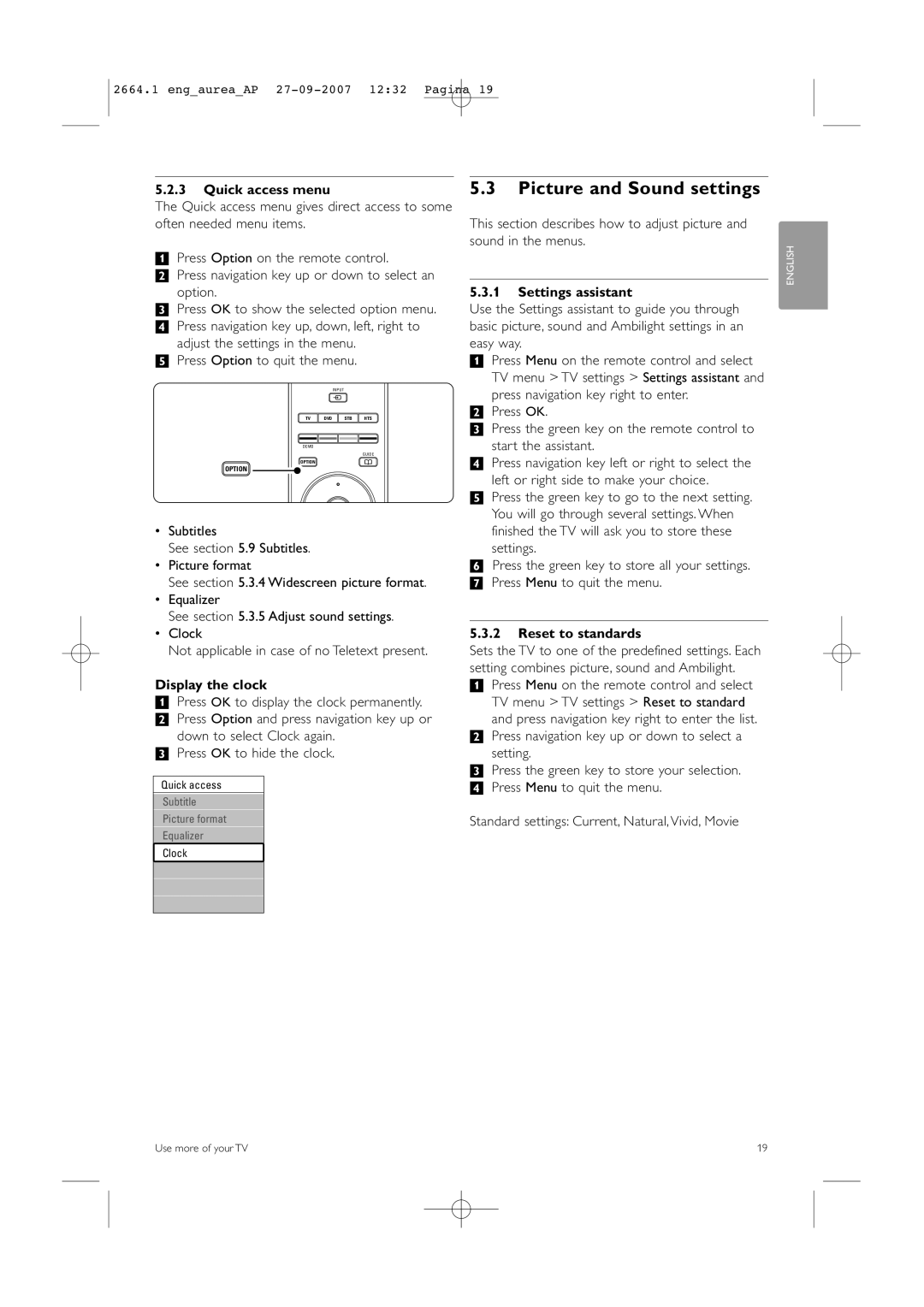2664.1 eng_aurea_AP
5.2.3Quick access menu
The Quick access menu gives direct access to some often needed menu items.
‡Press Option on the remote control.
®Press navigation key up or down to select an option.
ÒPress OK to show the selected option menu.
† Press navigation key up, down, left, right to adjust the settings in the menu.
º Press Option to quit the menu.
INPUT
v
TV DVD STB HTS
DEMO |
|
| GUIDE |
OPTION | a |
OPTION |
|
OK
•Subtitles
See section 5.9 Subtitles.
•Picture format
See section 5.3.4 Widescreen picture format.
•Equalizer
See section 5.3.5 Adjust sound settings.
•Clock
Not applicable in case of no Teletext present.
Display the clock
‡Press OK to display the clock permanently. ® Press Option and press navigation key up or
down to select Clock again. ÒPress OK to hide the clock.
Quick access
Subtitle
Picture format
Equalizer
Clock
5.3Picture and Sound settings
This section describes how to adjust picture and sound in the menus.
5.3.1Settings assistant
Use the Settings assistant to guide you through basic picture, sound and Ambilight settings in an easy way.
‡Press Menu on the remote control and select TV menu > TV settings > Settings assistant and press navigation key right to enter.
®Press OK.
ÒPress the green key on the remote control to
start the assistant.
†Press navigation key left or right to select the left or right side to make your choice.
ºPress the green key to go to the next setting. You will go through several settings. When
finished the TV will ask you to store these settings.
◊Press the green key to store all your settings.
‹Press Menu to quit the menu.
5.3.2Reset to standards
Sets the TV to one of the predefined settings. Each setting combines picture, sound and Ambilight.
‡Press Menu on the remote control and select TV menu > TV settings > Reset to standard
and press navigation key right to enter the list.
®Press navigation key up or down to select a
setting.
ÒPress the green key to store your selection.
† Press Menu to quit the menu.
Standard settings: Current, Natural, Vivid, Movie
ENGLISH
Use more of your TV | 19 |