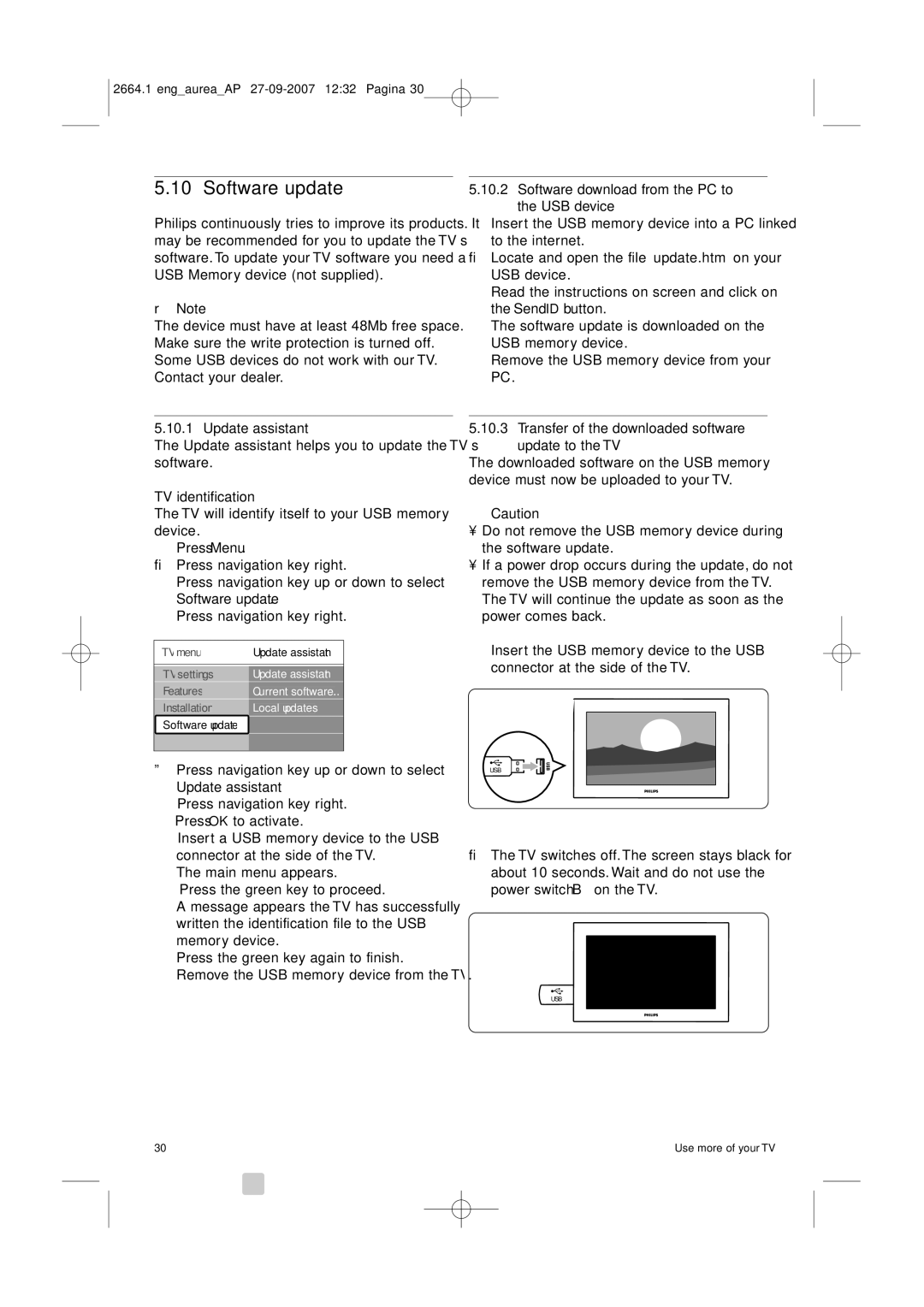2664.1 eng_aurea_AP
5.10 Software update
Philips continuously tries to improve its products. It may be recommended for you to update the TV’s software. To update your TV software you need a USB Memory device (not supplied).
rNote
The device must have at least 48Mb free space. Make sure the write protection is turned off. Some USB devices do not work with our TV. Contact your dealer.
5.10.1 Update assistant
The Update assistant helps you to update the TV’s software.
TV identification
The TV will identify itself to your USB memory device.
‡Press Menu.
®Press navigation key right.
ÒPress navigation key up or down to select Software update.
†Press navigation key right.
TV menu | Update assistant | ||||||||||||||||
|
|
|
|
|
|
|
|
|
|
|
|
|
|
|
|
| |
|
|
|
|
|
|
|
|
|
| ||||||||
Update assistant | |||||||||||||||||
TV | settings |
|
|
|
| ||||||||||||
|
|
|
|
|
|
|
|
|
|
|
|
|
|
|
|
| |
Features |
| Current software... |
| ||||||||||||||
|
|
|
|
|
|
|
|
|
|
| |||||||
Installation | Local updates | ||||||||||||||||
|
|
|
|
|
|
|
|
|
|
|
|
| |||||
Software update |
|
|
|
|
|
|
| ||||||||||
ºPress navigation key up or down to select Update assistant.
◊Press navigation key right. ‹Press OK to activate.
≈Insert a USB memory device to the USB connector at the side of the TV.
The main menu appears.
ÚPress the green key to proceed.
A message appears the TV has successfully written the identification file to the USB memory device.
œPress the green key again to finish.
πRemove the USB memory device from the TV.
5.10.2Software download from the PC to the USB device
‡Insert the USB memory device into a PC linked to the internet.
®Locate and open the file “update.htm” on your USB device.
ÒRead the instructions on screen and click on the Send ID button.
The software update is downloaded on the
USB memory device.
†Remove the USB memory device from your PC.
5.10.3Transfer of the downloaded software update to the TV
The downloaded software on the USB memory device must now be uploaded to your TV.
çCaution
•Do not remove the USB memory device during the software update.
•If a power drop occurs during the update, do not remove the USB memory device from the TV. The TV will continue the update as soon as the power comes back.
‡Insert the USB memory device to the USB connector at the side of the TV.
USB
®The TV switches off. The screen stays black for about 10 seconds. Wait and do not use the power switch B on the TV.
USB
30 | Use more of your TV |