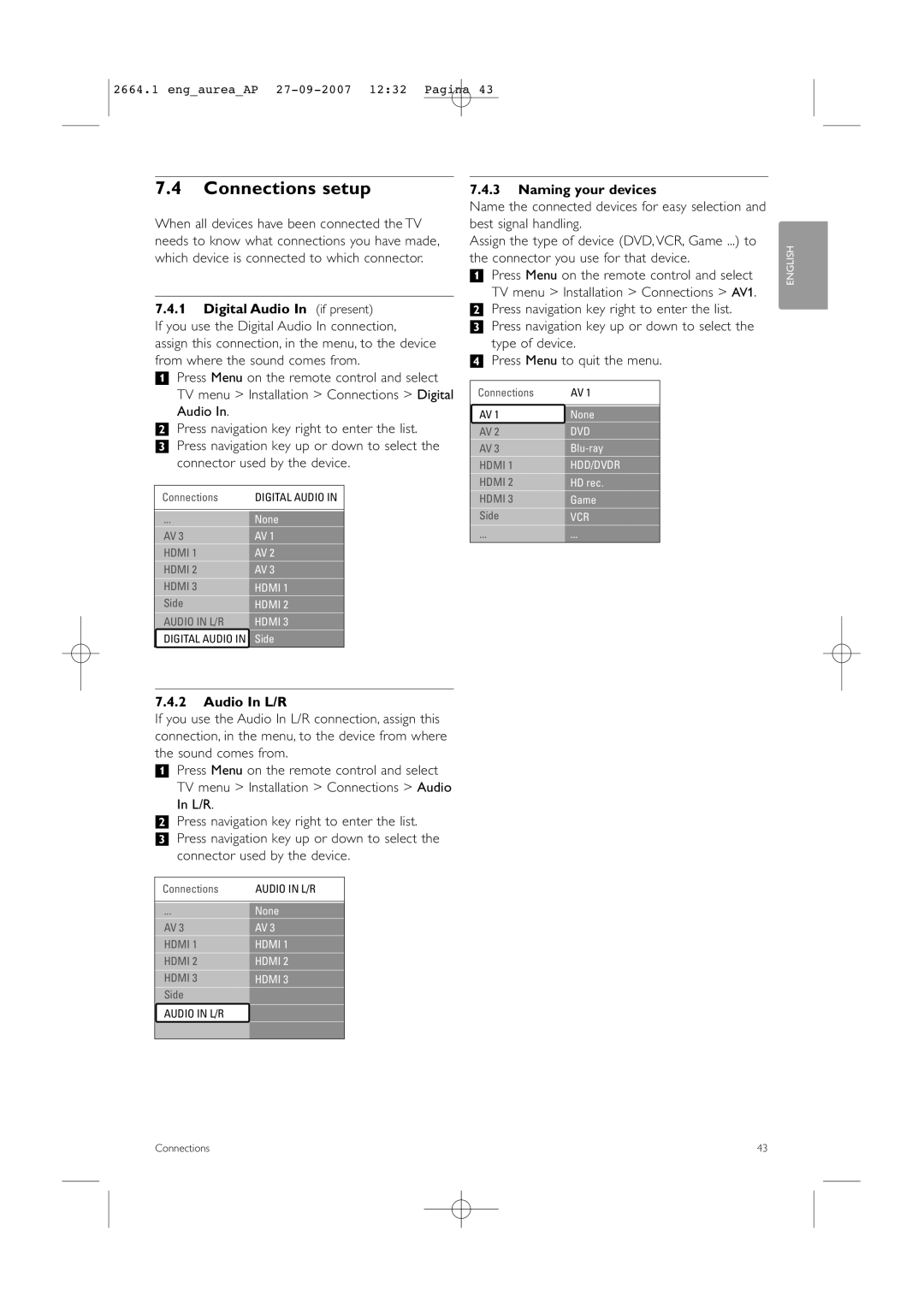2664.1 eng_aurea_AP
7.4Connections setup
When all devices have been connected the TV needs to know what connections you have made, which device is connected to which connector.
7.4.1Digital Audio In (if present)
If you use the Digital Audio In connection,
assign this connection, in the menu, to the device from where the sound comes from.
‡Press Menu on the remote control and select TV menu > Installation > Connections > Digital Audio In.
®Press navigation key right to enter the list.
ÒPress navigation key up or down to select the connector used by the device.
Connections | DIGITAL AUDIO IN |
|
|
... | None |
AV 3 | AV 1 |
HDMI 1 | AV 2 |
HDMI 2 | AV 3 |
HDMI 3 | HDMI 1 |
Side | HDMI 2 |
AUDIO IN L/R | HDMI 3 |
DIGITAL AUDIO IN | Side |
7.4.3Naming your devices
Name the connected devices for easy selection and best signal handling.
Assign the type of device (DVD, VCR, Game ...) to the connector you use for that device.
‡Press Menu on the remote control and select TV menu > Installation > Connections > AV1.
®Press navigation key right to enter the list.
ÒPress navigation key up or down to select the type of device.
† Press Menu to quit the menu.
Connections | AV 1 |
|
|
AV 1 | None |
AV 2 | DVD |
AV 3 | |
HDMI 1 | HDD/DVDR |
HDMI 2 | HD rec. |
HDMI 3 | Game |
Side | VCR |
... | ... |
ENGLISH
7.4.2Audio In L/R
If you use the Audio In L/R connection, assign this connection, in the menu, to the device from where the sound comes from.
‡Press Menu on the remote control and select
TV menu > Installation > Connections > Audio In L/R.
®Press navigation key right to enter the list.
ÒPress navigation key up or down to select the connector used by the device.
Connections | AUDIO IN L/R |
|
|
... | None |
AV 3 | AV 3 |
HDMI 1 | HDMI 1 |
HDMI 2 | HDMI 2 |
HDMI 3 | HDMI 3 |
Side |
|
AUDIO IN L/R |
|
|
|
Connections | 43 |