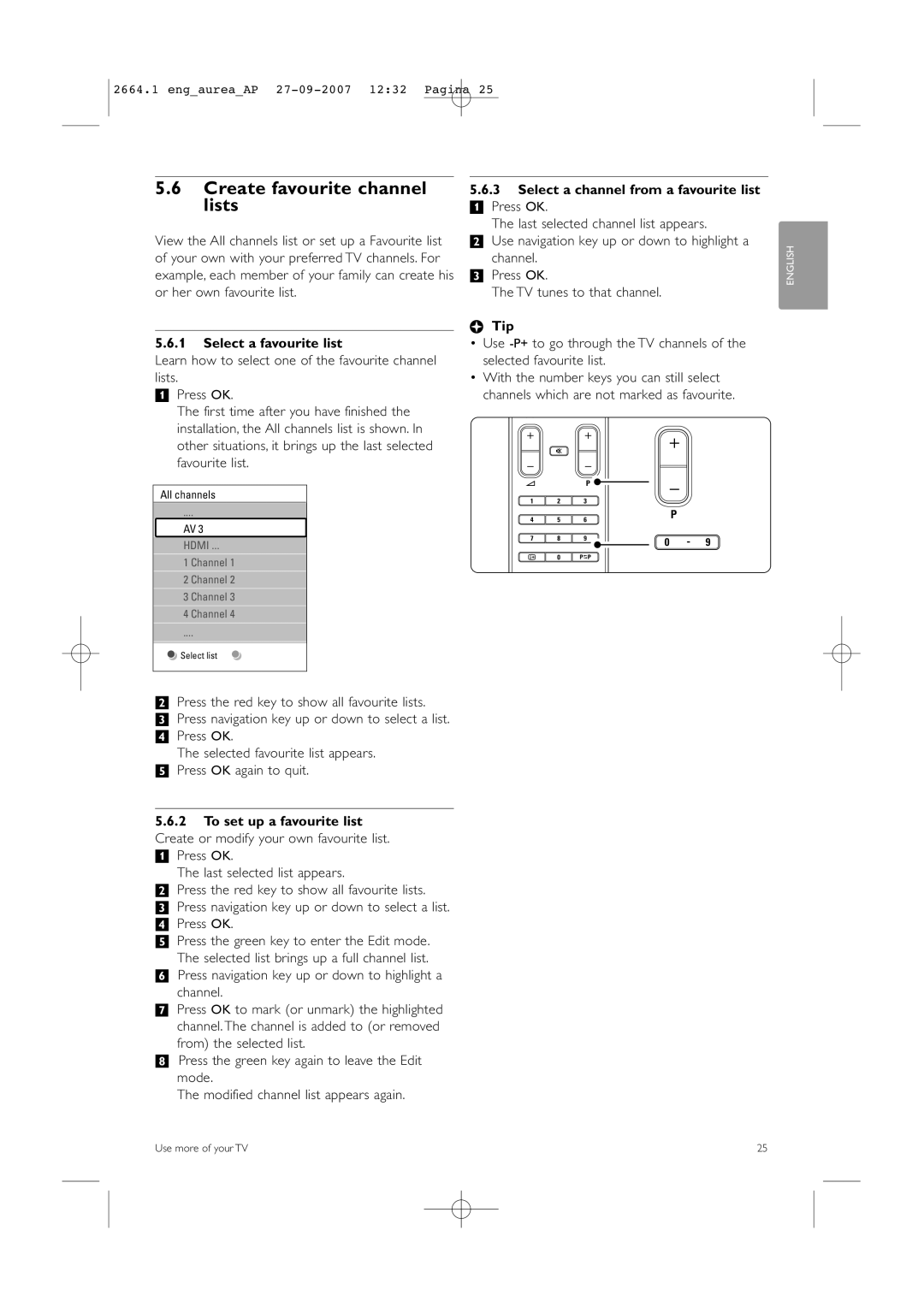2664.1 eng_aurea_AP
5.6Create favourite channel lists
View the All channels list or set up a Favourite list of your own with your preferred TV channels. For example, each member of your family can create his or her own favourite list.
5.6.1Select a favourite list
Learn how to select one of the favourite channel lists.
‡ Press OK. |
The first time after you have finished the |
5.6.3Select a channel from a favourite list
‡ Press OK.
The last selected channel list appears.
® Use navigation key up or down to highlight a channel.
ÒPress OK.
The TV tunes to that channel.
àTip
•Use
•With the number keys you can still select channels which are not marked as favourite.
ENGLISH
installation, the All channels list is shown. In |
other situations, it brings up the last selected |
favourite list. |
BROWSE
+ +
¬
- -
+
All channels
AV 3
HDMI ...
1 Channel 1
2 Channel 2
3 Channel 3
4 Channel 4
V | P | - |
|
|
1 2 3
4 | 5 | 6 | P |
7 | 8 | 9 | 0 | - | 9 |
|
|
| |||
i | 0 | R |
|
|
|
![]() Ò ‡ π †
Ò ‡ π † ![]()
![]() Select list
Select list
®Press the red key to show all favourite lists. ÒPress navigation key up or down to select a list.
† Press OK.
The selected favourite list appears. º Press OK again to quit.
5.6.2To set up a favourite list Create or modify your own favourite list.
‡ Press OK.
The last selected list appears.
® Press the red key to show all favourite lists. ÒPress navigation key up or down to select a list.
† Press OK.
º Press the green key to enter the Edit mode. The selected list brings up a full channel list.
◊Press navigation key up or down to highlight a channel.
‹Press OK to mark (or unmark) the highlighted channel. The channel is added to (or removed from) the selected list.
≈Press the green key again to leave the Edit mode.
The modified channel list appears again.
Use more of your TV | 25 |