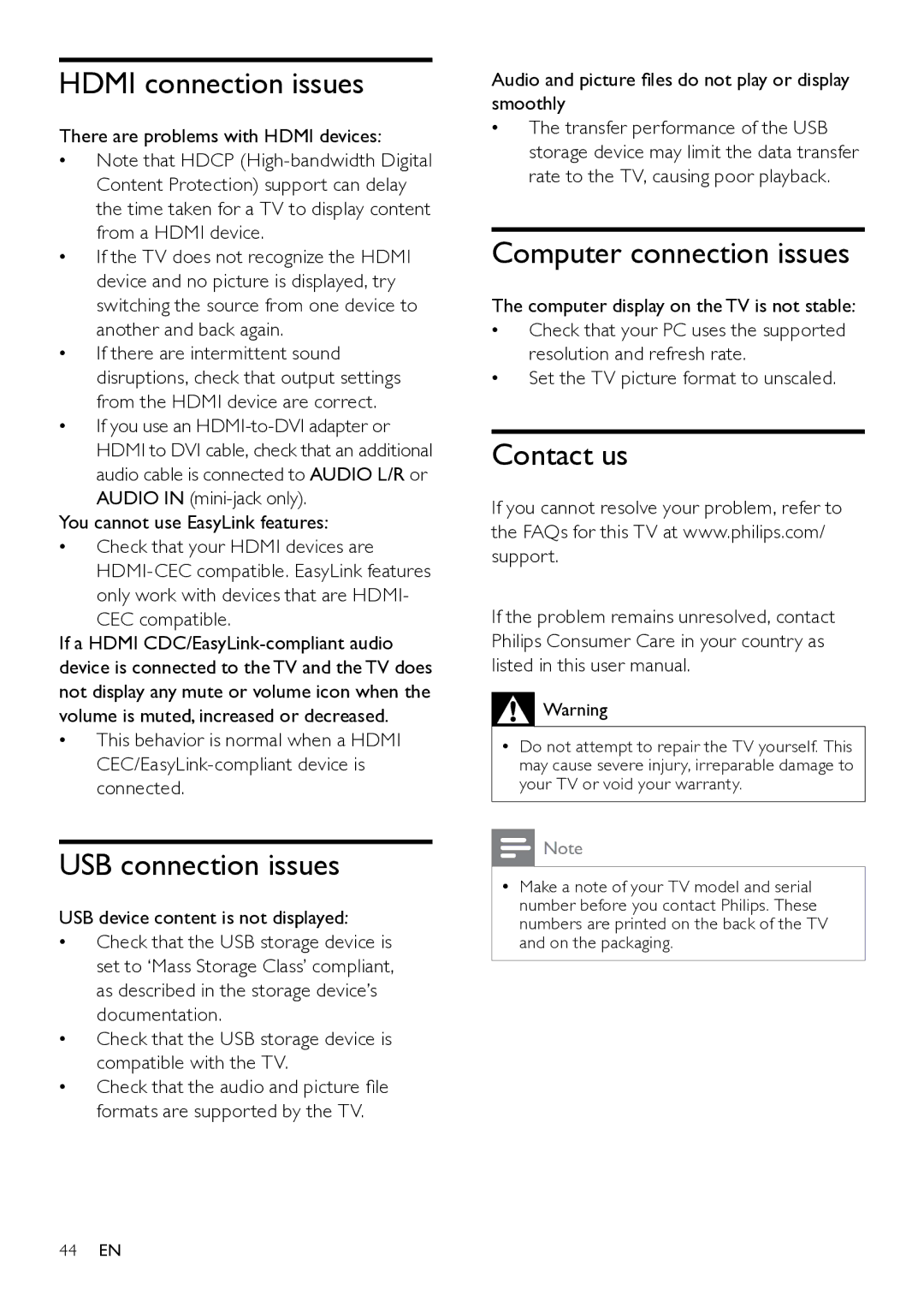52PFL8605S/98, 46PFL6605/98, 42PFL8605S/98, 40PFL6605/98, 46PFL8605/98 specifications
The Philips 42PFL8605/98, 52PFL8605/98, 46PFL8605/98, 40PFL6605/98, and 42PFL8605S/98 are part of Philips' renowned flat-screen television lineup, designed to deliver an enhanced viewing experience with advanced features and cutting-edge technology. Each model brings a unique blend of design and functionality suitable for various environments, whether it be a cozy living room or a modern entertainment center.One of the standout features across these models is the Ambilight technology. This innovative feature projects ambient light onto the wall surrounding the television, creating a more immersive viewing experience by extending the on-screen action beyond the borders of the display. The Ambilight system is customizable, allowing users to adjust the intensity and colors to suit their preferences and room ambiance.
The models are equipped with Full HD resolution, delivering crisp, vibrant images with exceptional detail. The 1080p resolution enhances the clarity of both high-definition content and standard MPEG sources, ensuring that viewers enjoy sharp images regardless of the source material. In conjunction with the Pixel Precise HD technology, every frame is optimized for superior sharpness, smooth motion, and enhanced contrast.
Moreover, the televisions feature a wide color gamut and advanced image processing capabilities, which allow for deeper blacks and vibrant colors. This combination results in stunning visuals, making movies, sports, and gaming an exhilarating experience. The Dynamic Contrast feature further enhances picture quality by adjusting the contrast levels based on the content being displayed, ensuring optimal performance in various lighting conditions.
Connectivity is another strength of these models, with multiple HDMI ports and USB connections that enable users to connect various devices such as gaming consoles, Blu-ray players, and external media drives with ease. Additionally, these models support DLNA, making it simple to stream media from compatible devices within the home network.
The design is sleek and modern, with a minimalistic frame that allows the screen to be the focal point of any room. The combination of style and functionality makes these models a fitting choice for consumers looking for both performance and aesthetics.
In conclusion, the Philips 42PFL8605/98, 52PFL8605/98, 46PFL8605/98, 40PFL6605/98, and 42PFL8605S/98 televisions are a testament to Philips' commitment to quality and innovation. With features like Ambilight, Full HD resolution, advanced connectivity, and exceptional design, these models provide a comprehensive viewing experience that caters to the needs of modern consumers.