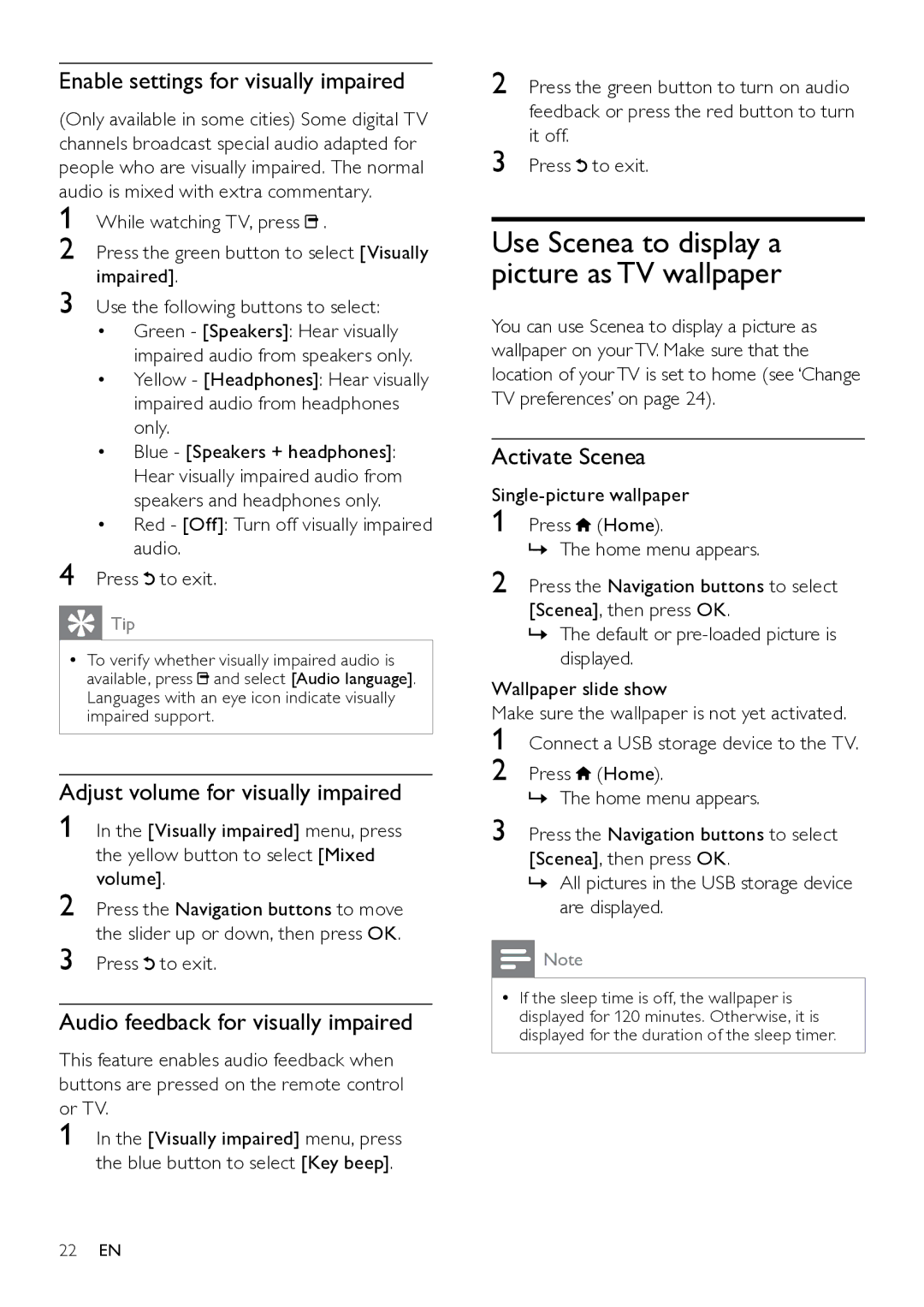Enable settings for visually impaired
(Only available in some cities) Some digital TV channels broadcast special audio adapted for people who are visually impaired. The normal audio is mixed with extra commentary.
1 While watching TV, press  .
.
2
3 Use the following buttons to select:
• Green - [Speakers]: Hear visually impaired audio from speakers only.
• Yellow - [Headphones]: Hear visually impaired audio from headphones only.
• Blue - [Speakers + headphones]: Hear visually impaired audio from speakers and headphones only.
• Red - [Off]: Turn off visually impaired audio.
4 Press  to exit.
to exit.
Tip
•• To verify whether visually impaired audio is available, press ![]() and select [Audio language]. Languages with an eye icon indicate visually impaired support.
and select [Audio language]. Languages with an eye icon indicate visually impaired support.
Adjust volume for visually impaired
1 In the [Visually impaired] menu, press the yellow button to select [Mixed volume].
2 Press the Navigation buttons to move the slider up or down, then press OK.
3 Press ![]() to exit.
to exit.
Audio feedback for visually impaired
This feature enables audio feedback when buttons are pressed on the remote control or TV.
1
2 Press the green button to turn on audio feedback or press the red button to turn it off.
3 Press ![]() to exit.
to exit.
Use Scenea to display a picture as TV wallpaper
You can use Scenea to display a picture as wallpaper on your TV. Make sure that the location of your TV is set to home (see ‘Change TV preferences’ on page 24).
Activate Scenea
1 Press ![]() (Home).
(Home).
»» The home menu appears.
2 Press the Navigation buttons to select [Scenea], then press OK.
»» The default or
Wallpaper slide show
Make sure the wallpaper is not yet activated.
1
2
3 Press the Navigation buttons to select [Scenea], then press OK.
»» All pictures in the USB storage device are displayed.
![]() Note
Note
•• If the sleep time is off, the wallpaper is displayed for 120 minutes. Otherwise, it is displayed for the duration of the sleep timer.
22EN